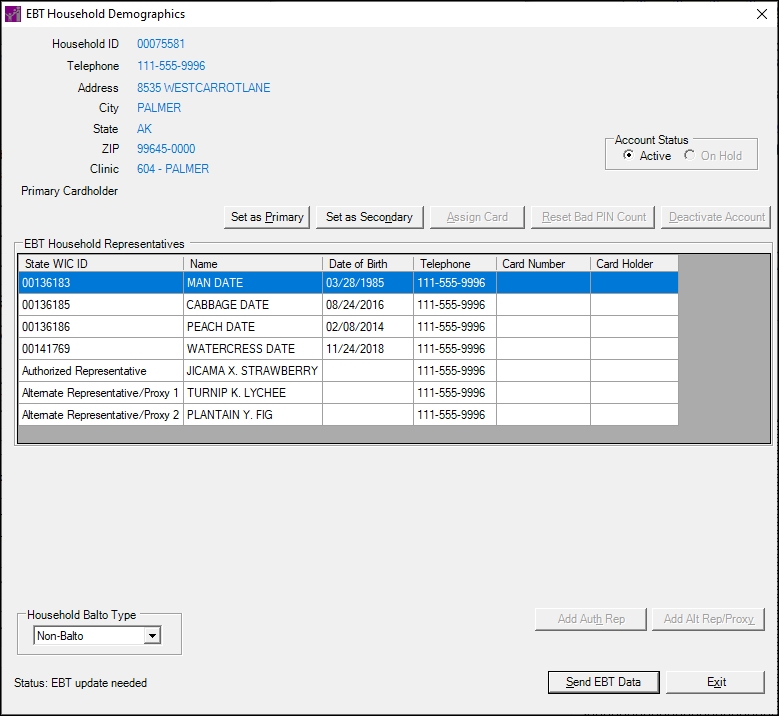EBT Household Demographics
The EBT Household Demographics screen is used to view a comprehensive summary of Electronic Benefit Transfer (EBT) demographic data., set up and manage Electronic Benefit Transfer (EBT) account data, issue Electronic Benefit Transfer (EBT) cards, replace cards, and transmit the information to the Electronic Benefit Transfer (EBT) banking system. This screen is only available when the Electronic Benefit Transfer (EBT) food delivery system is enabled. Depending on your permission level and the client's current Certification status, you may not be able to update the information displayed on this screen.
When the EBT Household Demographics screen first displays, if an attempt to establish a connection to the EBT Processor system occurs and the attempt is unsuccessful, a standard error message (E0393) displays.
When the EBT Household Demographics screen first displays and a connection to the EBT Processor system occurs, if the household data on the EBT Processor system is determined to differ from the data in SPIRIT, a standard information message (I0088) displays. When this occurs, data should be reviewed in the data EBT Processor system and data is not updated in SPIRIT.
|

|
NOTE: For more information about enabling the Electronic Benefit Transfer (EBT) food delivery system (or any other food delivery system, such as check, voucher, or direct distribution), see the Clinic screen in the Reference Utility application module.
|
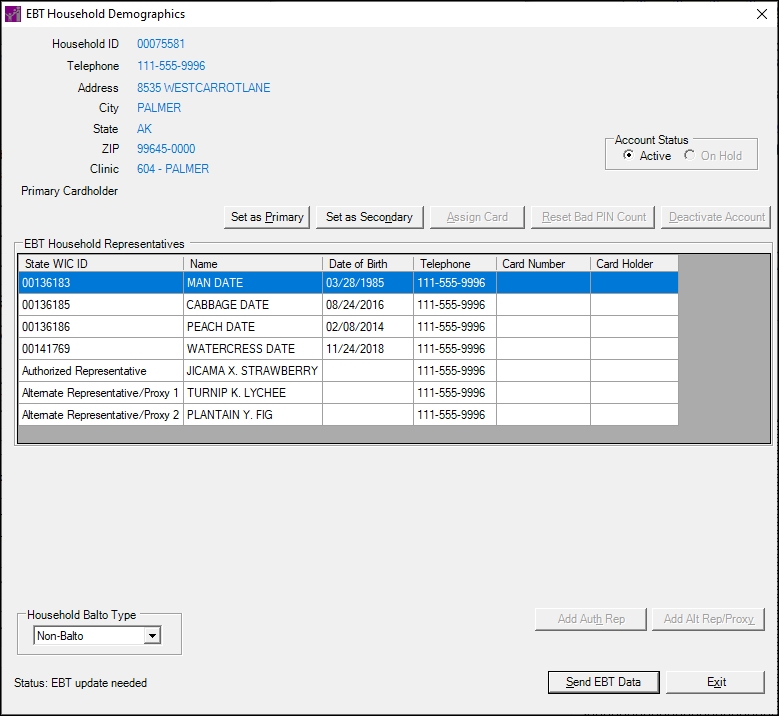
EBT Household Demographics screen
|

|
-
Display the Participant Folder screen for a client > On the Benefit Management menu, select the EBT Household Demographics menu option.
-
Display the Participant Folder screen for a client > On the Demographics tab, update the Address, Clinic Assigned, Name, Date of Birth, or Telephone 1 for the primary cardholder. If the participant is the primary card holder for the household, the user will be prompted upon save to communicate the changes to the EBT system.
-
Display the EBT Household Change Guided Script screen > Click either the Remove Cards link or the Review New EBT Household Demographics link.
During a Certification attempt:
During a Mid-certification Assessment attempt:
When Updating Household Data:
-
Display the Participant Folder screen for a client > On the Demographics tab, update the Address, Clinic Assigned, Name, Date of Birth, or Telephone 1 for the primary cardholder.
During the Transfer Participant(s) Process
-
Display the Participant List screen > Conduct a search on the Agency or Statewide database to populate the data grid > In the Participant List data grid, double-click on a participant record that is not currently within the current clinic of operation > Click the Yes button on the transfer participant standard confirmation message (C0001) to display the Transfer Participant(s) screen > Click the OK button.
-
Display the Participant List screen > Conduct a search on the Agency or Statewide database to populate the data grid > In the Participant List data grid, select a participant record that is not currently within the current clinic of operation > Click the Open Participant Folder toolbar button (pictured below) > Click the Yes button on the transfer participant standard confirmation message (C0001) to display the Transfer Participant(s) screen > Click the OK button.

-
Display the Participant List screen > Conduct a search on the Agency or Statewide database to populate the data grid > In the Participant List data grid, select a participant record that is not currently within the current clinic of operation > Select the Open Participant Folder menu option on the Participant List menu > Click the Yes button on the transfer participant standard confirmation message (C0001) to display the Transfer Participant(s) screen > Click the OK button.
Interface Initialization
Upon initial display of the screen, the following occurs:
-
The Household ID text and value label is visible, disabled, and initially displays the ID of the household.
-
The Telephone text and value label is visible, disabled, and initially displays the contact telephone number for the household.
-
The Address text and value label is visible, disabled, and initially displays the mailing address for the household.
-
The City text and value label is visible, disabled, and initially displays the mailing address city for the household.
-
The State text and value label is visible, disabled, and initially displays the mailing address state for the household.
-
The ZIP text and value label is visible, disabled, and initially displays the mailing address ZIP for the household.
-
The Clinic text and value label is visible, disabled, and initially displays the clinic to which the household is assigned.
-
The Primary Card Holder text and value label is visible, disabled, and initially displays the primary EBT card holder for the household. If a primary EBT card holder for the household, the value label is initially blank as the default.
-
The Account Status radio button group is visible, enabled, and the default radio button selection is determined by using the Get EBA Details message to retrieve the account level status from the Universal Interface.
The control is enabled when:
Scenario 1:
AND
AND
Scenario 2:
AND
AND
AND
AND
The control is disabled when:
Scenario 1:
Scenario 2:
OR
Scenario 2:
AND
The control is enabled when:
Scenario 1:
AND
Scenario 2:
AND
AND
AND
The control is disabled when:
Scenario 1:
Scenario 2:
AND
Scenario 3:
AND
-
The EBT Household Representatives data grid is visible and displays all household members, authorized representatives, alternate authorized representatives, and proxies recorded for the household and the real-time list of active cards from the EBT system. The State WIC ID column displays the following text for authorized representatives, alternate authorized representatives, and proxies that are recorded for the household but do not display State WIC IDs within the column:
-
Authorized Representative
-
Alternate Representative/Proxy 2
-
Alternate Representative/Proxy 1
-
The Household Balto Type drop-down list box is visible, enabled, and initially displays "Non-Balto" if the value of the UsesMOV business rule equals "Y". Otherwise, is not visible.
-
If an authorized representative record does not currently exist in the EBT Household Representatives data grid, the Add Auth Rep button is visible and enabled as the default. Otherwise, it is visible and disabled as the default.
-
If two (2) alternate representative/proxy records do not currently exist in the EBT Household Representatives data grid, the Add Alt Rep/Proxy button is visible and enabled as the default. Otherwise, it is visible and disabled as the default.
|
Unless otherwise stated below, all controls on the EBT Household Demographics screen are visible and enabled when:
If one or more special conditions exist that affect a control on the EBT Household Demographics screen, the condition(s) are documented for that specific control below.
Household ID text and value label
View the ID of the household in the Household ID text and value label.
Information in this control is read-only and cannot be changed. The value label displays in the inverse color of the screen.
Telephone text and value label
View the contact telephone number for the household in the Telephone text and value label.
Information in this control is read-only and cannot be changed. The value label displays in the inverse color of the screen.
Address text and value label
View the mailing address for the household in the Address text and value label.
Information in this control is read-only and cannot be changed. The value label displays in the inverse color of the screen.
City text and value label
View the mailing address city for the household in the City text and value label.
Information in this control is read-only and cannot be changed. The value label displays in the inverse color of the screen.
State text and value label
View the mailing address state for the household in the State text and value label.
Information in this control is read-only and cannot be changed. The value label displays in the inverse color of the screen.
ZIP text and value label
View the mailing address ZIP for the household in the ZIP text and value label.
Information in this control is read-only and cannot be changed. The value label displays in the inverse color of the screen.
Clinic text and value label
View the clinic to which the household is assigned in the Clinic text and value label.
Information in this control is read-only and cannot be changed. The value label displays in the inverse color of the screen.
Primary Card Holder text and value label
View the primary EBT cardholder for the household in the Primary Card Holder text and value label.
Information in this control is read-only and cannot be changed. The value label displays in the inverse color of the screen.
Account Status radio button group
Select an option in the Account Status radio button group.
This radio button group includes controls that allow you to place a household account "on hold" so that benefits cannot be accessed, or to reactivate an account that was previously placed on hold. The title text of the radio button group is set to "Account Status". The radio button group consists of the following control(s):
Active radio button
Select this radio button to activate the household account.
On Hold radio button
Select this radio button to place the household account "on hold" (or inactive) so that benefits cannot be redeemed. This is useful in situations where there are multiple cards associated with account so that the system does not have to disable each card individually.
When the On Hold radio button is selected and the Send EBT Data button is clicked, the next time a Smart Card associated with the inactive account is inserted into a Smart Card Reader/Writer device, the Smart Card Reader/Writer device displays the "Card Locked Contact Clinic" message and begins the Card is Locked process.
Set as Primary button
Click the Set as Primary button to indicate that the household member currently selected in the EBT Household Representatives data grid is the primary Electronic Benefit Transfer (EBT) cardholder for the household.
The control is enabled when:
The control is disabled when:
It has a mnemonic of "P".
If a household representative that does not have a valid date of birth is selected in the EBT Household Representatives data grid, a standard information message (E0004) displays when the button is clicked.
When the button is clicked, your program may require a Check for Cardholder Under Age 5 as defined by the State Office. If the household member currently selected in the EBT Household Representatives data grid is less than five (5) years old and the value of the PrimaryCardHolderAgeLimit business rule equals "Y", a standard information message (I0076) displays indicating that a cardholder cannot be less than five years of age. If the household member currently selected in the EBT Household Representatives data grid is five (5) years of age or older and the value of the PrimaryCardHolderAgeLimit business rule equals "N", the following occurs:
-
The household member currently selected in the EBT Household Representatives data grid is flagged as the primary EBT cardholder for the household.
-
The Primary Cardholder text and value label updates and displays information for the household member currently selected in the EBT Household Representatives data grid.
-
The Card Holder column in the EBT Household Representatives data grid updates and displays the text: "Primary" for the selected household member.
-
The Status value label updates and displays the following text: "EBT update needed".
|

|
NOTE: The household member currently selected in the EBT Household Representatives data grid is saved as the primary cardholder within the system after the Send EBT Data button is clicked.
|
Set as Secondary button
Click the Set as Secondary button to indicate that the household member currently selected in the EBT Household Representatives data grid is the secondary EBT cardholder for the household.
The control is enabled when:
Scenario 1:
AND
AND
Scenario 2:
AND
AND
AND
AND
The control is disabled when:
Scenario 1:
Scenario 2:
OR
Scenario 2:
AND
It has a mnemonic of "N".
If a household representative that does not have a valid date of birth is selected in the EBT Household Representatives data grid, a standard information message (E0004) displays when the button is clicked.
When the button is clicked, your program may require a Check for Cardholder Under Age 5 as defined by the State Office. If the household member currently selected in the EBT Household Representatives data grid is less than five (5) years old and the value of the PrimaryCardHolderAgeLimit business rule equals "Y", a standard information message (I0076) displays indicating that a cardholder cannot be less than five years of age. If the household member currently selected in the EBT Household Representatives data grid is five (5) years of age or older and the value of the PrimaryCardHolderAgeLimit business rule equals "N", the following occurs:
-
The household member currently selected in the EBT Household Representatives data grid is flagged as the secondary EBT cardholder for the household.
-
The Card Holder column in the EBT Household Representatives data grid updates and displays the text: "Secondary" for the selected household member.
-
The Status value label updates and displays the following text: "EBT update needed".
|

|
NOTE: The household member currently selected in the EBT Household Representatives data grid is saved as the secondary cardholder within the system after the Send EBT Data button is clicked.
|
Assign Card button
Click the Assign Card button to tentatively attach an EBT card to a row (household member or authorized representative) selected in the EBT Household Representatives data grid.
The control is enabled when:
Scenario 1:
AND
Scenario 2:
AND
AND
AND
The control is disabled when:
Scenario 1:
Scenario 2:
AND
Scenario 3:
AND
It has a mnemonic of "A".
If a household representative that does not have a valid date of birth is selected in the EBT Household Representatives data grid, a standard information message (E0004) displays when the button is clicked.
When the button is clicked, your program may require a Check for Cardholder Under Age 5 as defined by the State Office. If the household member currently selected in the EBT Household Representatives data grid is less than five (5) years old and the value of the PrimaryCardHolderAgeLimit business rule equals "Y", a standard information message (I0076) displays indicating that a cardholder cannot be less than five years of age. If the household member currently selected in the EBT Household Representatives data grid is five (5) years of age or older and the value of the PrimaryCardHolderAgeLimit business rule equals "N", the following occurs:
When the Assign Card screen is successfully processed and the user returns to this screen, the card number entered (or PAN captured) is temporarily stored and the Card Number column in the EBT Household Representatives data grid updates and displays the card number entered (or PAN captured).
|

|
NOTE: The assignment of the EBT card identified by the captured PAN is only completed after the Send EBT Data button is clicked.
|
Reset Bad PIN Count button
Click the Reset Bad PIN Count button to reset the PIN count to zero (0) for a row (household member or authorized representative) selected in the EBT Household Representatives data grid.
The control is visible when:
The control is enabled when:
It has a mnemonic of "R".
An attempt to establish a connection to the EBT Processor system occurs when the button is clicked. If the attempt is unsuccessful, a standard error message (E0393) displays.
Reset PIN button
Click the Reset PIN button to reset the PIN for the current household's smart card.
The control is visible and enabled when:
AND
When the button is clicked, a standard confirmation message (C0005) displays. When OK is clicked on the standard information message, the following processes occur:
-
A message is sent to the EBT Processor.
-
If the process fails, a WEM message will display.
-
Upon successful completion, a standard confirmation message (I0084) displays.
|

|
NOTE: For more information on WEM messages, refer to the WEM Error Code Mapping topic.
|
In addition, the next time the Smart Card associated with the account is inserted into a Smart Card Reader/Writer device, the Smart Card Reader/Writer device displays the "Enter new PIN" message and begins the Prompt for New PIN process.
It has a mnemonic of "R".
Deactivate Account button
Click the Deactivate Account button to tentatively deactivate an EBT card for a row (household member or authorized representative) selected in the EBT Household Representatives data grid that includes Card Number data.
The control is enabled when:
It has a mnemonic of "D".
When the Deactivate Account button is clicked, the following occurs:
OTHERWISE
AND
As previously described, the Assign Card screen opens and allows the user to scan or type the PAN. If the user saves the card assignment to a household member that still has an active card in the EBT system, then the system considers it to be a Replacement Card Assignment.
The EBT Household Representatives data grid will be updated to show the replacement card number. The Status text and value label will update to display "Replacement Card has been assigned. Send the change to the EBT system".
|

|
NOTE: The disabling of an active card and replacement card assignment is only completed after the Send EBT Data button is clicked.
|
EBT Household Representatives data grid
View the information in the EBT Household Representatives data grid.
This data grid displays household members, authorized representatives, alternate authorized representatives, and proxies recorded for the household. Select a row in this data grid to perform additional functions. Rows are sorted numerically in descending order by the State WIC ID column.
The data grid consists of the following control(s):
State WIC ID column
This column displays the state WIC identification number for each participant record displayed within the data grid.
The title of the column is set to "State WIC ID". The information displayed within the column is read-only.
The column header and data are left aligned.
The State WIC ID column displays the following text for authorized representatives, alternate authorized representatives, and proxies that are recorded for the household but do not display State WIC IDs within the column:
-
Authorized Representative
-
Alternate Representative/Proxy 1
-
Alternate Representative/Proxy 2
Name column
This column displays the name for each record displayed within the data grid.
The title of the column is set to "Name". The information displayed within the column is read-only. The column header and the data within the column are left aligned.
Date of Birth column
This column displays the date of birth for each person displayed within the data grid.
The title of the column is set to "Date of Birth". The information displayed within the column is read-only.
The column header and data are left aligned.
Telephone column
This column displays the telephone number of each person displayed within the data grid. The value is displayed in "###-###-####" format to include a three-character area code and seven-character telephone number.
The title of the column is set to "Telephone". The information displayed within the column is read-only.
Card Number column
This column displays the EBT card number for each record displayed within the data grid.
The title of the column is set to "Card Number". The information displayed within the column is read-only.
Card Holder column
This column indicates whether each household member displayed within the data grid is a primary or secondary cardholder.
-
The column displays the text: "Primary" for a household member that has been flagged as the primary cardholder for the household.
-
The column displays the text: "Secondary" for a household member that has been flagged as the secondary cardholder for the household.
-
The column is blank for household members that have not been flagged as either a primary or secondary cardholder for the household.
The title of the column is set to "Card Holder". The information displayed within the column is read-only.
Authorized Representative group box
View or update the information in the Authorized Representative group box.
The group box includes controls that allow you to view, enter, or update information for the primary authorized representative for the household. The title text of the group box is set to "Authorized Representative".
The control is visible and enabled when:
OR
When an "Authorized Representative" record is selected in the EBT Household Representatives data grid, the controls in the group box are enabled and display previously-saved values. When the Add Auth Rep button is clicked, the controls in the group box are enabled and initially blank as the default.
The group box consists of the following control(s):
Last Name text box
View, enter, or update the last name in this text box. The text box allows the entry of alphabetic and special characters. Numeric characters are not allowed. Special characters are limited to the following: period (.), hyphen (-), apostrophe ('), and comma (,). The maximum size of the text box is twenty-five (25) characters.
First Name text box
View, enter, or update the first name in this text box. The text box allows the entry of alphabetic and special characters. Numeric characters are not allowed. Special characters are limited to the following: period (.), hyphen (-), apostrophe ('), and comma (,). The maximum number of characters that can be entered in the text box is twenty (20) characters.
MI text box
View, enter, or update the first letter of the middle name in this text box. The text box allows the entry of alphabetic characters only. Numeric and special characters are not allowed. The maximum number of characters that can be entered in the text box is one (1) character.
Date of Birth calendar control
Select or enter the date on which the person was born in the Date of Birth calendar control.
Relationship drop-down list box
Select the relationship of the individual to the household.
It displays all Reference Dictionary descriptions where the Reference Dictionary category = "Relationship". The control is initially blank.
Marital Status drop-down list box
Select the marital status of the individual.
It displays all Reference Dictionary descriptions where the Reference Dictionary category = "MARITALSTS". The control is initially blank.
The system checks the RequiredFields database table to determine if the control is required.
Education Level drop-down list box
Select the highest level of education attained by the individual.
It displays all active Reference Dictionary descriptions where the category is "EDULEVEL".
It displays all Reference Dictionary descriptions where the Reference Dictionary category = "EDULEVEL". The control is initially blank.
The system checks the RequiredFields database table to determine if the control is required.
Register to Vote drop-down list box
Select the voter registration status of the individual in the Register to Vote drop-down list box.
It displays all Reference Dictionary descriptions where the Reference Dictionary category = "REGISTERTOVOTE". The control is initially blank.
If the participant is eighteen (18) years old or older, this is required information.
The system checks the RequiredFields database table to determine if the control is required.
Update button
Click the Update button to update the authorized representative record currently selected in the EBT Household Representatives data grid with the information currently specified in the Authorized Representative group box.
When the button is clicked, the EBT Household Representatives data grid refreshes and displays the updated information.
Delete button
Click the Delete button to delete the record currently selected in the data grid.
A standard confirmation message (C0004) displays when the button is clicked. The options of Yes and No are available. If the user clicks Yes, the system deletes the record from the database. The contents on the EBT Household Demographics screen are refreshed. If the user clicks No, the system returns to the EBT Household Demographics screen without deleting the selected record.
Alternate Representative/Proxy 1 group box
View or update the information in the Alternate Representative/Proxy 1 group box.
The group box includes controls that allow you to view, enter, or update information for the secondary authorized representative or primary proxy for the household. The title text of the group box is set to "Alternate Representative/Proxy 1".
The control is visible when:
OR
When an "Alternate Representative/Proxy 1" record is selected in the EBT Household Representatives data grid, the controls in the group box are enabled and display previously-saved values. When the Add Alt Rep/Proxy button is clicked, the controls in the group box are enabled and initially blank as the default.
The group box consists of the following control(s):
Last Name text box
View, enter, or update the last name in this text box. The text box allows the entry of alphabetic and special characters. Numeric characters are not allowed. Special characters are limited to the following: period (.), hyphen (-), apostrophe ('), and comma (,). The maximum size of the text box is twenty-five (25) characters.
First Name text box
View, enter, or update the first name in this text box. The text box allows the entry of alphabetic and special characters. Numeric characters are not allowed. Special characters are limited to the following: period (.), hyphen (-), apostrophe ('), and comma (,). The maximum number of characters that can be entered in the text box is twenty (20) characters.
MI text box
View, enter, or update the first letter of the middle name in this text box. The text box allows the entry of alphabetic characters only. Numeric and special characters are not allowed. The maximum number of characters that can be entered in the text box is one (1) character.
Date of Birth calendar control
Select or enter the date on which the person was born in the Date of Birth calendar control.
Relationship drop-down list box
Select the relationship of the individual to the household.
It displays all Reference Dictionary descriptions where the Reference Dictionary category = "Relationship". The control is initially blank.
Update button
Click the Update button to update the primary alternate representative / proxy record currently selected in the EBT Household Representatives data grid with the information currently specified in the Alternate Representative/Proxy 1 group box.
When the button is clicked, the EBT Household Representatives data grid refreshes and displays the updated information.
Delete button
Click the Delete button to delete the record currently selected in the data grid.
A standard confirmation message (C0004) displays when the button is clicked. The options of Yes and No are available. If the user clicks Yes, the system deletes the record from the database. The contents on the EBT Household Demographics screen are refreshed. If the user clicks No, the system returns to the EBT Household Demographics screen without deleting the selected record.
Alternate Representative/Proxy 2 group box
View or update the information in the Alternate Representative/Proxy 2 group box.
The group box includes controls that allow you to view, enter, or update information for the secondary authorized representative or primary proxy for the household. The title text of the group box is set to "Alternate Representative/Proxy 2".
The control is visible when:
OR
When an "Alternate Representative/Proxy 2" record is selected in the EBT Household Representatives data grid, the controls in the group box are enabled and display previously-saved values. When the Add Alt Rep/Proxy button is clicked, the controls in the group box are enabled and initially blank as the default.
The group box consists of the following control(s):
Last Name text box
View, enter, or update the last name in this text box. The text box allows the entry of alphabetic and special characters. Numeric characters are not allowed. Special characters are limited to the following: period (.), hyphen (-), apostrophe ('), and comma (,). The maximum size of the text box is twenty-five (25) characters.
First Name text box
View, enter, or update the first name in this text box. The text box allows the entry of alphabetic and special characters. Numeric characters are not allowed. Special characters are limited to the following: period (.), hyphen (-), apostrophe ('), and comma (,). The maximum number of characters that can be entered in the text box is twenty (20) characters.
MI text box
View, enter, or update the first letter of the middle name in this text box. The text box allows the entry of alphabetic characters only. Numeric and special characters are not allowed. The maximum number of characters that can be entered in the text box is one (1) character.
Date of Birth calendar control
Select or enter the date on which the person was born in the Date of Birth calendar control.
Relationship drop-down list box
Select the relationship of the individual to the household.
It displays all Reference Dictionary descriptions where the Reference Dictionary category = "Relationship". The control is initially blank.
Update button
Click the Update button to update the secondary alternate representative / proxy record currently selected in the EBT Household Representatives data grid with the information currently specified in the Alternate Representative/Proxy 2 group box.
When the button is clicked, the EBT Household Representatives data grid refreshes and displays the updated information.
Delete button
Click the Delete button to delete the record currently selected in the data grid.
A standard confirmation message (C0004) displays when the button is clicked. The options of Yes and No are available. If the user clicks Yes, the system deletes the record from the database. The contents on the EBT Household Demographics screen are refreshed. If the user clicks No, the system returns to the EBT Household Demographics screen without deleting the selected record.
Household Balto Type drop-down list box
In the Household Balto Type drop-down list box, select whether the participant receives Balto home delivery benefits issued from a state-contracted mail order vendor.
The control is visible when:
The drop-down list box displays all Reference Dictionary descriptions contained in the Reference Dictionary table where the Reference Dictionary category = 'MOVTYPE' in numeric order by the value of the SORTVALUE column. The control initially displays "Non-Balto".
If the control is enabled, a selection is required. If no selection is made, a standard error message (E0001) displays when the screen is processed.
|

|
NOTE: Manual changes are required to the SPIRIT WIC system and the WEM Configuration Manager to use this functionality. See the 2.39.01 Release Notes for more information.
|
Add Auth Rep button
Click the Add Alt Rep/Proxy button to enter information for a new authorized representative for the household.
It has a mnemonic of "H".
If the information is successfully transmitted, it is saved to the database when the button is clicked.
The control is enabled when:
When the button is clicked, the Authorized Representative group box displays in Add mode.
Add Alt Rep/Proxy button
Click the Add Alt Rep/Proxy button to enter information for a new alternate representative or proxy for the household.
It has a mnemonic of "Y".
If the information is successfully transmitted, it is saved to the database when the button is clicked.
The control is enabled when:
If an alternate representative/proxy record does not already exist in the EBT Household Representatives data grid when the button is clicked, the Alternate Representative/Proxy 1 group box displays in Add mode.
If an alternate representative/proxy record already exists in the EBT Household Representatives data grid when the button is clicked, the Alternate Representative/Proxy 2 group box displays in Add mode.
Status text and value label
View the current status of the screen in the Status text and value label. The information displayed is read-only.
Send EBT Data button
Click the Send EBT Data button to process the screen and transmit the Electronic Benefit Transfer (EBT) household demographic information to the EBT Processor (banking system).
It has a mnemonic of "S".
An attempt to establish a connection to the EBT Processor system occurs when the Send EBT Data button is clicked. If the attempt is not successful, a standard error message (E0393) displays and the Status text and value label updates to reflect the error that occurred.
If the connection to the EBT Processor system is successful and information is successfully transmitted to the EBT Processor system when the Send EBT Data button is clicked, a standard information message (I0016) displays and the data is also saved to the SPIRIT database.
The control is enabled when:
The control is disabled when:
The control allows the user to negotiate a connection with the online Electronic Benefit Transfer (EBT) system, execute the transaction, and then save the data changes to the SPIRIT database upon success.
|

|
NOTE: No actions performed on this screen are saved to the database until the changes are successfully transmitted to the EBT Processor system. The transmission can only be started by clicking the Send EBT Data button.
|
When the Send EBT Data button is clicked, the following processes are started:
Verify Required Information
A check is performed to ensure required information is provided:
Verify Legitimate Values
When the edits are completed successfully, a check is performed to ensure the information provided is legitimate:
If the date of birth entered for the representative does not meet the appropriate age requirements when tabbing out of (or removing focus from) the Date of Birth calendar control, the Date of Birth calendar control processes as follows:
-
If the Date of Birth calendar control was blank before the invalid date of birth was entered, the Date of Birth calendar control resets to blank.
-
If the Date of Birth calendar control contained a previously-saved value before the invalid date of birth was entered, the Date of Birth calendar control resets to the previously-saved value.
Perform Cross Edits
When the edits are completed successfully, a check is performed to ensure all cross edits are met:
Send EBT Data to the EBT Processor System
When the edits are completed successfully and no errors are found, the following occurs:
-
The Send EBT Data button is disabled so that a user cannot activate the request a second time.
-
The operation data is collected and a request passed to the SPIRIT Web Service.
-
The connection time-out period for communications with the EBT Processor system is set to the value currently specified in the EBT_CONNECTION_TIMEOUT business rule.
-
The transaction begins, logging data into the EBT Transaction table in the SPIRIT database. When the process starts, the Status text and value label is updated to display the progress.
-
The SPIRIT Web Service attempts to establish a connection to the online EBT Processor system. If a connection error occurs, a standard error message (E0339) displays.
-
When the process is completed successfully, the EBT household demographic information is saved to the SPIRIT database and the screen is dismissed.
-
If the process is not completed successfully, the EBT household demographic information will not be saved to the SPIRIT database. Additionally, a standard error message displays in the Status text and value label.
Transfer Participant(s) during the Send EBT Data Process
When the Send EBT Data button is clicked during the transfer participant(s) process, a standard information message (I0016) displays after a connection to the EBT Processor system is successful and information is successfully transmitted to the EBT Processor system. When OK is clicked on the standard information message, the following processes occur:
-
The household member(s) checked in the Include column within the Participants editable data grid on the Transfer Participant(s) screen are transferred to the current clinic of operation.
-
The Participant Folder screen displays for the household member that was selected in the Participant List data grid on the Participant List screen when the transfer process was initiated. The Participant Folder screen is not locked, and data can be edited as normal based on the participant's current certification status.
Send Account Status to WEM
Depending on the selections made in the Account Status radio button group, the following occurs.
AND
-
If the Active radio button is selected in the Account Status radio button group, the household account is flagged as active and the following cardholder access value is sent to WIC EBT Middleware (WEM): 4-active.
-
If the On Hold radio button is selected in the Account Status radio button group, the household account is flagged as inactive and the following cardholder access value is sent to WIC EBT Middleware (WEM): 5-on hold.
Communicate Actions to the Smart Card Reader/Writer Device
Depending on actions performed on this screen, the following additional processes may occur when the Send EBT Data button is clicked:
-
If the Reset PIN button was clicked for a Smart Card, a 1060 Function Return Code displays.
-
If the On Hold radio button was selected in the Account Status radio button group, the next time the Smart Card associated with the inactive account is inserted in to a Smart Card Reader/Writer device, the Smart Card Reader/Writer device displays the "Card Locked Contact Clinic" message and begins the Card is Locked process.
Exit button
Click the Exit button to close the screen.
If unsaved changes have been made to the screen, the system displays a standard confirmation message (C0002). Yes, No, and Cancel buttons are available. If Yes is clicked, focus remains on this screen and the Send EBT Data button must be clicked to save changes. If No is clicked, the screen is closed, the calling screen is displayed, and no changes are saved. If Cancel is clicked, focus remains on this screen and no changes are saved.
It does not have a mnemonic. Its keyboard shortcut is the Esc (escape) key.
Cancel the Transfer Participant(s) Process
When the Exit button is clicked during the transfer participant(s) process, a standard error message (E0393) displays. When OK is clicked on the standard error message, the following processes occur:
-
The transfer participant(s) process is cancelled and the household member(s) checked in the Include column within the Participants editable data grid on the Transfer Participant(s) screen are not transferred to the current clinic of operation.
-
The Participant Folder screen displays for the household member that was selected in the Participant List data grid on the Participant List screen when the transfer process was initiated. The Participant Folder screen is locked, and data cannot be edited. However, if the current clinic of operation is changed to the originating clinic, data can be edited as normal based on the participant's current certification status.
|

|
NOTE: None of the changes made on this screen, including setting the primary card holder, assigning a card, or disabling a card, are saved to the database until the Send EBT Data button is clicked and the information is successfully transmitted.
|
Processing
If data can be validated and saved on the screen, the following processes occur when the screen is processed:
-
A process to check for required controls as identified in the Data Map below is performed.
-
A process to check for valid entries as identified individually for each applicable control in Screen Elements above is performed.
-
A process to check for edits and cross edits as identified for each applicable control in Screen Elements above is performed.
-
If any checks or processes fail, a standard error message displays.
If no data can be validated and saved on the screen:
-
No cross edits are performed.
-
All values are considered legitimate.
-
No data is written to the database.
Data Map
The Data Map defines the values saved for all controls on the screen. If available, any additional notes or comments are displayed in the Notes column.
|
Control Label
|
Control Type
|
Table. Column
|
Notes
|
|
Household ID
|
text and value label
|
HOUSEHOLD. HOUSEHOLDID
|
·
|
|
Telephone
|
text and value label
|
HOUSEHOLD. TELEPHONE1
|
·
|
|
Address
|
text and value label
|
HOUSEHOLD. MAILADDRESS
|
·
|
|
City
|
text and value label
|
HOUSEHOLD. MAILCITY
|
·
|
|
State
|
text and value label
|
HOUSEHOLD. MAILSTATE
|
·
|
|
ZIP
|
text and value label
|
HOUSEHOLD. MAILZIP
|
·
|
|
Clinic
|
text and value label
|
MEMBER. CLINICID
|
·
|
|
Primary Cardholder
|
text and value label
|
MEMBER. STATEWICID + MEMBER. FIRSTNAME + MEMBER. MIDDLEINITIAL+ MEMBER. LASTNAME
OR
HOUSEHOLD. ALTREPFIRSTNAME + HOUSEHOLD. ALTREPLASTNAME
OR
HOUSEHOLD. ALTREP1FIRSTNAME + HOUSEHOLD. ALTREP1LASTNAME
OR
HOUSEHOLD. ALTREP2FIRSTNAME + HOUSEHOLD. ALTREP2LASTNAME
|
The Primary Cardholder text and value label displays different text based on authorized representatives, alternate representatives, and proxies that are recorded for the household's EBA. These will be populated on load time as follows:
-
HOUSEHOLD. ALTREPFIRSTNAME + HOUSEHOLD. ALTREPLASTNAME is the name of the authorized representative.
-
HOUSEHOLD. ALTREP1FIRSTNAME + HOUSEHOLD. ALTREP1LASTNAME is the name of the primary alternate authorized representative.
-
HOUSEHOLD. ALTREP2FIRSTNAME + HOUSEHOLD. ALTREP2LASTNAME is the name of the secondary alternate authorized representative.
|
|
~Account Status
|
radio button group
|
WEM
|
The values displayed in this column are populated from the STATUSCODE field in a call made to the EBT Processor system.
|
|
EBT Household Representatives
|
data grid
|
·
|
·
|
|
State WIC ID
|
data grid column
|
MEMBER. STATEWICID
OR
EBTPROXYDATA. STATEWICID
|
The State WIC ID column displays the following text for authorized representatives, alternate authorized representatives, and proxies that are recorded for the household but do not display State WIC IDs within the column:
-
Authorized Representative
-
Alternate Representative/Proxy 1
-
Alternate Representative/Proxy 2
|
|
Name
|
data grid column
|
MEMBER. FIRSTNAME + MEMBER. LASTNAME
OR
HOUSEHOLD. ALTREPFIRSTNAME + HOUSEHOLD. ALTREPLASTNAME
OR
HOUSEHOLD. ALTREP1FIRSTNAME + HOUSEHOLD. ALTREP1LASTNAME
OR
HOUSEHOLD. ALTREP2FIRSTNAME + HOUSEHOLD. ALTREP2LASTNAME
|
The Name column displays different text based on authorized representatives, alternate representatives, and proxies that are recorded for the household and will be populated on load time.
|
|
Date of Birth
|
data grid column
|
MEMBER. DOB
or
EBTPROXYDATA. DOB
|
·
|
|
Telephone
|
data grid column
|
EBTPROXYDATA. PHONE
|
·
|
|
Card Number
|
data grid column
|
WEM
|
The values displayed in this column are populated from the CARDNUMBER field in a call made to the EBT Processor system.
|
|
Card Holder
|
data grid column
|
WEM
|
If the record is a marked as a primary cardholder and a card number exists, "Primary" displays in the data grid column.
If the record is a marked as a secondary cardholder and a card number exists, "Secondary" displays in the data grid column.
|
|
Authorized Representative
|
group box
|
·
|
·
|
|
Last Name
|
text box
|
HOUSEHOLD. AUTHORIZEDREPLASTNAME
|
·
|
|
First Name
|
text box
|
HOUSEHOLD. AUTHORIZEDREPFIRSTNAME
|
·
|
|
MI
|
text box
|
HOUSEHOLD. AUTHORIZEDREPMIDDLEINITIAL
|
·
|
|
Date of Birth
|
calendar control
|
EBTPROXYDATA. DOB where PROXYID = 1
|
·
|
|
Relationship
|
drop-down list box
|
HOUSEHOLD. AUTHREPRELATIONSHIP
|
·
|
|
Marital Status
|
drop-down list box
|
HOUSEHOLD. MARITALSTATUS
REFERENCEDICTIONARY. DESCRIPTION
(where category = 'MARITALSTS')
|
MARITALSTATUS where = REFERENCEDICTIONARY. EXTERNALID
|
|
Education Level
|
drop-down list box
|
HOUSEHOLD. EDUCATIONLEVEL
REFERENCEDICTIONARY. DESCRIPTION
(where category = 'EDULEVEL')
|
EDUCATIONLEVEL where = REFERENCEDICTIONARY. EXTERNALID
|
|
~Register to Vote
|
drop-down list box
|
HOUSEHOLD. REGISTERTOVOTE
REFERENCEDICTIONARY. DESCRIPTION
(where category = 'REGISTERTOVOTE')
|
REGISTERTOVOTE where = REFERENCEDICTIONARY. EXTERNALID
|
|
Alternate Representative/Proxy 1
|
group box
|
·
|
·
|
|
Last Name
|
text box
|
HOUSEHOLD. ALTAUTHREPLASTNAME
|
·
|
|
First Name
|
text box
|
HOUSEHOLD. ALTAUTHREPFIRSTNAME
|
·
|
|
MI
|
text box
|
HOUSEHOLD. ALTAUTHREPMIDDLEINITIAL
|
·
|
|
Date of Birth
|
calendar control
|
EBTPROXYDATA. DOB where PROXYID = 2
|
·
|
|
Relationship
|
drop-down list box
|
HOUSEHOLD. ALTREP1RELATIONSHIP
|
·
|
|
Alternate Representative/Proxy 2
|
group box
|
·
|
·
|
|
Last Name
|
text box
|
HOUSEHOLD. PROXYLASTNAME
|
·
|
|
First Name
|
text box
|
HOUSEHOLD. PROXYFIRSTNAME
|
·
|
|
MI
|
text box
|
HOUSEHOLD. PROXYMIDDLEINITIAL
|
·
|
|
Date of Birth
|
calendar control
|
EBTPROXYDATA. DOB where PROXYID = 3
|
·
|
|
Relationship
|
drop-down list box
|
HOUSEHOLD. ALTREP2RELATIONSHIP
|
·
|
|
Household Balto Type
|
drop-down list box
|
HOUSEHOLD. MOVTYPE
|
·
|
|
Status
|
text and value label
|
·
|
Displays messages described above as information is updated on the screen.
|
|
Software Version: 2.40.00