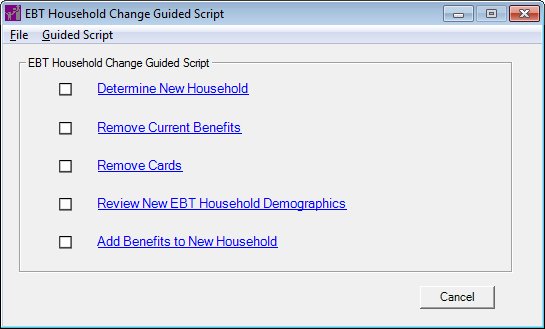EBT Household Change Guided Script
The EBT Household Change Guided Script screen allows the user to transfer participants from an existing household into a new one. This screen is only available when the Electronic Benefit Transfer (EBT) food delivery system is enabled. If the clinic is EBT enabled, the transfer process requires that the current account balance be evaluated to determine if the participant has outstanding issued foods in the current household. This script directs the user through a series of screens to aide in the transfer of benefits from one household to the next.
If the Household has an Electronic Benefit Transfer (EBT) account and the participant is a breastfeeding infant whose breastfeeding verified date is not today's date, a standard error message (E0078) displays.
If the Household has an Electronic Benefit Transfer (EBT) account, the participant requires a Food Package III, and the Food Package III verified date is not today's date, a standard error message (E0080) displays.
|

|
NOTE: For more information about enabling the Electronic Benefit Transfer (EBT) food delivery system (or any other food delivery system, such as check, voucher, or direct distribution), see the Clinic screen in the Reference Utility application module.
|
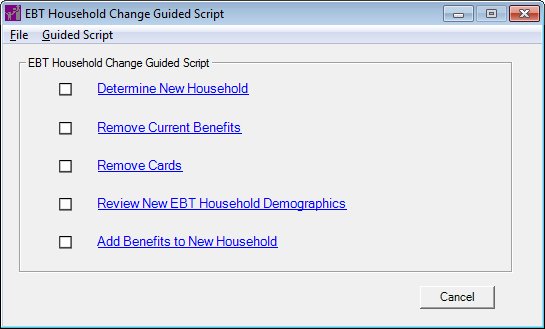
EBT Household Change Guided Script screen
|

|
Interface Initialization
Upon initial display of the screen, the following occurs:
-
Determine New Household link
-
Remove Current Benefits link
-
Remove Cards link
-
Review New EBT Household Demographics link
-
Add Benefits to New Household link
When the value of the CLN_BenefitsStartOnFirstDayOfMonth business rule = "Y" and month-to-month issuance is enabled, the following processes also occur when the screen is initially displayed:
-
Ensure the PFDTU of each benefit is set to the first of the month and set the LDTU to the last day of the month when creating benefits for the new household (both full benefits and transferred benefits). For February benefits, set the LDTU to 30 days after the first of the month (either March 1st or March 2nd, depending on whether it is a leap year).
-
Set the FDTU to the first of the month, or the current system date if it is a late pick-up.
|
Unless otherwise stated below, all controls on the EBT Household Change Guided Script screen are visible and enabled when:
If one or more special conditions exist that affect a control on the EBT Household Change Guided Script screen, the condition(s) are documented for that specific control below.
EBT Household Change Guided Script group box
Complete the information in the EBT Household Change Guided Script group box.
This group box includes links for each step of the EBT Household Change Guided Script. A system-controlled check box (pictured below) displays next to each link to provide a visual cue of the processes completed on the screen.

The check box displayed with the link is determined by the value displayed for that item in the GSCONTROL table. If the value equals "Y", a checked check box icon (pictured above) displays. If the value equals "N", an unchecked check box icon displays.
The check box icon is not an updatable control. The control can only be modified by the system.
The EBT Household Change Guided Script screen refreshes the check box icons each time the screen receives focus.
|

|
NOTE: Once a step is completed and the check box next to a link is checked on the screen, you are unable to click the link again and attempt to complete the process a second time.
|
The links on the screen must be completed in the order presented below, and the check boxes are checked each time a step is completed. All links must be completed (with the check box next to each link checked) to complete the EBT Household Change Guided Script process and successfully transfer a participant to a new household.
The group box consists of the following control(s):
Determine New Household link
Click the Determine New Household link to specify the new household in which to place the participant.
When the link is clicked, the following processes occur:
-
If the Determine New Household step has already been completed and the check box next the Determine New Household link is checked, a standard error message (E0081) displays if the Determine New Household link is clicked again. When the OK button is clicked on the standard error message, no additional processing occurs and focus returns to this screen.
-
The Change Household ID screen displays.
After the Change Household ID screen is completed and focus returns to this screen, the check box next to the Determine New Household link is checked and a record is created in the HOUSEHOLDCHANGE table of the database, but the MEMBER record is not updated with the completion of this step. It is necessary for the participant to remain in the old household until benefits have been removed and any applicable cards have been disabled.
Remove Current Benefits link
Click the Remove Current Benefits link to remove the benefits from the participant's previous household.
When the Remove Current Benefits link is clicked, the following processes occur:
-
If the Remove Current Benefits step has already been completed and the check box next the Remove Current Benefits link is checked, a standard error message (E0081) displays if the Remove Current Benefits link is clicked again. When the OK button is clicked on the standard error message, no additional processing occurs and focus returns to this screen.
-
If no benefits are currently assigned to the household, a standard information message (I0021) displays. When the OK button is clicked on the standard information message, no benefits are removed (since no benefits currently exist), focus returns to this screen, and the check box next to the Remove Current Benefits link is checked.
-
If benefits are currently assigned to the household, the following processes occur:
-
When a participant is transferring out of an existing household and has remaining benefits available, their share of the household's aggregated total will transfer with them to the new household. To complete this transfer, benefits must first be removed from the initial household.
-
The system determines the balance available for transfer by counting the number of participants that were issued benefits in the category/subcategory and then dividing the quantity remaining by this count.
-
The determined balance available is then rounded down, and the balance available to the transferring participant is removed from the aggregated household total.
-
The Void/Replace Benefits for EBT Account screen displays and the Status Text text and value label on the Void/Replace Benefits for EBT Account screen updates to indicate that a household update is necessary.
After the Void/Replace Benefits for EBT Account screen is completed and focus returns to this screen, the benefit balance for the household is updated in the EBT Processor system and the check box next to the Remove Current Benefits link is checked.
Remove Cards link
Click the Remove Cards link to remove Electronic Benefit Transfer (EBT) cards from the participant's previous household.
When the Remove Cards link is clicked, the following processes occur:
-
If the Remove Cards step has already been completed and the check box next the Remove Cards link is checked, a standard error message (E0081) displays if the Remove Cards link is clicked again. When the OK button is clicked on the standard error message, no additional processing occurs and focus returns to this screen.
-
If no EBT account currently exists for the household, a standard information message (I0093) displays. When the OK button is clicked on the standard information message, no cards are removed (since no EBT account currently exists), focus returns to this screen, and the check box next to the Remove Cards link is checked.
-
The EBT Household Demographics screen displays.
-
If the transferring participant has an authorized representative who has been issued an EBT card that will no longer represent the family, then this authorized representative and any EBT card issued to them must be deactivated in the EBT Processor system.
-
If the transferring participant has been assigned an EBT card, then the EBT card must be deactivated or assigned to another household member/authorized representative in the EBT Processor system. If an EBT card is deactivated in the EBT Processor system by clicking the Remove Cards link, the card number no longer displays for the household on the EBT Household Demographics screen.
-
Once the participant and/or proxy have been removed from the old household, they are now eligible to be added to the new household. This is done as a behind-the-scenes task that will commit the new HOUSEHOLDID to the MEMBER record.
After the EBT Household Demographics screen is completed and focus returns to this screen, the card data for the household is updated in the EBT Processor system and the check box next to the Remove Cards link is checked.
Review New EBT Household Demographics link
Click the Review New EBT Household Demographics link to review the EBT household demographic information for the new household in which the participant was placed.
When the Review New EBT Household Demographics link is clicked, the following processes occur:
-
If the Review New EBT Household Demographics step has already been completed and the check box next the Review New EBT Household Demographics link is checked, a standard error message (E0081) displays if the Review New EBT Household Demographics link is clicked again. When the OK button is clicked on the standard error message, no additional processing occurs and focus returns to this screen.
-
The EBT Household Demographics screen displays.
After the EBT Household Demographics screen is completed and focus returns to this screen, the check box next to the Review New EBT Household Demographics link is checked.
Add Benefits to New Household link
Click the Add Benefits to New Household link to issue all benefits currently available for issuance to the transferring participant within the new household. Once completed, this step will also void any benefits for future months for the transferring participant.
When the Add Benefits to New Household link is clicked, the following processes occur:
-
If the Add Benefits to New Household step has already been completed and the check box next the Add Benefits to New Household link is checked, a standard error message (E0081) displays if the Add Benefits to New Household link is clicked again. When the OK button is clicked on the standard error message, no additional processing occurs and focus returns to this screen.
-
The system attempts to issue all benefits currently available for issuance to the transferring participant within the new household.
-
If no benefits were eligible to be removed from the previous household and as a result no benefits are available to be reissued to the new household when the Add Benefits to New Household link is clicked, a standard error message (E0098) displays. When the OK button is clicked on the standard error message, no benefits are reissued (since no benefits are currently available), focus returns to this screen, and the check box next to the Add Benefits to New Household link is checked.
-
If the Reissue a Full Set of Benefits check box was checked on the Void/Replace Benefits for EBT Account screen during the Remove Current Benefits step above, the Food Prescriptions screen displays. When the Food Prescriptions screen is completed and closed, the Aggregated Issuance for EBT Account displays.
When this final step of the EBT Household Change Guided Script is completed, any benefits for future months for the transferring participant are voided and a standard information message (I0001) displays. When the OK button is clicked on the standard information message, the EBT Household Change Guided Script screen displays.
Cancel button
Click the Cancel button to close the screen without processing or saving data.
The control is not visible when:
It does not have a mnemonic. Its keyboard shortcut is the Esc (escape) key.
When the Cancel button is clicked, a standard confirmation message (C0028) displays. The options of OK and Cancel are available. If the OK button is clicked, the EBT Household Change Guided Script process cancels and the Participant Folder displays. If the Cancel button is clicked, the EBT Household Change Guided Script screen remains open without canceling the process.
|

|
NOTE: You should always attempt to complete EBT Household Change Guided Script process in its entirety. If the EBT Household Change Guided Script process is not completed for any reason, the household is locked by the SPIRIT WIC system. You must contact your system administrator to unlock the household if this occurs.
|
Close button
Click the Close button to close the screen.
The control is visible and enabled when:
It does not have a mnemonic. Its keyboard shortcut is the Esc (escape) key.
|

|
NOTE: For more information about enabling the Electronic Benefit Transfer (EBT) food delivery system (or any other food delivery system, such as check, voucher, or direct distribution), see the Clinic screen in the Reference Utility application module.
|
Processing
If data can be validated and saved on the screen, the following processes occur when the screen is processed:
-
A process to check for required controls as identified in the Data Map below is performed.
-
A process to check for valid entries as identified individually for each applicable control in Screen Elements above is performed.
-
A process to check for edits and cross edits as identified for each applicable control in Screen Elements above is performed.
-
If any checks or processes fail, a standard error message displays.
If no data can be validated and saved on the screen:
-
No cross edits are performed.
-
All values are considered legitimate.
-
No data is written to the database.
Data Map
The Data Map defines the values saved for all controls on the screen. If available, any additional notes or comments are displayed in the Notes column.
|
Control Label
|
Control Type
|
Table. Column
|
Notes
|
|
EBT Household Change Guided Script
|
group box
|
·
|
All links must be completed (with the check box next to each link checked) to complete the EBT Household Change Guided Script process and successfully transfer a participant to a new household.
|
|
Determine New Household
|
link
|
·
|
·
|
|
Remove Current Benefits
|
link
|
·
|
·
|
|
Remove Cards
|
link
|
·
|
·
|
|
Review New EBT Household Demographics
|
link
|
·
|
·
|
|
Add Benefits to New Household
|
link
|
·
|
·
|
|
Software Version: 2.40.00