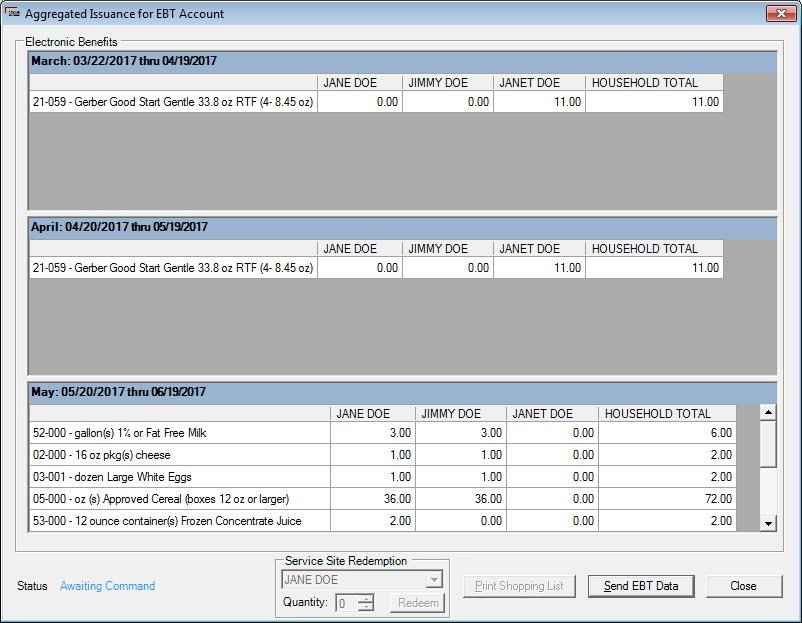Aggregated Issuance for EBT Account
The Aggregated Issuance for EBT Account screen is used to review aggregated (or grouped) issuance information for a participant or household, transmit the issuance information to the Electronic Benefit Transfer (EBT) banking system, and generate a shopping list. The screen is only available if the Electronic Benefit Transfer (EBT) food delivery system is enabled for the clinic.
|

|
NOTE: For more information about enabling the Electronic Benefit Transfer (EBT) food delivery system (or any other food delivery system, such as check, voucher, or direct distribution), see the Clinic screen in the Reference Utility application module.
|
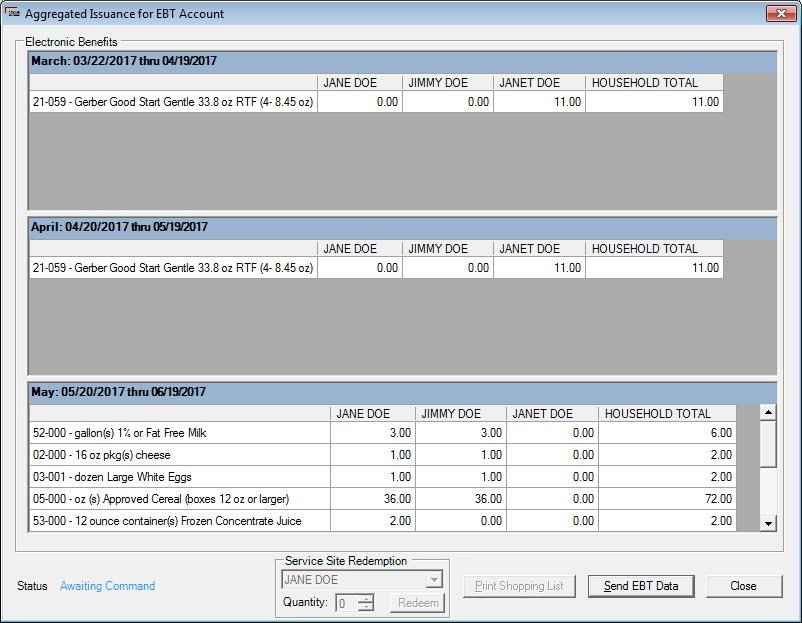
Aggregated Issuance for EBT Account screen
|

|
-
Display the Issue Benefits screen, click the Benefits tab as necessary (the Benefits (Issue Benefits) screen displays by default), and then do one of the following:
-
To issue benefits for a participant, select a participant in the Household Member Information data grid, and then click the Issue Benefits to Selected Members button.
-
To issue benefits for the household, click the Issue Benefits to Selected Members button.
Interface Initialization
Upon initial display of the screen, the following occurs:
-
The Service Site Redemption drop-down list box is visible, disabled, and initially displays the name of the participant displayed in the first "Participant Name" column of the Electronic Benefits data grid.
|
Unless otherwise stated below, all controls on the Aggregated Issuance for EBT Account screen are visible and enabled when:
If one or more special conditions exist that affect a control on the Aggregated Issuance for EBT Account screen, the condition(s) are documented for that specific control below.
Electronic Benefits data grid
View the information in the Electronic Benefits data grid.
This data grid displays information about food distribution items prescribed to a selected participant or to each member of a household depending on how the screen is displayed.
The rows of food distribution items are grouped by issuance period. The issuance period group headers display a title in the following format:
-
IPMONTH - The full name of the month in which the issuance period begins.
-
IPSTARTDATE - The start date of the issuance period in the following format: MM/DD/CCYY
-
IPENDDATE - The end date of the issuance period in the following format: MM/DD/CCYY
Within each issuance period, the rows are split into columns to display the details of the prescribed food distribution items. The following columns are displayed:
-
An instance of this column is displayed for a selected participant or for each member of the household to whom benefits have been prescribed for the issuance period depending on how the screen is displayed.
-
The header displays a title in the following format: {FIRSTNAME} {LASTNAME}.
-
The column displays the quantity of the food distribution item prescribed to the participant whose name appears in the header for the issuance period in the following format: ##.##.
A row is added for each food distribution item prescribed to a selected participant or to each member of a household. The values are read-only.
Rows are sorted numerically in ascending order by food distribution item category {CATEGORYID} and sub-category {SUB-CATEGORYID} values.
When a formula food item that is clinic-redeemable is selected in the Electronic Benefits data grid and the Redeem button is clicked, the Electronic Benefits data grid refreshes and displays a QTY REDEEMED column with the quantity specified in the Quantity masked edit box.
Status Text text and value label
View the status of the screen in the Status Text text and value label.
Information in this control is read-only and cannot be changed. The value label displays in the inverse color of the screen.
Service Site Redemption group box
View the information in the Service Site Redemption group box.
This group box includes controls that allow you to record the redemption of formula food items at the clinic location. The title text of the group box is set to "Service Site Redemption". The group box consists of the following control(s):
Service Site Redemption drop-down list box
Select the name of the participant to which the formula food item(s) will be given at the clinic location in the Service Site Redemption drop-down list box. If multiple "Participant Name" columns exist in the Electronic Benefits data grid, the name displayed in each "Participant Name" column is available as an option in the drop-down list box and sorted in the same order that the columns are displayed in the Electronic Benefits data grid.
The control is enabled when:
Quantity masked edit box and spin control
Enter the amount of the formula food item(s) to redeem for the participant at the clinic location in the Quantity masked edit box.
The control is enabled when:
Selection of the increment or decrement buttons of the spin control will increase or decrease the value displayed in the masked edit box. The masked edit box allows the entry of numeric characters only. Alphabetic and special characters are not allowed. The mask for the masked edit box is "##". The masked edit box defaults to zero (0). The maximum number of characters that can be entered in the masked edit box is two (2) characters.
|

|
NOTE: To indicate that formula food items are redeemable at a clinic location, see the Food Distribution Item screen in the Reference Utility application module.
|
Redeem button
Click the Redeem button to indicate that the formula food item(s) will be given directly to the participant at the clinic location.
The control is enabled when:
It does not have a mnemonic.
When the button is clicked, the Electronic Benefits data grid refreshes and displays a QTY REDEEMED column with the quantity specified in the Quantity masked edit box.
|

|
NOTE: For more information about service site redeemable food items, see the Understanding Service Site Redeemed Food Items topic in the Clinic Online Help System.
|
Print Shopping List button
Click the Print Shopping List button to generate a shopping list, also known as an EBT benefit issuance report, for the participant's household.
The control is enabled when:
It has a mnemonic of "P".
The Print Shopping List screen displays when the button is clicked.
|

|
NOTE: To print a shopping list, EBT data must be sent successfully from the Aggregated Issuance for EBT Account screen during the issuance of EBT benefits from the Issue Benefits screen in the Clinic application module. In the Vendor application module, EBT benefits are issued for use in compliance buys on the Compliance Buy Benefits screen.
|
Send EBT Data button
Click the Send EBT Data button to negotiate a connection with the online EBT system, execute the transaction, and then save the data changes to the SPIRIT database upon success.
An attempt to establish a connection to the EBT Processor system occurs when the Send EBT Data button is clicked. If the attempt is unsuccessful, a standard error message (E0393) displays and the Status text and value label updates to reflect the error that occurred.
If connectivity between the SPIRIT Client and Server is lost due to an internet outage that occurs after the Send EBT Data button is clicked, a standard error message (E0393) displays and the Status text and value label updates to reflect the error that occurred.
The control is disabled when:
It does not have a mnemonic.
When the Send EBT Data button is clicked, the following processes are started:
Verify Required Information
A check is performed to ensure required information is provided.
Verify Legitimate Values
When the edits are completed successfully, a check is performed to ensure the information provided is legitimate.
Perform Cross Edits
When the edits are completed successfully, a check is performed to ensure all cross edits are met.
Send Issuance Data to WEM
When issuing benefits, issuance data is sent to WIC EBT Middleware (WEM). If an error occurs while sending issuance data to WEM, a WEM message will display.
|

|
NOTE: For more information on WEM messages, refer to the WEM Error Code Mapping topic.
|
If a communication error occurs when first attempting to send issuance data to WEM, a second attempt to establish communications occurs in the background. If communications cannot be established on the second connection attempt, the Status text and value label updates to show the following text: "Communication Error, Issuance Failed".
|

|
NOTE: If a communication error occurs when first attempting to issue service site redeemable food items, a second attempt to establish communications occurs in the background. If communications cannot be established on the second connection attempt, the Status text and value label updates to show the following text: "Communication Error, Issuance Failed".
To resolve the issue, verify that the quantities issued are as expected in WIC Direct. If the quantities issued are not as expected in WIC Direct, adjust the quantities in WIC Direct as necessary to the expected quantities.
|
Send EBT Data to the EBT Processor System
When the edits are completed successfully and no errors are found, the following occurs:
-
The Send EBT Data button is disabled so that a user cannot activate the request a second time.
-
The operation data is collected and a request passed to the SPIRIT Web Service.
-
The connection time-out period for communications with the EBT Processor system is set to the value currently specified in the EBT_CONNECTION_TIMEOUT business rule.
-
The transaction begins, logging data into the EBT Transaction table in the SPIRIT database. When the process starts, the Status text and value label is updated to display the progress.
-
The SPIRIT Web Service attempts to establish a connection to the online EBT Processor system. If a connection error occurs, a standard error message (E0339) displays.
|

|
NOTE: While voiding an EBT issuance, if an error occurs that causes a failure of SPIRIT data to save, a standard error message (E0425) displays when the Send EBT Data button is clicked.
|
EBTCOMMUNICATION table
A temporary storage table is used to record EBT issuance details. This table will not record data for historical analysis as the data is moved into the Food Instrument tables upon success.
|
Column Name
|
Data Type
|
Description
|
|
UNIQUEMESSAGEID
|
varchar 30
|
Primary Key, it matches a data element of the EBT Processor system's interface specification with the same name, control #11 in the record layouts.
|
|
UNIQUEBENEFITISSUANCEID
|
varchar 20
|
It matches a data element of the EBT Processor system's interface specification with the same name, control #19.
|
|
COMMUNICATIONDATE
|
DateTime
|
Timestamp when transaction began.
|
|
HOUSEHOLDID
|
varchar 8
|
SPIRIT Household ID associated with the Transaction.
|
|
STARTINGDATE
|
Date
|
Benefit Period Start Date, control #17.
|
|
EXPIRATIONDATE
|
Date
|
Benefit Period End Date, control #18.
|
|
BENEFITITEMS
|
varchar 300
|
Up to 30 Cat-SubCat-Qty in 10 digit groups left justified, control #22.
|
|
WICCLINICID
|
int
|
WIC Clinic ID, control #20.
|
Close button
Click the Close button to close the screen.
It does not have a mnemonic. Its keyboard shortcut is the Esc (escape) key.
The Benefits (Issue Benefits) screen displays when the button is clicked.
Processing
If data can be validated and saved on the screen, the following processes occur when the screen is processed:
-
A process to check for required controls as identified in the Data Map below is performed.
-
A process to check for valid entries as identified individually for each applicable control in Screen Elements above is performed.
-
A process to check for edits and cross edits as identified for each applicable control in Screen Elements above is performed.
-
If any checks or processes fail, a standard error message displays.
If no data can be validated and saved on the screen:
-
No cross edits are performed.
-
All values are considered legitimate.
-
No data is written to the database.
Data Map
The Data Map defines the values saved for all controls on the screen. If available, any additional notes or comments are displayed in the Notes column.
|
Control Label
|
Control Type
|
Table. Column
|
Notes
|
|
Electronic Benefits
|
data grid
|
·
|
·
|
|
"Blank"
|
data grid column
|
FOODINSTRUMENTITEM. FOODITEMID
FOODINSTRUMENTITEM. DISTRIBUTIONITEMID
|
This loads the description and information of the food item from FOODITEM table based on IDs.
|
|
"Participant Name"
|
data grid column
|
FOODINSTRUMENTITEM. ITEMQUANITIY
|
This column loads the quantity for the member you are viewing.
|
|
Household Total
|
data grid column
|
·
|
This column displays the aggregated item quantity from the entire household.
|
|
QTY REDEEMED
|
data grid column
|
SERVICESITEREDEMPTIONLOG. REDEEMEDQUANTITY
|
·
|
|
Status Text
|
text and value label
|
FOODINSTRUMENTITEM. ISACTIVE
|
·
|
|
Service Site Redemption
|
group box
|
·
|
Only visible in the Clinic application module.
|
|
Service Site Redemption
|
drop-down list box
|
MEMBER. FIRSTNAME
MEMBER. LASTNAME
|
Only visible in the Clinic application module.
|
|
Quantity
|
masked edit box
|
SERVICESITEREDEMPTIONLOG. REDEEMEDQUANTITY
|
Only visible in the Clinic application module.
|
|
Software Version: 2.40.00