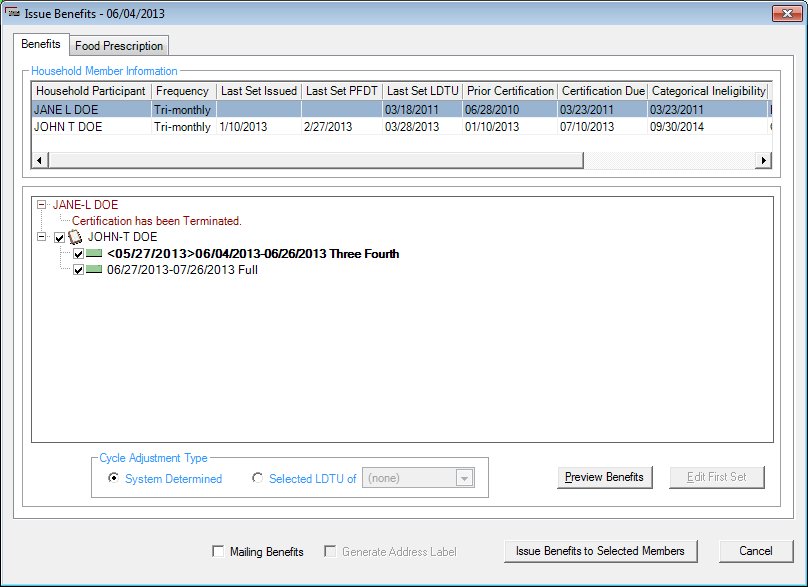
Contents Show
Concepts Show
The Benefits (Issue Benefits) screen displays the benefit sets available for issuance for the selected client and members of his or her household and is used to generate benefits. It is a tabbed page on the Issue Benefits screen.
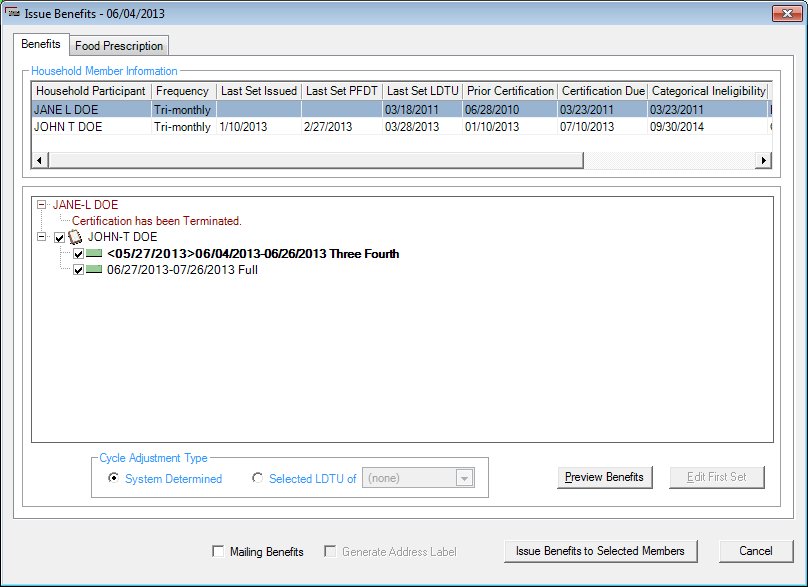
Benefits (Issue Benefits) screen
|
|
For EBT clinics:
For non-EBT clinics:
|
Unless otherwise stated below, all controls on the Benefits (Issue Benefits) screen are visible and enabled when:
The screen is active.
If one or more special conditions exist that affect a control on the Benefits (Issue Benefits) screen, the condition(s) are documented for that specific control below.
View the information in the Household Member Information data grid.
This data grid displays detailed information about all members of the current household.
A row is added for each member of the household. The values are read-only. Clicking a row selects it.
Rows are initially sorted in ascending order by the value in the Household Participant column.
The data grid consists of the following control(s):
Household Participant column
This column displays the household participant name for each record displayed within the data grid.
The title of the column is set to "Household Participant". The information displayed within the column is read-only.
Frequency column
This column displays the frequency at which benefits are issued for each record displayed within the data grid.
The title of the column is set to "Frequency". The information displayed within the column is read-only.
Last Set Issued column
This column displays the date the last set was issued for each record displayed within the data grid.
The title of the column is set to "Last Set Issued". The information displayed within the column is read-only.
Last Set PFDT column
This column displays the printed first date to use for the last set of benefits issued for each record displayed within the data grid.
The title of the column is set to "Last Set PFDT". The information displayed within the column is read-only.
Last Set LDTU column
This column displays the last date to use for the last set of benefits issued for each record displayed within the data grid.
The title of the column is set to "Last Set LDTU". The information displayed within the column is read-only.
Prior Certification column
This column displays the date of the period certification for each record displayed within the data grid.
The title of the column is set to "Prior Certification". The information displayed within the column is read-only.
Certification Due column
This column displays the date the certification is due for each record displayed within the data grid.
The title of the column is set to "Certification Due". The information displayed within the column is read-only.
Categorical Ineligibility column
This column displays the date the participant become categorically ineligible for each record displayed within the data grid.
The title of the column is set to "Categorical Ineligibility". The information displayed within the column is read-only.
WIC Category column
This column displays the WIC category (Pregnant, Breastfeeding, Non-breastfeeding, Infant, or Child) for each record displayed within the data grid.
The title of the column is set to "WIC Category". The information displayed within the column is read-only. The value is taken from the WICSTATUS column of the MEMBER table.
Termination Reason column
This column displays the reason for termination for each record displayed within the data grid.
The title of the column is set to "Termination Reason". The information displayed within the column is read-only.
View items in the Benefits to be Issued tree list. This tree list displays all members of the current household.
Click an item in the tree list to select it. The tree list is single select. Click the plus sign  next to an item to expand the tree list and view information specific to the item. Click the minus sign
next to an item to expand the tree list and view information specific to the item. Click the minus sign  next to an item to collapse the tree list and hide information specific to the item. The data values in the tree list are read-only. It has the following hierarchical structure of nodes:
next to an item to collapse the tree list and hide information specific to the item. The data values in the tree list are read-only. It has the following hierarchical structure of nodes:
Benefits to be Issued root node
|
|_Household Participant node
|
|_Set of Benefits node
|___Direct Ship node
|_Set of Benefits node
A Household Participant node is added under the root node for each member of the household to whom food instrument benefits have been prescribed but not issued.
A Set of Benefits node is added under each Household Participant node for each set of benefits to be issued to the household member.
The defaults for the tree list will take into account the following factors:
Definitions:
Current Benefit: The system date is between FDTU and LDTU
Printed FDTU/Expected FDTU: This represents the FDTU of the established issuance cycle or the system date (whichever is later)
FDTU/Actual FDTU: This is the actual check pick-up date for the current benefit and the FDTU of the established issuance cycle for the following sets
Participation Date is calculated from the PrintedFDTU of the set. For example, if the set is 02/02/11<01/26/11> - 02/25/11, then Participation Date/Month = 01/11
All members of a household should be on the same cycle; i.e. they should have benefits out to the same date (where benefits issuance is valid). This is done for appointment scheduling reasons and check cashing reasons. For EBT, this is required by the EBT Processor (banking system) used.
During issuance, CPA Follow-Up Frequency is defined as the number of unique participation months benefits are to be issued. During late pick-ups and/or cycle adjusts this may result in the number of benefits sets = Frequency + 1.
For example, for a Tri-monthly participant, if the last set received is for 01/11/11- 02/10/11, then the sets cycle-adjusted the the LDTU of 02/24/11 are:
02/11 - 02/24
02/25 - 03/26
03/25 - 04/24
04/25 - 05/24
So, the unique participation months are 02, 03, and 04, but the number of benefit sets is 4 due to cycle-adjust.
While individual members of a household may have different CPA Follow-Ups assigned to them, during benefit issuance, the system will use the shortest follow-up frequency of qualified household members, but will suggest optional issuances up to their individual CPA follow-up frequency.
For example, if the issuance frequency is set as follows for a household of 3 members:
Member 1 = Monthly,
Member 2 = Bi-Monthly,
Member 3 = Tri-Monthly
Then it displays one set (one distinct participation month) for Member 1, two sets (two distinct participation months) for Member 2, three sets (three distinct participation months) for Member 3, but suggests/marks only one benefit for all 3 members.
Only the first set of an issuance can be cycle adjusted.
When a set is cycle adjusted, only the LDTU can be modified. The LDTU cannot be 'stretched' forward to sync the household members. The maximum number of days on a benefit is 31.
If a member was just added to the household, they will inherit the current household's issuance cycle as defined by a qualified member unless overridden by a manual adjustment date.
When a previous certification is still effective, and the recertification is occurring, the system attempts to keep the established issuance cycle.
The system will determine the cycle adjustment required for a household automatically by default, but will allow for cycle adjustment to an arbitrary date with certain restrictions. The system will not allow cycle adjustment if there are existing PrintedFDTUs in the future.
Manual Cycle adjustment will only be allowed if the household has no late pickups and no members have future benefits pending with a FDTU > Today + 1 Month.
The ability to remove possible sets from an issuance will be added so that when required, issuance frequency can be overridden.
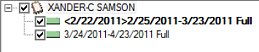
If set 2 is removed, then set 3 will also be removed. The system will attempt to keep the household issued out to the same LDTU when checking additional sets. This can be overridden when unchecking benefits to allow for the staggering of benefits if needed.
Individual issuance frequency controls the number of check boxes (i.e. suggested sets). Household frequency controls the number of check boxes that are auto checked (selected).
Cycle Adjustment - The system suggests sets of benefits such that the participants of the household will pick up benefits at the same time, and have benefits available until the same date. This is done for both appointment scheduling reasons and check cashing reasons. It is also a requirement of the EBT Processor (banking system).
Issuance Frequency - The system suggests the number of sets of benefits for a household participant according to the issuance frequency specified by the CPA in the CPA-determined Follow-up screen. The system automatically limits the participant to one (1) set of benefits if their Proof of Residency, Proof of ID or Proof of Income is still pending and they are not homeless. When a participant produces a VOC document as proof of WIC eligibility, these edits do not apply as a requirement for certification: Proof of Residency, Proof of ID, or Proof of Income.
After the first set of benefits has been determined, the system suggests up to two additional sets of benefits with adjoining FDTU and LDTU until one of the following conditions is met:
The FDTU is greater than the termination date for the current certification.
The FDTU is greater than the certification end date for the current certification.
The number of sets to be issued is less than or equal to the issuance frequency for the participant (1, 2, or 3 months).
Late Pickup - The system adjusts the package size for the first set of benefits for the affected household participants if the household participant is late in picking up benefits.
Certification End Date - The system does not suggest benefits past the end of the month of the current certification period for the household participant.
Previous Issuance - The system does not suggest sets of benefits to print for a participation month in which the household participant has already received a set of benefits.
Prorate package sizes based on cycle adjusted sets (which the user can override).
If a new certification was started and it has been less than 37 days since the previous certification ended, the issuance cycle is carried forward. If it has been 37 days or more since the previous certification ended, a new issuance cycle is started.
When the certification end date is equal to the categorically ineligible date and the next PFDTU is greater than the certification end date, the benefits are not issued. This applies to all WIC categories.
When the certification end date is not equal to the categorically ineligible date and the next PFDTU is less than the certification end date, the last set of benefits are issued for all WIC categories except "Child".
When one tri-monthly household member is issued two months of benefits and then later the other household member is issued all 3-months of benefits, the system issues the third benefit for the first member and all three benefits for the second member as long as the CLN_AllowFutureBenefitsWithinDays business rule is set to be large enough to allow the third set to be issued
The following messages will be added as individual nodes to the tree list in a dark red or burgundy color if the conditions documented below exist.
If the participants in the household are in different clinics, the system displays the I0009 standard information message. This standard information message displays for each and every participant who is in the same household and is in a different clinic.
If a member of the household is an infant or a child and is breastfeeding, the system verifies the breastfeeding verified date is equal to the current system date. If the breastfeeding verified date is not equal to the current system date, the system displays the I0010 standard information message.
If the Homeless check box is checked and the homeless verified date is thirty (30) days prior to the current system date, the system displays the I0011 standard information message.
If the difference between the last date to use attribute on the member table and the system date is not less than or equal to the value of the CLN_AllowFutureBenefitsWithinDays business rule for any participant in the household, the system displays the I0012 standard information message.
If the participant is a fully-breastfeeding infant, the system displays the I0042 standard warning message.
If the participant has pending proofs and no benefits have been issued, the system displays the I0047 standard information message.
If the participant has pending proofs and has already received the initial set of benefits, the system displays the E0366 standard error message.
If all available benefits have been issued for the current certification, the system displays the E0049 standard error message. In this instance, the user will be able to issue the 7th set of benefits. Once the 7th set of benefits is issued, an ADDSETID is generated in the CERTCONTACT table. This prevents users from issuing an 8th set of benefits through Add/Replace Set of Benefits. When an attempt is made to issue an 8th set of benefits, the system displays the E0052 standard error message.
If the food prescription contains one or more special prescription items that expire before the effective date of the set of benefits, the system displays the I0055 standard information message.
The system displays the I0057 standard information message if one of the following conditions exists:
No food prescription exists for the current certification.
No appropriate food prescription available for the participant's age category.
A child food package was not found that matches the participant.
The infant's date of birth does not fall between the FDTU and LDTU (if the infant's date of birth falls between the FDTU and LDTU, the system will issue a child package).
If the food item's proration is below the minimum proration quantity value, the system displays the I0066 standard information message.
The system displays the I0067 standard information message if one of the following conditions exists:
The system attempts to issue a benefit for a participant and all benefit items have been prorated to zero.
The calculated benefit quantity of one or more food distribution items is below is zero.
All items on a benefit are prorated to zero because of the proration rule.
If the food prescription contains inactive food items or food distribution items for one or more sets of benefits, none of the benefits are issued and the system displays the E0352 standard error message.
If the food prescription contains items that will expire, items that have already expired, or future-dated food items that are effective after the date of any set of benefits, none of the benefits are issued and the system displays the E0354 standard error message.
If the participant requires a food package III, the system displays the E0404 standard information message.
If the participant is currently on or was deleted from the waiting list, the system displays the E0405 standard information message.
If the participant is high risk and requires an individual nutrition education contact, the system displays the E0406 standard information message.
If the participant has been terminated, the system displays the E0407 standard information message.
If the participant is currently breastfeeding and cannot receive benefits because her infant is getting more than the maximum amount of formula, the system displays the E0408 standard information message.
If the participant and benefits validation completed successfully but the participant has no benefits., the system displays the E0409 standard information message.
Each step is defined in detail below.
ExpectedFDTU Calculation*:
If there are previous benefits issued for the certification that have established an issuance cycle, then: ExpectedFDTU = LastCheckPrintedFDTU + 1 Month (if the +1 Month calculation results in skipping a month, then the resulting date is moved back to the last day of the previous month). Otherwise, ExpectedFDTU = SystemDate i.e. Today.
Example:
If the Last Set received is for 04/25/11 - 05/24/11, ExpectedFDTU = 04/25/11 + 1 Month = 05/25/11
If the Last Set received is for 01/29/11 - 02/27/11, ExpectedFDTU = 01/29 + 1 Month = 02/28.
*The exception to the above occurs when the ExpectedFDTU of the next benefit set after a cycle adjustment is calculated by taking the LastCheckLDTU + 1 day. The LastCheckPrintedFDTU is not used since the previous check may have been cycle adjusted.
For example, If the Last Set received is for 02/21/11 - 02/25/11 (set cycle adjusted to 02/25/11), then the next set PrintedFDTU = 02/25/11 + 1 day = 02/26/11
PrintedFDTU Calculation:
PrintedFDTU = ExpectedFDTU. Also PrintedFDTU should always be >= CertStartDate.
FDTU Calculation:
If PrintedFDTU < SystemDate, then FDTU = SystemDate. Otherwise FDTU= PrintedFDTU.
Otherwise for Late Pickups I.e. PrintedFDTU < SystemDate then: FDTU = SystemDate
For example, if the Last Set received is for 04/26/11 - 05/25/11, then the next set would be 05/26/11 - 06/25/11. If they come in on 05/28, then the dates would be 05/28/11 - 06/25/11 (PrintedFDTU = 05/26/11, FDTU = 05/28/11)
LDTU Calculation:
NextLDTU = LDTU + 1 month
NextExpectedPossibleFDTU = LastLDTU + 1 day
If, for some reason, LDTU < Today, 1 month is added to PrintedFDTU and the above calculations are tried again. This will enforce a one month minimum usage period for benefits.
Example:
If the Last Set received is for 02/26/11 - 03/25/11,
NextPrintedFDTU = 02/26/11 + 1 Month = 03/26/11
NextExpectedFDTU = 04/26
LDTU = PrintedFDTU + 1 month = 04/25. Now, the difference between NextExpectedPossibleFDTU and LDTU = 04/26 minus 04/25 = 1 day. So, the LDTU is moved to 04/25 so that the difference is 1 day (04/26 - 04/25)
Therefore, the decided dates are 03/26 - 04/25
For month-to-month benefits, the February dates will be 02/01-02/28 (or 2/29 on a leap year).
If you are manually setting the LDTU, you are blocked from using the 28th, 29th, 30th, or 31st. The latest LDTU that can occur in a month is the 27th.
Create Partial Month Issuance Based on Cycle-Adjusted Sets
Once sets of benefits have been suggested for each household participant, the system determines the prorating of package sizes for the first set of benefits for each household participant according to the following:
The system calculates the number of days between the actual first date to use and the last date to use for the set of benefits.
For women and children, the following chart shows the partial month issuance for milk and juice:
|
Number of Days between Actual First Date to Use and Last Date to Use (inclusive) |
Food Package Size |
|
1- 7 |
¼ package |
|
8 - 15 |
½ package |
|
16 - 23 |
¾ package |
|
24 - 31 |
Full package |
For infants, the following chart shows the partial month issuance for formula:
|
Number of Days between Actual First Date to Use and Last Date to Use (inclusive) |
Food Package Size |
|
1 - 7 |
½ package |
|
8- 15 |
¾ package |
|
16 - 31 |
Full package |
The user can override the proration of the first set of benefits using the Edit First Set of Benefits screen. The screen is displayed when the user selects the Edit First Set button on this screen.
Suggested Benefits for Participants Becoming Categorically Ineligible
When a participant is becoming categorically ineligible to receive benefits, the system suggests the last set of benefits. These benefits display in the tree list and are unchecked. The benefits can also be added on the Add/Replace Set of Benefits screen.
The system suggests the last set of benefits based on the following:
Non-breastfeeding and Partial Breastfeeding > Max: Receive a set of benefits with the PFDTU in the month in which the infant turns 6 months. The PFDTU is not past the certification end date.
Fully Breastfeeding and Partial Breastfeeding <= Max: Receive a set of benefits with the PFDTU in the month in which the infant turns 12 months. The PFDTU is not past the certification end date.
Pregnant: Receive a set of benefits if the PFDTU is not greater than 30 days after the certification end date.
Children Turning 5 Years Old: Receive a set of benefits with the PFDTU in the month in which the child turns 5 years old. The PFDTU is not past the certification end date.
Infants Turning 1 Year Old: Receive a set of benefits with the PFDTU in the month in which the infant turns 1 year old. The PFDTU is not past the certification end date.
Household Participant node
This node displays the household participant receiving benefits. Check the check box beside the household participant's name to indicate that benefits should be issued to the participant. The check box is selected by default.
The node will consist of a certificate icon and text in the format of {First Name MI Last Name}. The Household Participant nodes will be sorted in alphabetical order by last name then by first name. All of the Household Participant nodes will be expanded.
Set of Benefits node
This node displays the set of benefits to be issued to the household participant. Check the check box beside the set of benefits to indicate that these particular benefits should be issued to the selected participant. Uncheck the check box to indicate that a benefit should be removed. If the Household Participant check box is unchecked, the corresponding Set of Benefits check boxes will also be unchecked. If a Set of Benefits check box is unchecked, all Sets of Benefits with later FDTUs for the same participant will also be unchecked.
The node will consist of an appropriate icon ![]() and text in the format of {(first date to use) (last date to use) (package size indicator [FULL, 3/4, 1/2, 1/4])}. The Set of Benefits nodes are sorted in chronological order by the first date to use.
and text in the format of {(first date to use) (last date to use) (package size indicator [FULL, 3/4, 1/2, 1/4])}. The Set of Benefits nodes are sorted in chronological order by the first date to use.
Direct Ship node
This node displays the direct shipment food item to be issued to the household participant. Check the check box beside the direct shipment item to indicate that the clinic wants to direct ship the food item.
Select an option in the Cycle Adjustment Type radio button group.
Use this radio button group to indicate the manner in which the benefit issuance cycle is adjusted for all members of the household.
The following radio buttons are available:
System Determined radio button
Select this radio button to use the system-defined cycle adjustment settings. The benefit issuance defaults are recalculated based on this selection and the Benefits to be Issued tree list is updated.
Selected LDTU of radio button
Select this radio button to cycle-adjust benefits based on a user-entered LDTU, and then select the LDTU from the calendar control. The benefit issuance defaults are recalculated based on this selection and the Benefits to be Issued tree list is updated.
The control is enabled when:
There are outstanding future benefits for the household that have a LDTU greater than or equal to the current system date.
When a set is cycle-adjusted, only the LDTU can be modified. The LDTU cannot be stretched forward to sync the household members. The maximum number of days on a benefit is 31.
In an EBT clinic, the system will not allow manual cycle adjustment if there are existing Printed FDTUs in the future.
The default will be System Determined, but when Selected LDTU of is selected, the calendar control will be enabled and defaults to the earliest possible cycle adjustment for the household. The use may select a different date. The selected date will be checked against a set of established guidelines to ensure it is valid. Selecting "System Determined" will cause the system to cycle adjust back to the original dates.

*Validation: Target Dates >= LatestFutureLDTU of the current benefits of the household members, and <= EarliestFutureLDTU of the future/suggested benefits of the household members. If LatestFutureLDTU = EarliestFutureLDTU, then LatestFutureLDTU = Today + 1 Month. Finally, LatestFutureLDTU and EarliestFutureLDTU must be <= Today + 1 Month and >= Today. The resulting date range is represented by the red bar in the diagram below.
For example, if the current benefits for Member 1 & Member 2 are like below,
Current Benefit set for Member 1: 02/20/11 - 03/21/11
Current Benefit set for Member 2: 02/15/11 - 03/16/11
Suggested Benefit set for Member 1: 03/20/11 - 04/21/11
Suggested Benefit set for Member 2: 03/15/11 - 04/16/11
system date is 02/25/11, then
LatestFutureLDTU of the current benefits = Max (03/21/11, 03/16/11) = 03/21/11
EarliestFutureLDTU of the future/suggested benefits = Max (04/21/11, 04/16/11) = 04/16/11
So, the possible cycle adjustment date range (Target Date range) is 03/21/11 - 04/16/11
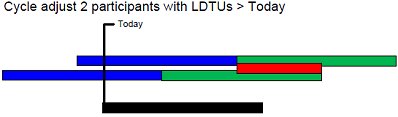
Click the Preview Benefits button to preview a set of benefits selected in the Benefits to be Issued tree list.
The control is visible and enabled when:
The Electronic Benefit Transfer (EBT) food delivery system is not enabled for the current clinic.
It has a mnemonic of "P".
Food items selected as direct ship are not displayed on the print preview.
The Print Preview screen displays when the button is clicked.
Click the Edit First Set button to modify the package size of a household member's first set of benefits selected in the Benefits to be Issued tree list.
The control is enabled when:
The first Set of Benefits node for a Household Participant node is selected.
It has a mnemonic of "E".
The Edit First Set of Benefits screen displays when the button is clicked.
Select the Mailing Benefits check box to indicate the food instrument benefits will be mailed to the client's household.
The control is visible and enabled when:
The Electronic Benefit Transfer (EBT) food delivery system is not enabled for the current clinic.
Select the Generate Address Label check box to indicate that an address label is to be generated for the client's household when the food instrument benefits are generated.
The control is visible and enabled when:
The Electronic Benefit Transfer (EBT) food delivery system is not enabled for the current clinic.
The Mailing Benefits check box is checked.
Click the Issue Benefits to Selected Members button to generate benefits for all selected members in the household. It is the default button for the screen.
It does not have a mnemonic.
If a benefits printer has not been specified, the Default Printers screen displays when the button is clicked. If no benefits exist, the button is disabled.
When the button is selected, the following processes are started:
If the Electronic Benefit Transfer (EBT) food delivery system is enabled for the clinic, a check is performed to ensure that the benefit issuance cycles for all household members are synchronized:
If the benefit period of any household member is different from that of any other, a standard information message (I0020) displays.
If all benefit items on a benefit have been prorated to zero, the entire benefit will not be generated and a standard information message I0067 displays.
|
|
NOTE: For more information about enabling the Electronic Benefit Transfer (EBT) food delivery system (or any other food delivery system, such as check, voucher, or direct distribution), see the Clinic screen in the Reference Utility application module. |
When the edits are completed successfully, benefits are issued to the participant(s) as follows:
If the Electronic Benefit Transfer (EBT) food delivery system is enabled for the clinic, the Aggregated Issuance for EBT Account screen is displayed for the selected participants.
During EBT benefit aggregation, the system will identify milk items that need to be converted into full gallons by identifying food items with multiple distribution items in the issuance where the base food category is milk. The item purchase size will be used to convert quarts and half gallons to full gallons in decimals.
If the Check food delivery system is enabled for the clinic, instructions to print the current set of benefits for the household members selected in the Household Participant Information data grid are sent to the benefit printer specified on the Default Printers screen.
If the Check food delivery system is enabled for the clinic, the Capture Electronic Signature (for Receipt of Food Instrument Benefits) screen.
If the participant has an appointment scheduled for the date of benefit issuance, the appointment is marked as kept.
It does not have a mnemonic. Its keyboard shortcut is the Esc (escape) key.
The calling screen displays when the button is clicked.
If data can be validated and saved on the screen, the following processes occur when the screen is processed:
A process to check for required controls as identified in the Data Map below is performed.
A process to check for valid entries as identified individually for each applicable control in Screen Elements above is performed.
A process to check for edits and cross edits as identified for each applicable control in Screen Elements above is performed.
If any checks or processes fail, a standard error message displays.
If no data can be validated and saved on the screen:
No cross edits are performed.
All values are considered legitimate.
No data is written to the database.
The Data Map defines the values saved for all controls on the screen. If available, any additional notes or comments are displayed in the Notes column.
|
Control Label |
Control Type |
Table. Column |
Notes |
|
Household Member Information |
data grid |
· |
· |
|
Household Participant |
data grid column |
MEMBER. FIRSTNAME MEMBER. LASTNAME |
Uses the V_MEMBERINFOS view. |
|
Frequency |
data grid column |
MEMBER. ISSUANCEFREQUENCY |
Uses the V_MEMBERINFOS view. |
|
Last Set Issued |
data grid column |
· |
· |
|
Last Set PFDT |
data grid column |
· |
· |
|
Last Set LDTU |
data grid column |
MEMBER. LASTCHECKLDTU |
Uses the V_MEMBERINFOS view. |
|
Prior Certification |
data grid column |
CERTCONTACT. EFFECTIVEDATE |
Uses the V_MEMBERINFOS view. |
|
Certification Due |
data grid column |
CERTCONTACT. CERTENDDATE |
Uses the V_MEMBERINFOS view. |
|
Categorical Ineligibility |
data grid column |
MEMBER. CATEGORICALINELIGIBILITYDATE |
Uses the V_MEMBERINFOS view. |
|
WIC Category |
data grid column |
MEMBER. WICSTATUS |
Uses the V_MEMBERINFOS view. |
|
Termination Reason |
data grid column |
REFERENCEDICTIONARY. DESCRIPTION |
Loaded based on the Waiting List. Uses the V_MEMBERINFOS view. |
|
Benefits to be Issued |
tree list |
· |
· |
|
Benefits to be Issued |
tree list root node |
· |
· |
|
Household Participant |
tree list node |
FOODINSTRUMENTSET. STATEWICID |
· |
|
Set of Benefits |
tree list node |
FOODINSTRUMENTSET. FIRSTUSEDATE – FOODINSTRUMENTSET. LASTUSEDATE |
· |
|
Direct Ship |
tree list node |
FOODINSTRUMENTSET. DELIVERYSYSTEMTYPE |
· |
|
~Cycle Adjustment Type |
radio button group |
· |
The Selected LDTU of calendar control is required if enabled. |
|
Mailing Benefits |
check box |
· |
· |
|
Generate Address Label |
check box |
· |
· |
~ Denotes a required control (if applicable). The process that checks for required controls does not occur on screens displayed in read-only or Details mode.
+ Denotes data written to the database when screen processing occurs (if applicable). The process that writes data to the database does not occur on screens displayed in read-only or Details mode.
|
Software Version: 2.40.00