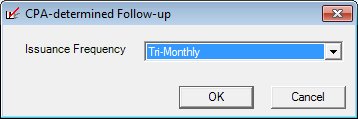
Contents Show
The CPA-determined Follow-up screen is used to manage follow-up information for the current client as determined by the Competent Professional Authority (CPA). The CPA determines the issuance frequency (suggested number of benefit months to be issued during benefit issuance) and he/she can document the manner in which the next nutrition education is to be provided to the client.
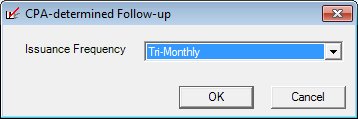
CPA-determined Follow-up screen
|
|
During a Certification attempt:
During a Mid-certification Assessment attempt:
Interface InitializationUpon initial display of the screen, the following occurs:
|
Unless otherwise stated below, all controls on the CPA-determined Follow-up screen are visible and enabled when:
The screen is active.
If one or more special conditions exist that affect a control on the CPA-determined Follow-up screen, the condition(s) are documented for that specific control below.
Select the frequency with which benefits are issued to the client in the Issuance Frequency drop-down list box.
The drop-down list box includes issuance frequencies from the Reference Dictionary table.
When a new household member is added to a household whose issuance frequency has been changed, the new household member defaults to the issuance frequency set at the clinic/agency level.
|
|
NOTE: For a participant to receive multiple sets of benefits at one time within a certification period, the participant's issuance frequency must be set to "Bi-monthly" or "Tri-monthly". |
Click the OK button to process the screen.
It is the default button for the screen, unless otherwise noted.
It does not have a mnemonic. Its keyboard shortcut is the Enter key.
Depending on which screen originally called the CPA-determined Follow-up screen, one of the following screens displays when the button is clicked:
Participant Folder screen
Certification Guided Script screen
Upon successful completion:
The values are saved to the database as defined in the Data Map below.
If displayed from within the Certification Guided Script, the GSControl.CPAFollowUpEntered value is set to "Y"
It does not have a mnemonic. Its keyboard shortcut is the Esc (escape) key.
Depending on which screen originally called the CPA-determined Follow-up screen, one of the following screens displays when the button is clicked:
Participant Folder screen
Certification Guided Script screen
If data can be validated and saved on the screen, the following processes occur when the screen is processed:
A process to check for required controls as identified in the Data Map below is performed.
A process to check for valid entries as identified individually for each applicable control in Screen Elements above is performed.
A process to check for edits and cross edits as identified for each applicable control in Screen Elements above is performed.
If any checks or processes fail, a standard error message displays.
If no data can be validated and saved on the screen:
No cross edits are performed.
All values are considered legitimate.
No data is written to the database.
The Data Map defines the values saved for all controls on the screen. If available, any additional notes or comments are displayed in the Notes column.
|
Control Label |
Required |
Table |
Column |
Notes |
|
Issuance Frequency |
· |
Member |
IssuanceFrequency |
· |
|
Education Follow-up Frequency |
· |
Member |
FollowupFrequency |
· |
|
Education Method |
· |
Member |
FollowupMethod |
· |
|
Education Type |
· |
Member |
FollowupType |
· |
|
Education Topic |
· |
Member |
FollowupTopic |
· |
|
Software Version: 2.40.00