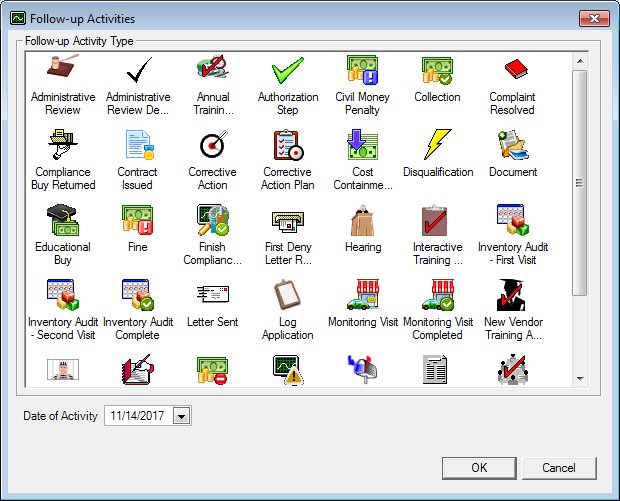
Contents Show
The Follow-up Activities screen is used to add a follow-up activity for a vendor. The user can select the follow-up activities they want to process and enter the relevant follow-up activity information. Once added, follow-up activities display on the appropriate sub-tabs on the Event Log screen for the vendor in the Vendor Folder.
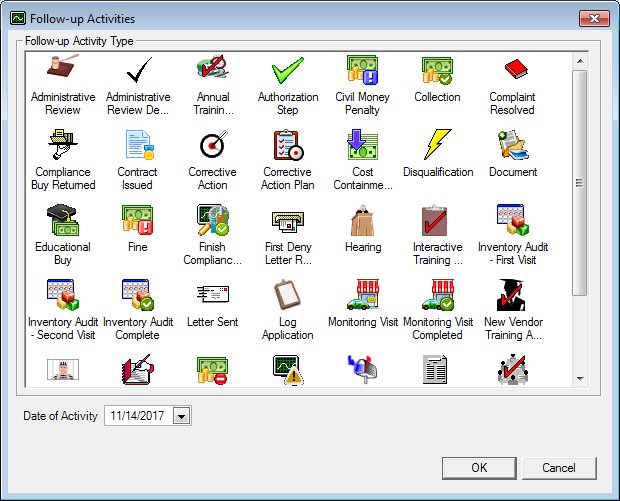
Follow-up Activities screen
|
|
Interface InitializationUpon initial display of the screen, the following occurs:
|
Unless otherwise stated below, all controls on the Follow-up Activities screen are visible and enabled when:
The screen is active.
If one or more special conditions exist that affect a control on the Follow-up Activities screen, the condition(s) are documented for that specific control below.
View items in the Follow-up Activity Type list box.
Select the icon for the desired follow-up activity type to add in this list box.
Each follow-up activity displays as a full-sized (standard) icon with a text label. The icons are sorted within the list box in alphabetical order and cannot be resorted.
The system checks the permissions of the currently logged in user to determine which follow-up activities the user can add to a vendor. Follow-up activities for which the user does not have view permissions do not appear in the Follow-up Activity Type list box. If the user does not have the appropriate permissions to add the activity, the system displays the E0006 standard error message.
If the user attempts to add an Inventory Audit - First Visit event or follow-up activity, the system will determine whether the vendor has an Inventory Audit - First Visit event or follow-up activity, or an Inventory Audit - Second Visit follow-up activity that has not had an Inventory Audit Complete follow-up activity added to it. If one is found, a standard error message (E0262) displays.
The following follow-up activity types are available in the list box:
|
|
Administrative Review |
|
|
Administrative Review Decision |
|
|
Annual Training Attended |
|
|
Authorization Step |
|
|
Civil Money Penalty |
|
|
Collection |
|
|
Complaint Resolved |
|
|
Compliance Buy Returned |
|
|
Contract Issued |
|
|
Corrective Action |
|
|
Corrective Action Plan |
|
|
Cost Containment Verification |
|
|
Disqualification |
|
|
Document |
|
|
Educational Buy |
|
|
Fine |
|
|
Finish Compliance Investigation |
|
|
First Deny Letter Returned |
|
|
Hearing |
|
|
Interactive Training Attended |
|
|
Inventory Audit - First Visit |
|
|
Inventory Audit - Second Visit |
|
|
Inventory Audit Complete |
|
|
Letter Sent |
|
|
Log Application |
|
|
Monitoring Visit |
|
|
Monitoring Visit Completed |
|
|
New Vendor Training Attended |
|
|
Probation |
|
|
Rescheduled Hearing Date |
|
|
Rescission |
|
|
Sanction |
|
|
Second Deny Letter Returned |
|
|
Signature Page Returned |
|
|
Special Training Attended |
|
|
Stamp Issuance |
|
|
Stamp Returned |
|
|
Telephone Call |
|
|
Termination |
|
|
Vendor Denial |
|
|
Violation Found |
|
|
Waiting List |
Select or enter the date on which the follow-up activity occurred in the Date of Activity calendar control.
The date selected or entered must be less than or equal to the current system date. If it is not, a standard error message (E0008) displays when the screen is processed.
Click the OK button to process the screen.
It is the default button for the screen, unless otherwise noted.
It does not have a mnemonic. Its keyboard shortcut is the Enter key.
If the signed on user does not have sufficient permission to view, edit, or delete the event or follow-up activity, the system displays the E0006 standard error message.
Based on the follow-up activity type selected in the Follow-up Activity Type list box, one of the following screens display when clicked if the user has the appropriate permissions to add the selected follow-up activity and all of the controls have been validated:
When the Administrative Review follow-up activity is selected, the Administrative Review screen displays.
When the Administrative Review Decision follow-up activity is selected, the Administrative Review Decision screen displays.
When the Annual Training Attended follow-up activity is selected, the Annual Training Attended screen displays.
When the Authorization Step follow-up activity is selected, the Authorization Step screen displays.
When the Civil Money Penalty follow-up activity is selected, the Civil Money Penalty screen displays.
When the Collection follow-up activity is selected, the Collection screen displays.
When the Complaint Resolved follow-up activity is selected, the Complaint Resolved screen displays.
When the Compliance Buy Returned follow-up activity is selected, the Compliance Buy Returned screen displays.
When the Contract Issued follow-up activity is selected, one of the following screens displays:
The Owner Information (Sole Proprietorship) screen displays if the vendor has a single owner.
The Owner Information (Partnership) screen displays if the vendor has a two or more owners.
The Owner Information (Corporation) screen displays if the vendor is part of a corporation.
When the Corrective Action follow-up activity is selected, the Corrective Action screen displays.
When the Corrective Action Plan follow-up activity is selected, the Corrective Action Plan screen displays.
When the Cost Containment Verification follow-up activity is selected, the Cost Containment Verification screen displays.
When the Disqualification follow-up activity is selected, the Disqualification screen displays.
When the Document follow-up activity is selected, the Document screen displays.
When the Educational Buy follow-up activity is selected, the Educational Buy screen displays.
When the Fine follow-up activity is selected, the Fine screen displays.
When the Finish Compliance Investigation follow-up activity is selected, the Finish Compliance Investigation screen displays.
When the First Deny Letter Returned follow-up activity is selected, the First Denial Letter Returned screen displays.
When the Hearing follow-up activity is selected, the Hearing screen displays.
When the Interactive Training Attended follow-up activity is selected, the Interactive Training Attended screen displays.
When the Inventory Audit - First Visit follow-up activity is selected, the Inventory Audit screen displays.
When the Inventory Audit Complete follow-up activity is selected, the Inventory Audit Complete screen displays.
When the Letter Sent follow-up activity is selected, the Letter Sent screen displays.
When the Log Application follow-up Activity is selected, the Log Application screen displays.
When the Monitoring Visit follow-up activity is selected, the Monitoring Visit screen displays.
When the Monitoring Visit Completed follow-up activity is selected, a Monitoring Visit Completed activity is added to the Event Log tree list. No additional screen displays.
When the New Vendor Training Attended follow-up activity is selected, the New Vendor Training Attended screen displays.
When the Probation follow-up activity is selected, the Probation screen displays.
When the Rescheduled Hearing Date follow-up activity is selected, the Rescheduled Hearing Date screen displays.
When the Rescission follow-up activity is selected, the Rescission screen displays.
When the Sanction follow-up activity is selected, the Sanction screen displays.
When the Second Deny Letter Returned follow-up activity is selected, the Second Denial Letter Returned screen displays.
When the Signature Page Returned follow-up activity is selected, the Signature Page Returned screen displays (if an Applicant follow-up activity has been added for the vendor).
If an Applicant follow-up activity does not exist for the vendor, the system displays the E0289 standard error message.
When the Special Training Attended follow-up activity is selected, the Special Training Attended screen displays.
When the Stamp Issuance follow-up activity is selected, the Stamp Issuance screen displays.
If a Stamp Issuance follow-up activity already exists for the vendor, the system displays the E0367 standard error message.
When the Stamp Returned follow-up activity is selected, the Stamp Returned screen displays.
When the Telephone Call follow-up activity is selected, the Telephone Call screen displays.
When the Termination follow-up activity is selected, the Termination screen displays.
When the Vendor Denial follow-up activity is selected, the Vendor Denial screen displays.
When the Violation Found follow-up activity is selected, the Violation Found screen displays.
When the Waiting List follow-up activity is selected, the Send Letter screen displays.
It does not have a mnemonic. Its keyboard shortcut is the Esc (escape) key.
The Event Log screen of the Vendor Folder displays when the button is clicked.
If data can be validated and saved on the screen, the following processes occur when the screen is processed:
A process to check for required controls as identified in the Data Map below is performed.
A process to check for valid entries as identified individually for each applicable control in Screen Elements above is performed.
A process to check for edits and cross edits as identified for each applicable control in Screen Elements above is performed.
If any checks or processes fail, a standard error message displays.
If no data can be validated and saved on the screen:
No cross edits are performed.
All values are considered legitimate.
No data is written to the database.
The Data Map defines the values saved for all controls on the screen. If available, any additional notes or comments are displayed in the Notes column.
|
Control Label |
Required |
Table |
Column |
Notes |
|
Follow-up Activity Type |
X |
FollowupActivity |
Type |
· |
|
Date of Activity |
X |
FollowupActivity |
StartDate |
· |
|
Software Version: 2.40.00