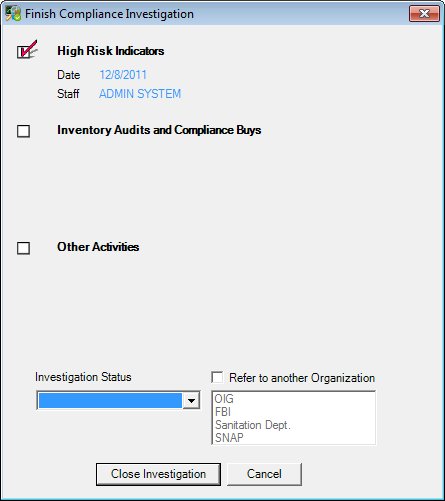
Contents Show
The Finish Compliance Investigation screen is used to add or view the details of a Finish Compliance Investigation follow-up activity for a vendor.
A Finish Compliance Investigation follow-up activity can only be added to an Initiate Compliance Investigation event.
The screen can be displayed in Add mode or Details mode. In Details mode, the information displayed on the screen cannot be updated, and only the Close button is enabled.
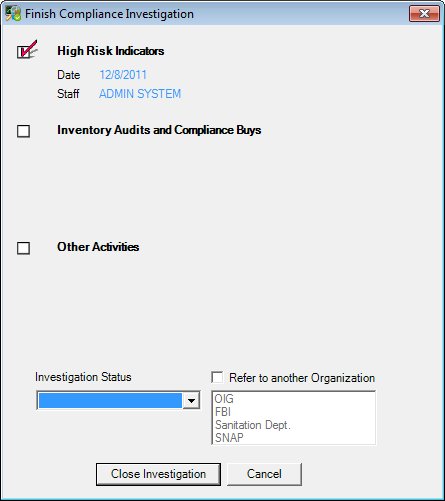
Finish Compliance Investigation screen (Add mode)
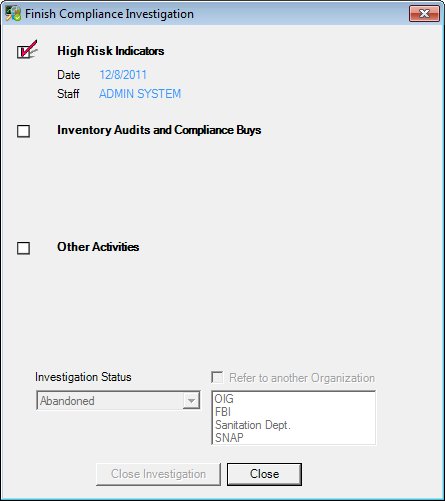
Finish Compliance Investigation screen (Details mode)
|
|
To add a Finish Compliance Investigation follow-up activity:
To view the details of a Finish Compliance Investigation follow-up activity:
If the Finish Compliance Investigation follow-up activity is grouped for one or more sub-tabs on the Manage Event/Follow-up Groupings screen, details may also be accessed from the following sub-tabs: Interface InitializationUpon initial display of the screen, the following occurs:
In Add mode:
In Details mode:
|
Unless otherwise stated below, all controls on the Finish Compliance Investigation screen are visible and enabled when:
The screen is displayed in Add mode.
Unless otherwise stated below, all controls on the Finish Compliance Investigation screen are visible and disabled when:
The screen is displayed in Details mode.
If one or more special conditions exist that affect a control on the Finish Compliance Investigation screen, the condition(s) are documented for that specific control below.
View the dates, staff members, and descriptions of any High Risk Indicators that were selected on the Initiate Compliance Investigation screen in the High Risk Indicators text and value label.
When the text entered exceeds the bounds of the section, a vertical scroll bar displays.
A system-controlled check box (pictured below) displays beside this text and value label. It is always checked.
![]()
Information in this control is read-only and cannot be changed. The value label displays in the inverse color of the screen.
View the dates, staff members, and descriptions of any Inventory Audit Complete follow-up activities or Compliance Buy Returned follow-up activities in the Inventory Audits and Compliance Buys text and value label.
Regulations require that in order to be completed, there must be two compliance buys resulting in no violations, one compliance buy resulting in a violation, or a completed inventory audit. When the number of events and follow-up activities entered exceeds the bounds of the section, a vertical scroll bar displays.
A system-controlled check box (pictured below) displays beside this text and value label.
![]()
Information in this control is read-only and cannot be changed. The value label displays in the inverse color of the screen.
View the dates and descriptions of any other actions grouped under the same compliance investigation in the Other Activities text and value label.
These could include routine monitoring events, corrective action plans, sanctions, etc. When the number of events and follow-up activities entered exceeds the bounds of the section, a vertical scroll bar displays.
A system-controlled check box (pictured below) displays beside this text and value label. It will be checked if at least one other activity has been associated with the compliance investigation.
A system-controlled check box (pictured below) displays beside this text and value label.
![]()
Information in this control is read-only and cannot be changed. The value label displays in the inverse color of the screen.
Select the final status of the investigation in the Investigation Status drop-down list box.
The drop-down list box is populated with investigation statuses from the VNDCOMPINVESTSTATUS Reference Dictionary category.
Select the Refer to another Organization check box to indicate another organization, agency, or SNAP was notified by WIC staff about the vendor's irregularities.
View items in the Refer to another Organization list box.
View or select one or multiple organizations notified if the associated check box is checked.
Each selection is saved as a separate referral in the VendorInvestigationReferrals table.
The control is enabled when:
The Refer to another Organization check box is checked.
Click the Close Investigation button to process the screen, save data, and close the investigation.
It does not have a mnemonic. Its keyboard shortcut is the Enter key.
The control is enabled when:
The screen is displayed in Add mode.
When this button is clicked, the system verifies that at least one of the following criteria has been met before adding the Finish Compliance Investigation follow-up activity:
Two Compliance Investigations have been recorded with neither having Compliance Buy Returned follow-up activities resulting in a violation.
One Compliance Investigation has been recorded with an associated Compliance Buy Returned follow-up activity that resulted in a violation.
An Inventory Audit Complete follow-up activity has been recorded.
The Initiate Compliance Investigation event has been dropped. The system determines a dropped Initiate Compliance Investigation event based on one of the following:
An Initiate Compliance Investigation event is logged and a Finish Compliance Investigation follow-up activity is not associated with the event when the vendor is terminated.
An Initiate Compliance Investigation event is logged and a Finish Compliance Investigation follow-up activity is added with a status of "Abandoned".
If none of the above criteria is met, the system displays the C0056 standard confirmation message. The options of Yes and No are available. If the user clicks Yes, the system overrides the closing requirements and continues to log the Finish Compliance Investigation follow-up activity. The Event Log screen refreshes and displays when clicked, and a Finish Compliance Investigation follow-up activity is added to the tree list and selected as the default. The system adds a record to the FollowUpActivity table for the Finish Compliance Investigation follow-up activity. If the user clicks No, the system does not log the Finish Compliance Investigation follow-up activity and the Event Log screen displays.
The Event Log screen of the Vendor Folder displays when the button is clicked.
The control is enabled when:
The screen is displayed in Add mode.
It does not have a mnemonic. Its keyboard shortcut is the Esc (escape) key.
The Event Log screen of the Vendor Folder displays when the button is clicked.
The control is enabled when:
The screen is displayed in Details mode.
It does not have a mnemonic. Its keyboard shortcut is the Esc (escape) key.
The Event Log screen of the Vendor Folder displays when the button is clicked.
If data can be validated and saved on the screen, the following processes occur when the screen is processed:
A process to check for required controls as identified in the Data Map below is performed.
A process to check for valid entries as identified individually for each applicable control in Screen Elements above is performed.
A process to check for edits and cross edits as identified for each applicable control in Screen Elements above is performed.
If any checks or processes fail, a standard error message displays.
If no data can be validated and saved on the screen:
No cross edits are performed.
All values are considered legitimate.
No data is written to the database.
The Data Map defines the values saved for all controls on the screen. If available, any additional notes or comments are displayed in the Notes column.
|
Control Label |
Required |
Table |
Column |
Notes |
|
Investigation Status |
X |
VendorInvestigation |
InvestigationStatus |
· |
|
Checked Items |
· |
VendorInvestigationDetails |
HighRiskCriteriaID |
· |
|
Refer to another Organization check box |
· |
VendorInvestigation |
ReferredOut |
· |
|
Refer to another Organization |
· |
VendorInvestigation / VendorInvestigationReferrals |
ReferredOut / ReferredTo |
· |
|
Software Version: 2.40.00