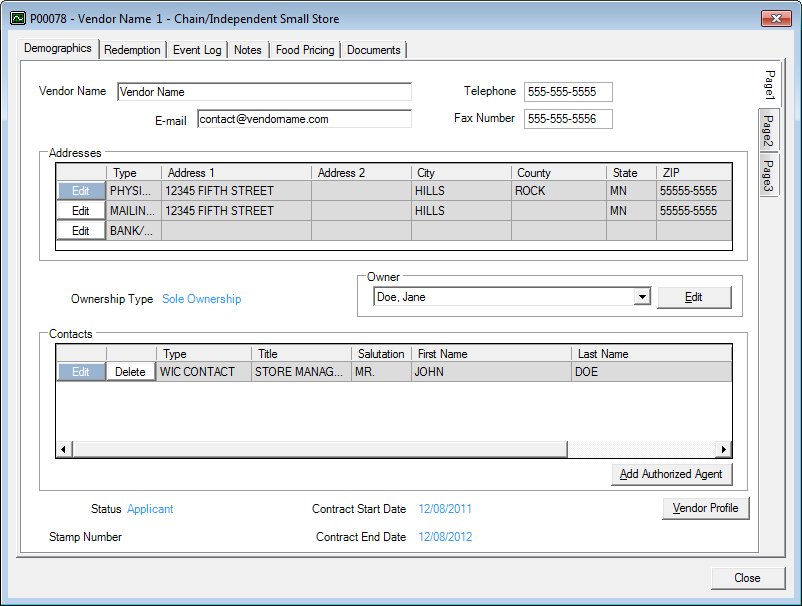
Contents Show
The Vendor Folder screen is used to access a vendor's records. A folder is created to store information for any vendor who begins the Application process for WIC participation.
When the Vendor Folder is opened, a check is performed to determine the folder is already opened for the current ID. If the folder is already opened for the current ID, the system displays the E0365 standard error message.
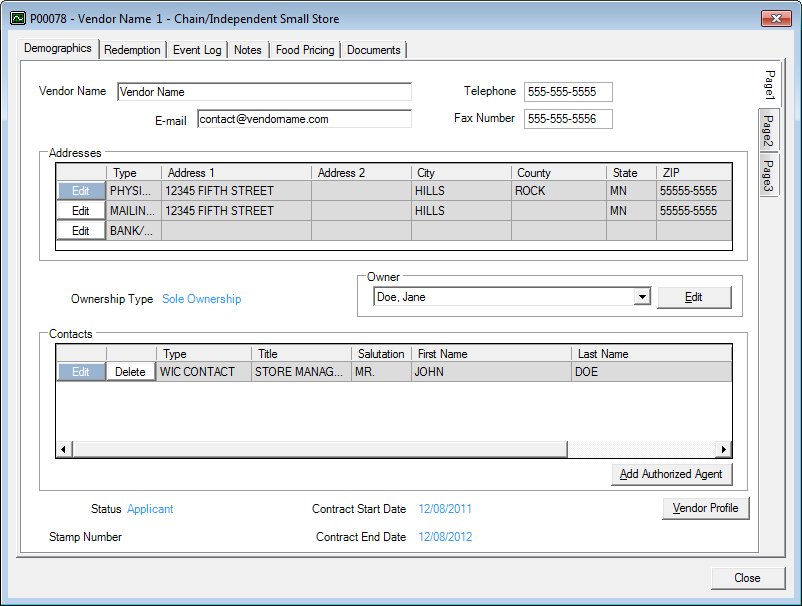
Vendor Folder screen
|
|
Interface InitializationUpon initial display of the screen, the following occurs:
|
The Vendor Folder screen contains multiple tabs along the top of the screen for viewing information about a participant. These tabs are designed to mimic a paper-based hanging file folder, are labeled according to their content, and display unique screens containing information specific to each tab when clicked. In addition, some tabbed pages are similar to sub-folders and contain additional tabbed pages, called sub-tabs, within them. Depending on your current permission level, you may not be able to access each and every tab or sub-tab available. To display an available page of information, click the tab for that page.
Click the following links for more information about the screens that display when the tabs are clicked:
Unless otherwise stated below, all controls on the Vendor Folder screen are visible and enabled when:
The screen is active.
If one or more special conditions exist that affect a control on the Vendor Folder screen, the condition(s) are documented for that specific control below.
It does not have a mnemonic. Its keyboard shortcut is the Esc (escape) key.
If there are unsaved changes on the screen and an attempt to navigate away from the screen occurs, a standard confirmation message (C0002) displays. The options of Yes and No are available. In certain instances, Cancel is also available.
If the Cancel button is clicked, the standard confirmation message is dismissed, the changes are discarded, and the current screen displays.
If the No button is clicked, the standard confirmation message is dismissed, the changes are discarded, and the previous screen displays.
If the Yes button is clicked, the standard confirmation message is dismissed and the screen is processed. If errors are encountered during processing, the standard error messages display, and the user is returned to the current screen. If no errors are encountered during processing, the changes are saved and the previous screen displays.
The Vendor List screen displays when the button is clicked.
If data can be validated and saved on the screen, the following processes occur when the screen is processed:
A process to check for required controls as identified in the Data Map below is performed.
A process to check for valid entries as identified individually for each applicable control in Screen Elements above is performed.
A process to check for edits and cross edits as identified for each applicable control in Screen Elements above is performed.
If any checks or processes fail, a standard error message displays.
If no data can be validated and saved on the screen:
No cross edits are performed.
All values are considered legitimate.
No data is written to the database.
|
Software Version: 2.40.00