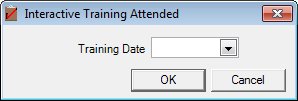
Contents Show
The Interactive Training Attended screen is used to add or view the details of an Interactive Training Attended follow-up activity for a vendor.
The screen can be displayed in Add mode or Details mode. In Details mode, the information displayed on the screen cannot be updated, and only the Close button is enabled.
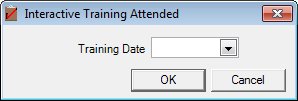
Interactive Training Attended screen (Add mode)
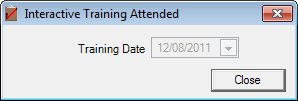
Interactive Training Attended screen (Details mode)
|
|
To add an Interactive Training Attended follow-up activity:
To view the details of an Interactive Training Attended follow-up activity:
If the Interactive Training Attended event is grouped for one or more sub-tabs on the Manage Event/Follow-up Groupings screen, details may also be accessed from the following sub-tabs: Interface InitializationUpon initial display of the screen, the following occurs:
In Add mode:
In Details mode:
|
Unless otherwise stated below, all controls on the Interactive Training Attended screen are visible and enabled when:
The screen is displayed in Add mode.
Unless otherwise stated below, all controls on the Interactive Training Attended screen are visible and disabled when:
The screen is displayed in Details mode.
If one or more special conditions exist that affect a control on the Interactive Training Attended screen, the condition(s) are documented for that specific control below.
Select or enter the date on which the training was attended in the Training Date calendar control.
The date selected or entered must be less than or equal to the current system date. If the date entered is less than the current system date, the system displays the E0008 standard error message.
Click the OK button to process the screen.
It is the default button for the screen, unless otherwise noted.
The control is visible and enabled when:
The screen is displayed in Add mode.
It does not have a mnemonic. Its keyboard shortcut is the Enter key.
The Event Logscreen refreshes and displays when clicked, and an Interactive Training Attended follow-up activity is added to the tree list and selected as the default. The system adds a record to the FollowUpActivity table for the Interactive Training Attended follow-up activity.
An Interactive Training Attended record is added to the TrainingAttended table for the associated vendor.
The control is visible and enabled when:
The screen is displayed in Add mode.
It does not have a mnemonic. Its keyboard shortcut is the Esc (escape) key.
The Event Log screen of the Vendor Folder displays when the button is clicked.
The control is visible and enabled when:
The screen is displayed in Details mode.
It does not have a mnemonic. Its keyboard shortcut is the Esc (escape) key.
The Event Log screen of the Vendor Folder displays when the button is clicked.
If data can be validated and saved on the screen, the following processes occur when the screen is processed:
A process to check for required controls as identified in the Data Map below is performed.
A process to check for valid entries as identified individually for each applicable control in Screen Elements above is performed.
A process to check for edits and cross edits as identified for each applicable control in Screen Elements above is performed.
If any checks or processes fail, a standard error message displays.
If no data can be validated and saved on the screen:
No cross edits are performed.
All values are considered legitimate.
No data is written to the database.
The Data Map defines the values saved for all controls on the screen. If available, any additional notes or comments are displayed in the Notes column.
|
Control Label |
Required |
Table |
Column |
Notes |
|
· |
· |
FollowUpActivity |
Type |
· |
|
Training Date |
X |
TrainingAttended |
DateScheduled |
· |
|
Software Version: 2.40.00