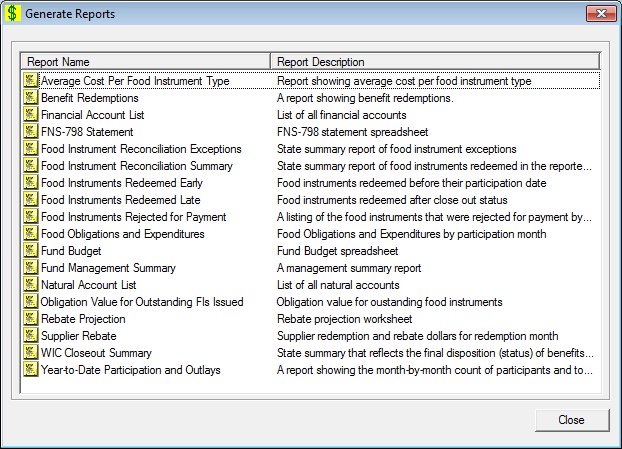
Contents Show
The Generate Reports screen is used to view available reports and to select a report for generation.
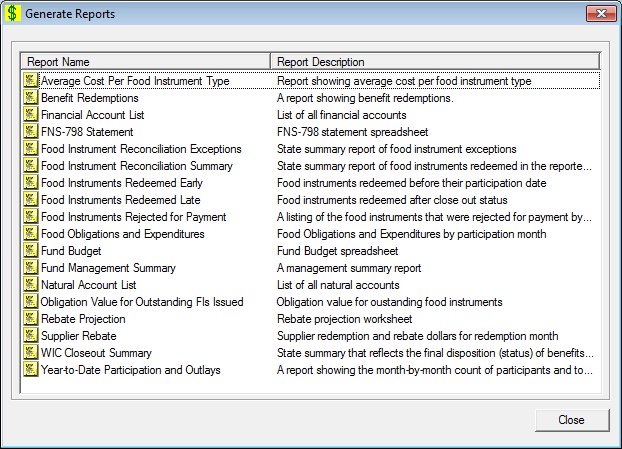
Generate Reports screen
|
|
Interface InitializationUpon initial display of the screen, the following occurs:
|
Unless otherwise stated below, all controls on the Generate Reports screen are visible and enabled when:
The screen is active.
If one or more special conditions exist that affect a control on the Generate Reports screen, the condition(s) are documented for that specific control below.
Double-click a list item in the data grid to generate a system output.
The title text of the group box is set to "Reports". The data displayed within the data grid is read-only.
The data grid contains a list item for each system output that can be generated on demand. A single selection is allowed. The first item in the data grid is initially selected.
The data grid consists of the following control(s):
Name column
This column displays the name of each system output displayed within the data grid.
The title of the column is set to "Name". The information displayed within the column is read-only.
The column header and the data within the column are left aligned.
Description column
This column displays the description of each system output displayed within the data grid.
The title of the column is set to "Description". The information displayed within the column is read-only.
The column header and the data within the column are left aligned.
The list items in the data grid are sorted in ascending alphabetical order by Name and cannot be resorted. When a list item is double-clicked in the data grid, an additional screen displays. Complete the screen to finish the process and generate the selected system output. The data grid consists of the following list items:
Average Cost Per Food Instrument Type list item
Double-click this list item to generate the selected system output. The list item does not have a mnemonic or a caption.
The Generate Average Cost per Food Instrument Type Report screen displays when the list item is double-clicked.
Benefit Redemptions list item
Double-click this list item to generate the selected system output. The list item does not have a mnemonic or a caption.
The Generate Benefit Redemptions Report screen displays when the list item is double-clicked.
Financial Account List list item
Double-click this list item to generate the selected system output. The list item does not have a mnemonic or a caption.
The Generate Financial Accounts List Report screen displays when the list item is double-clicked.
FNS-798 Statement list item
Double-click this list item to generate the selected system output. The list item does not have a mnemonic or a caption.
The Generate FNS-798 Statement Spreadsheet screen displays when the list item is double-clicked.
Food Instrument Reconciliation Exceptions list item
Double-click this list item to generate the selected system output. The list item does not have a mnemonic or a caption.
The Generate Food Instrument Reconciliation Exceptions Summary Report screen displays when the list item is double-clicked.
Food Instrument Reconciliation Summary list item
Double-click this list item to generate the selected system output. The list item does not have a mnemonic or a caption.
The Generate Food Instrument Reconciliation Summary Report screen displays when the list item is double-clicked.
Food Instruments Redeemed Early list item
Double-click this list item to generate the selected system output. The list item does not have a mnemonic or a caption.
The Generate Food Instruments Redeemed Early Report screen displays when the list item is double-clicked.
Food Instruments Redeemed Late list item
Double-click this list item to generate the selected system output. The list item does not have a mnemonic or a caption.
The Generate Food Instruments Redeemed Late Report screen displays when the list item is double-clicked.
Food Instruments Rejected for Payment list item
Double-click this list item to generate the selected system output. The list item does not have a mnemonic or a caption.
The Generate Food Instruments Rejected for Payment Report screen displays when the list item is double-clicked.
Food Obligations and Expenditures list item
Double-click this list item to generate the selected system output. The list item does not have a mnemonic or a caption.
The Generate Food Obligations and Expenditures Report screen displays when the list item is double-clicked.
Fund Budget list item
Double-click this list item to generate the selected system output. The list item does not have a mnemonic or a caption.
The Generate Fund Budget Spreadsheet screen displays when the list item is double-clicked.
Fund Management Summary list item
Double-click this list item to generate the selected system output. The list item does not have a mnemonic or a caption.
The Generate Fund Management Summary Report screen displays when the list item is double-clicked.
Natural Account List list item
Double-click this list item to generate the selected system output. The list item does not have a mnemonic or a caption.
The Generate Natural Accounts List Report screen displays when the list item is double-clicked.
Obligation Value for Outstanding FIs Issued list item
Double-click this list item to generate the selected system output. The list item does not have a mnemonic or a caption.
The Generate Obligation Value for Outstanding Food Instruments Issued Report screen displays when the list item is double-clicked.
Rebate Projection list item
Double-click this list item to generate the selected system output. The list item does not have a mnemonic or a caption.
The Generate Rebate Projection Worksheet Report screen displays when the list item is double-clicked.
Supplier Rebate list item
Double-click this list item to generate the selected system output. The list item does not have a mnemonic or a caption.
The Generate Supplier Rebate Report screen displays when the list item is double-clicked.
WIC Closeout Summary list item
Double-click this list item to generate the selected system output. The list item does not have a mnemonic or a caption.
The Generate WIC Closeout Summary Report screen displays when the list item is double-clicked.
It does not have a mnemonic. Its keyboard shortcut is the Esc (escape) key.
Depending on which screen originally called the Generate Reports screen, one of the following screens displays when the button is clicked:
|
Software Version: 2.40.00