The Generate Fund Management Summary Report screen is available in the following application:
|
|
Financial Management |
Contents Show
The Generate Fund Management Summary Report screen is used to generate a Fund Management Summary Report FIN013 (Output).
For detailed information about the system output generated, see Fund Management Summary Report FIN013 (Output).
The Generate Fund Management Summary Report screen is available in the following application:
|
|
Financial Management |
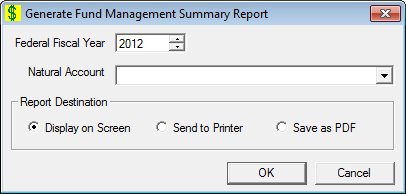
Generate Fund Management Summary Report screen
|
|
Interface InitializationUpon initial display of the screen, the following occurs:
|
Unless otherwise stated below, all controls on the Generate Fund Management Summary Report screen are visible and enabled when:
The screen is active.
If one or more special conditions exist that affect a control on the Generate Fund Management Summary Report screen, the condition(s) are documented for that specific control below.
Enter or select the fiscal year to include in the generated report in the Federal Fiscal Year spin control.
One of the two most-recent fiscal years can be selected. Selection of the increment or decrement buttons of the spin control will increase or decrease the value by one (1).
Select the natural account to include in the generated report in the Natural Account drop-down list box.
The drop-down list box is filled with all the accounts (account code - description) in the natural accounts table sorted in ascending order by natural account code. The drop-down list box is initially blank.
Select an option in the Report Destination radio button group.
This radio button group includes controls that allow you to specify the destination of the generated system output. The title text of the radio button group is set to "Report Destination". A selection is required in this radio button group. The following radio buttons are included in the group:
Display on Screen radio button
Select the Display on Screen radio button to display the system output on your computer's monitor after it is generated. A report printer must currently be defined for your workstation.
Send to Printer radio button
Select the Send to Printer radio button to send the system output to the report printer currently defined for your workstation after it is generated. Printers are specified on the Default Printers screen.
Save as PDF radio button
Select the Save as PDF radio button to save the system output as a PDF file after it is generated.
Click the OK button to process the screen.
It is the default button for the screen, unless otherwise noted.
It does not have a mnemonic. Its keyboard shortcut is the Enter key.
The report is generated and the Rebate Supplier Account screen displays when the button is clicked.
It does not have a mnemonic. Its keyboard shortcut is the Esc (escape) key.
The Rebate Supplier Account screen displays when the button is clicked.
If data can be validated and saved on the screen, the following processes occur when the screen is processed:
A process to check for required controls as identified in the Data Map below is performed.
A process to check for valid entries as identified individually for each applicable control in Screen Elements above is performed.
A process to check for edits and cross edits as identified for each applicable control in Screen Elements above is performed.
If any checks or processes fail, a standard error message displays.
If no data can be validated and saved on the screen:
No cross edits are performed.
All values are considered legitimate.
No data is written to the database.
The Data Map defines the values saved for all controls on the screen. If available, any additional notes or comments are displayed in the Notes column.
|
Control Label |
Required |
|
Federal Fiscal Year |
X |
|
Natural Account |
X |
|
Report Destination radio button group |
X |
|
Software Version: 2.40.00