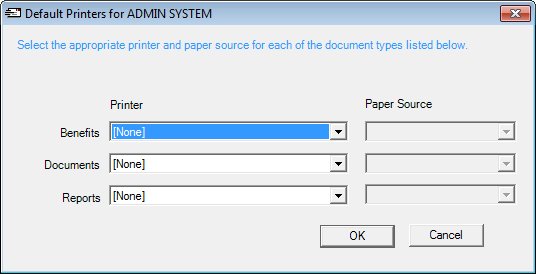
Contents Show
The Default Printers screen captures the printer configuration for the WIC system.
The system recognizes 3 types of documents; checks, reports, and [all other] documents. The system is capable of storing a default printer for each of the document types as part of the user's profile. If the user's default printer for the document type is not defined, is not found, or is not valid, the application will prompt the user to select a printer via the Windows Print screen. If the user is prompted to select a printer, the application will ask the user if the selected printer (and paper source) should be retained as the default printer for the selected document type.
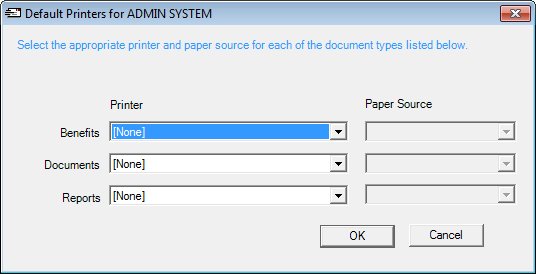
Default Printers screen
|
|
Interface InitializationUpon initial display of the screen, the following occurs:
|
Unless otherwise stated below, all controls on the Default Printers screen are visible and enabled when:
The screen is active.
If one or more special conditions exist that affect a control on the Default Printers screen, the condition(s) are documented for that specific control below.
View the informational text on the screen in the Informational Text value label. Informational text provides information about the current process being performed on the screen.
The informational text displays as follows:
"Select the appropriate printer and paper source for each of the document types listed below."
Information in this control is read-only and cannot be changed. The value label displays in the inverse color of the screen.
Select the benefit printer and a paper source for the printer in the Benefits drop-down list boxes.
The selected printer and paper source will be used when benefits are being printed for WIC participants in the Clinic application and for compliance buy benefits in the Vendor application.
The first drop-down list box is populated with all available "installed printers" for the current workstation. Installed printers are determined by the operating system and are the same printers that can be viewed by selecting the View Printers and Faxes menu option from the Windows Control Panel. The first option displayed in the drop-down list box is "[None]".
The second drop-down list box is populated with all paper sources that are available for and supported by the printer selected in the first drop-down list box. The selected printer's default paper source will be selected as the default. Paper sources are specific to each printer and are the same sources that can be viewed on the Paper/Quality tab of the Preferences screen of the printer via the View Printers and Faxes menu option of the Windows Control Panel.
The control is enabled when:
A selection is made in the Benefits drop-down list box.
Select the document printer and the paper source in the Documents drop-down list boxes.
The selected printer and paper source will be used when documents are being printed.
The first drop-down list box is populated with all available "installed printers" for the current workstation. Installed printers are determined by the operating system and are the same printers that can be viewed by selecting the View Printers and Faxes menu option from the Windows Control Panel. The first option displayed in the drop-down list box is "[None]".
The second drop-down list box is populated with all paper sources that are available for and supported by the printer selected in the first drop-down list box. The selected printer's default paper source will be selected as the default. Paper sources are specific to each printer and are the same sources that can be viewed on the Paper/Quality tab of the Preferences screen of the printer via the View Printers and Faxes menu option of the Windows Control Panel.
The control is enabled when:
A selection is made in the Documents drop-down list box.
Select the reports printer and paper source in the Reports drop-down list box.
The first drop-down list box is populated with all available "installed printers" for the current workstation. Installed printers are determined by the operating system and are the same printers that can be viewed by selecting the View Printers and Faxes menu option from the Windows Control Panel. The first option displayed in the drop-down list box is "[None]".
The second drop-down list box is populated with all paper sources that are available for and supported by the printer selected in the first drop-down list box. The selected printer's default paper source will be selected as the default. Paper sources are specific to each printer and are the same sources that can be viewed on the Paper/Quality tab of the Preferences screen of the printer via the View Printers and Faxes menu option of the Windows Control Panel.
The control is enabled when:
A selection is made in the Reports drop-down list box.
Click the OK button to process the screen.
It is the default button for the screen, unless otherwise noted.
It does not have a mnemonic. Its keyboard shortcut is the Enter key.
It does not have a mnemonic. Its keyboard shortcut is the Esc (escape) key.
If data can be validated and saved on the screen, the following processes occur when the screen is processed:
A process to check for required controls as identified in the Data Map below is performed.
A process to check for valid entries as identified individually for each applicable control in Screen Elements above is performed.
A process to check for edits and cross edits as identified for each applicable control in Screen Elements above is performed.
If any checks or processes fail, a standard error message displays.
If no data can be validated and saved on the screen:
No cross edits are performed.
All values are considered legitimate.
No data is written to the database.
The Data Map defines the values saved for all controls on the screen. If available, any additional notes or comments are displayed in the Notes column.
|
Control Label |
Control Type |
Table. Column |
Notes |
|
Benefits |
drop-down list boxes |
· |
Saved locally in bin\defaultsettings.xml. |
|
Documents |
drop-down list boxes |
· |
Saved locally in bin\defaultsettings.xml. |
|
Reports |
drop-down list boxes |
· |
Saved locally in bin\defaultsettings.xml. |
|
Software Version: 2.40.00