The Generate Fund Budget Spreadsheet screen is available in the following application:
|
|
Financial Management |
Contents Show
The Generate Fund Budget Spreadsheet screen is used to generate a Fund Budget Spreadsheet (Output).
For detailed information about the system output generated, see Fund Budget Spreadsheet (Output).
The Generate Fund Budget Spreadsheet screen is available in the following application:
|
|
Financial Management |
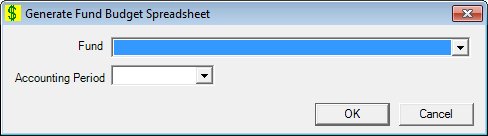
Generate Fund Budget Spreadsheet screen
|
|
Interface InitializationUpon initial display of the screen, the following occurs:
|
Unless otherwise stated below, all controls on the Generate Fund Budget Spreadsheet screen are visible and enabled when:
The screen is active.
If one or more special conditions exist that affect a control on the Generate Fund Budget Spreadsheet screen, the condition(s) are documented for that specific control below.
Select the fund for which to generate the spreadsheet in the Fund drop-down list box.
It is filled with all the active non-food funds in the fund table and is sorted in ascending alphabetical order. The drop-down list box is initially blank.
Select the accounting period for which to generate the spreadsheet in the Accounting Period drop-down list box.
Each journal transaction posted to the system is assigned an accounting period code (fiscal year and month). It is filled with all the accounting periods in the accounting period table sorted in descending chronological (CCYYMM) order by accounting period. The drop-down list box is initially blank.
Click the OK button to process the screen.
It is the default button for the screen, unless otherwise noted.
It does not have a mnemonic. Its keyboard shortcut is the Enter key.
The spreadsheet is generated and the Rebate Supplier Account screen displays when the button is clicked.
It does not have a mnemonic. Its keyboard shortcut is the Esc (escape) key.
The Rebate Supplier Account screen displays when the button is clicked.
If data can be validated and saved on the screen, the following processes occur when the screen is processed:
A process to check for required controls as identified in the Data Map below is performed.
A process to check for valid entries as identified individually for each applicable control in Screen Elements above is performed.
A process to check for edits and cross edits as identified for each applicable control in Screen Elements above is performed.
If any checks or processes fail, a standard error message displays.
If no data can be validated and saved on the screen:
No cross edits are performed.
All values are considered legitimate.
No data is written to the database.
The Data Map defines the values saved for all controls on the screen. If available, any additional notes or comments are displayed in the Notes column.
|
Control Label |
Required |
|
Fund |
X |
|
Accounting Period |
X |
|
Software Version: 2.40.00