The Generate FNS-798 Statement Spreadsheet screen is available in the following application:
|
|
Financial Management |
Contents Show
The Generate FNS-798 Statement Spreadsheet screen is used to generate an FNS-798 Statement Spreadsheet (Output).
Data from the WIC food instrument and participant systems is summarized in a End of Month process to feed the FNS statements and management reports. If the data is inserted, updated or replaced via an import of data, the outcome of the end of month summarizing and the data reported will be affected. The State is responsible for the integrity of the data imported into the database. Monthly, quarterly, yearly, etc. reports need to be run based on the monthly hard close date. The data issues will need to be tracked back to the system that generated the import files.
Maintain the system in a timely manner for the FNS-798. Make sure the bank paid file is applied on a regular schedule. If the clinic data is imported, validate it is correct. Make sure the rebates are invoiced. Otherwise, the rebates estimated and rebates billed data will not have any data to report.
Make sure the end of month has been run for the FNS-798. Some data is dependent upon values that are set by the progress of the end of month module. For example, the issued participation counts by WIC category are no longer update after closeout. The monthly vs. annual closeout report format is determined based upon the September closeout. The September monthly report will not show as closed until the month of September is the closed month.
The redeemed obligation values will continue to be updated since the final report is submitted in March allowing for the lag in redemption to be processed. These spreadsheets are generated to quickly give you an idea of what that period looks like as it stands.
For detailed information about the system output generated, see FNS-798 Statement Spreadsheet (Output).
The Generate FNS-798 Statement Spreadsheet screen is available in the following application:
|
|
Financial Management |
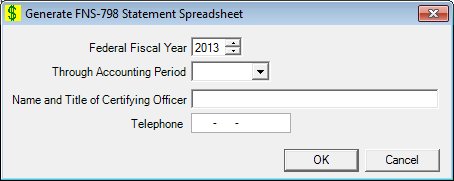
Generate FNS-798 Statement Spreadsheet screen
|
|
Interface InitializationUpon initial display of the screen, the following occurs:
|
Unless otherwise stated below, all controls on the Generate FNS-798 Statement Spreadsheet screen are visible and enabled when:
The screen is active.
If one or more special conditions exist that affect a control on the Generate FNS-798 Statement Spreadsheet screen, the condition(s) are documented for that specific control below.
Enter or select the fiscal year to include in the generated report in the Federal Fiscal Year spin control.
One of the two most-recent fiscal years can be selected. Selection of the increment or decrement buttons of the spin control will increase or decrease the value by one (1).
Select the accounting period for which to generate the spreadsheet in the Through Accounting Period drop-down list box.
Each journal transaction posted to the system is assigned an accounting period code (fiscal year and month). It is filled with the twelve accounting period months in a federal fiscal year beginning with October. The drop-down list box is initially blank.
Enter the name and title of the certifying officer in the Name and Title of Certifying Officer text box.
The text box allows the entry of alphabetic and special characters. Numeric characters are not allowed. Special characters are limited to the following: period (.), dash (-), apostrophe ('), forward slash (/), and comma (,). The maximum number of characters that can be entered in the text box is fifty (50) characters.
Enter the complete ten-character telephone number at which the certifying officer can be contacted in the Telephone masked edit box.
The masked edit box allows the entry of numeric characters only. Alphabetic and special characters are not allowed. The mask for the masked edit box is "###-###-####" to allow the entry of a three-character area code and seven-character telephone number. A partial entry is not allowed. If any part of the telephone number is entered, a complete ten-character telephone number is required. The maximum number of characters that can be entered in the masked edit box is ten (10) characters.
Click the OK button to process the screen.
It is the default button for the screen, unless otherwise noted.
It does not have a mnemonic. Its keyboard shortcut is the Enter key.
The system output is generated and the Generate Reports screen displays when the button is clicked. Some reports can take a bit of time to generate. For these reports, a progress bar displays when the button is clicked.
If End of Month Processing has not been run for the Through Accounting Period selected, the standard error message E0395 displays when the button is clicked.
It does not have a mnemonic. Its keyboard shortcut is the Esc (escape) key.
The Rebate Supplier Account screen displays when the button is clicked.
If data can be validated and saved on the screen, the following processes occur when the screen is processed:
A process to check for required controls as identified in the Data Map below is performed.
A process to check for valid entries as identified individually for each applicable control in Screen Elements above is performed.
A process to check for edits and cross edits as identified for each applicable control in Screen Elements above is performed.
If any checks or processes fail, a standard error message displays.
If no data can be validated and saved on the screen:
No cross edits are performed.
All values are considered legitimate.
No data is written to the database.
The Data Map defines the values saved for all controls on the screen. If available, any additional notes or comments are displayed in the Notes column.
|
Control Label |
Required |
|
Federal Fiscal Year |
X |
|
Through Accounting Period |
X |
|
Name and Title of Certifying Officer |
X |
|
Telephone |
X |
|
Software Version: 2.40.00