|
|
NOTE: This screen will not be accessible if it is not applicable to your state. |
Contents Show
The Generate Rebate Projection Worksheet Report screen is used to generate a Rebate Projection Worksheet Report (Output).
|
|
NOTE: This screen will not be accessible if it is not applicable to your state. |
For detailed information about the system output generated, see Rebate Projection Worksheet Report (Output).
The Generate Rebate Projection Worksheet Report screen is available in the following application:
|
|
Financial Management |
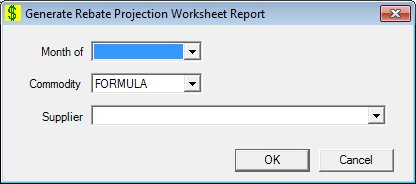
Generate Rebate Projection Worksheet Report screen
|
|
Interface InitializationUpon initial display of the screen, the following occurs:
|
Unless otherwise stated below, all controls on the Generate Rebate Projection Worksheet Report screen are visible and enabled when:
The screen is active.
If one or more special conditions exist that affect a control on the Generate Rebate Projection Worksheet Report screen, the condition(s) are documented for that specific control below.
Select the month the report covers in the Month of drop-down list box.
This is a read-only drop-down list box. It is filled with months for one year prior to and including the current month, resulting in thirteen entries. The format is "MM/CCYY" in descending order. It defaults to blank.
Select the commodity for which to generate the report in the Commodity drop-down list box.
It is filled with all the commodities in the BaseFoodCategory table and is sorted in ascending order. The drop-down list box defaults to "FORMULA".
Select the supplier for which to generate the report in the Supplier drop-down list box.
It is filled with all rebate suppliers in the RebateSupplier table. The drop-down list box defaults to "All".
Click the OK button to process the screen.
It is the default button for the screen, unless otherwise noted.
It does not have a mnemonic. Its keyboard shortcut is the Enter key.
The system output is generated and the Generate Reports screen displays when the button is clicked. Some reports can take a bit of time to generate. For these reports, a progress bar displays when the button is clicked.
It does not have a mnemonic. Its keyboard shortcut is the Esc (escape) key.
The Generate Reports screen displays when the button is clicked.
If data can be validated and saved on the screen, the following processes occur when the screen is processed:
A process to check for required controls as identified in the Data Map below is performed.
A process to check for valid entries as identified individually for each applicable control in Screen Elements above is performed.
A process to check for edits and cross edits as identified for each applicable control in Screen Elements above is performed.
If any checks or processes fail, a standard error message displays.
If no data can be validated and saved on the screen:
No cross edits are performed.
All values are considered legitimate.
No data is written to the database.
The Data Map defines the values saved for all controls on the screen. If available, any additional notes or comments are displayed in the Notes column.
|
Control Label |
Required |
|
Month of |
X |
|
Commodity |
X |
|
Supplier |
X |
|
Software Version: 2.40.00