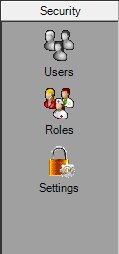
Contents Show
The WIC Management Console vertical menu allows you to change the view or mode of the WIC Management Console screen and work with specific data. This left-hand side of the WIC Management Console screen comprises the vertical menu which contains the groups and shortcuts available for selection, and the right side of the screen refreshes based on which group and shortcut is selected.
The WIC Management Console vertical menu is visible and enabled when:
The WIC Management Console screen is active.
Unless otherwise stated below, all groups and shortcuts on the WIC Management Console vertical menu are visible and enabled when:
The WIC Management Console vertical menu is active.
If one or more special conditions exist that affect a menu option on the WIC Management Console vertical menu, the condition(s) are documented for that specific menu option below.
A vertical menu is a navigation column on the left side of the screen. A vertical menu contains groups of shortcuts to and/or tasks that can be performed. Clicking a group on the vertical menu collapses the current group of shortcuts and expands the selected group of shortcuts. The WIC Management Console vertical menu contains the following groups:
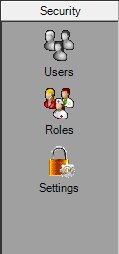
WIC Management Console vertical menu - Security group
Security group
Click the Security group on the vertical menu to collapse the Data Synchronization or Vendor Setup group (whichever is currently selected) and display the shortcuts available in the Security group.
When a group is clicked, the data in the data grid is not refreshed until a shortcut is clicked.
The group contains the following shortcuts:
|
|
Users Click this shortcut to access user profile functions and display the screen in Security (Users) mode. When clicked, the data grid is refreshed and filled with records for all users of the application. The user ID, first name, middle initial, and last name are displayed in the data grid for each user of the application. |
|
|
Roles Click this shortcut to access role profile functions and display the screen in Security (Roles) mode. When clicked, the data grid is refreshed and filled with records for all permission roles that are currently defined within application. The name and description are displayed in the data grid for each currently-defined role. |
|
|
Settings Click this shortcut to display the Settings screen to manage password formats, invalid sign on attempts, and session timeouts for all users. |
For additional information, see the Security topic.
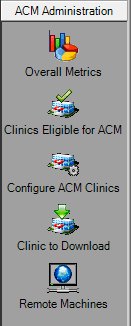
WIC Management Console vertical menu - ACM Administration group
Click the ACM Administration group on the vertical menu to collapse the Security or Vendor Setup group (whichever is currently selected) and display the shortcuts available in the ACM Administration group.
The control is visible and enabled when:
The value of the UseLocalACMServer business rule equals "Y".
When a group is clicked, the data in the data grid is not refreshed until a shortcut is clicked.
The group contains the following shortcuts:
|
|
Overall Metrics Click this shortcut to access ACM administration functions and display the screen in ACM Administration (Overall Metrics) mode. When clicked, the data grid is refreshed and filled with records for all computers available for use with ACM. The machine name, check out, and check in information are displayed in the data grid for each computer. |
|
|
Clinics Eligible for ACM Click this shortcut to display the Clinics Eligible for ACM screen and manage the configuration group for each clinic that is eligible for ACM. |
|
|
Configure ACM Clinics Click this shortcut to display the Configure ACM Clinics screen and manage the configuration group for each clinic that is eligible for ACM. |
|
|
Clinic to Download Click this shortcut to display the Clinic to Download screen to setup which clinics' skeleton data is downloaded when an ACM clinic is checked out. |
|
|
Remote Machines Click this shortcut to access remote machine profile functions and display the screen in ACM Administration (Remote Machines) mode. When clicked, the data grid is refreshed and filled with records for all computers that currently access the application from remote locations. A MAC Address and description are displayed in the data grid for each remote machine. ACM Administration (Remote Machines) mode displays all machines that have been defined as being capable of operating remotely. For each item in the data grid, the MAC address and description of the machine is displayed. |
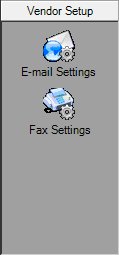
WIC Management Console vertical menu - Vendor Setup group
Vendor Setup group
Click the Vendor Setup group on the vertical menu to collapse the Security or Data Synchronization group (whichever is currently selected) and display the shortcuts available in the Vendor Setup group.
When a group is clicked, the data in the data grid is not refreshed until a shortcut is clicked.
The group contains the following shortcuts:
|
|
E-Mail Settings Click this shortcut to access e-mail configuration functions and to refresh the data grid. When clicked, the data grid is filled with all SMTP Server addresses and the corresponding e-mail addresses currently recorded within the application. |
|
|
Fax Settings Click this shortcut to access fax configuration functions and to refresh the data grid. When clicked, the data grid is filled with all fax server addresses currently recorded within the application. |
|
Software Version: 2.40.00