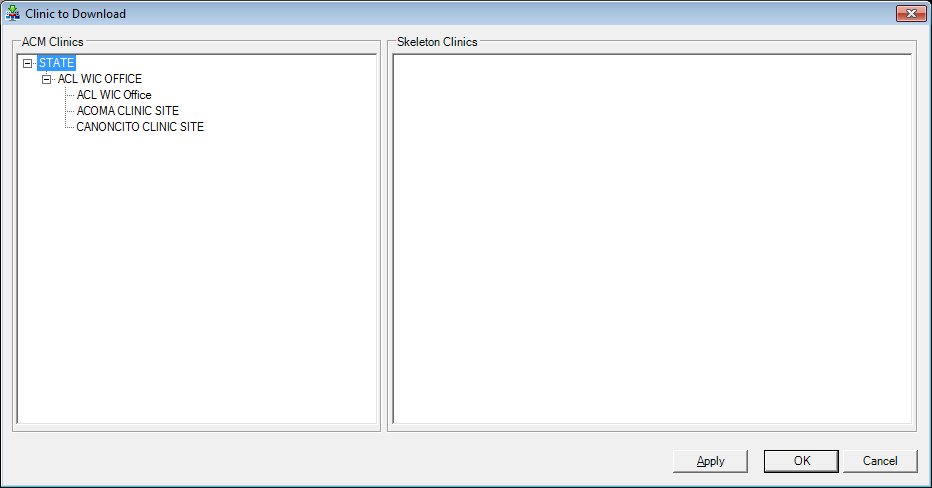
Contents Show
The Clinic to Download screen is used to setup which clinics' skeleton data is downloaded when an ACM clinic is checked out.
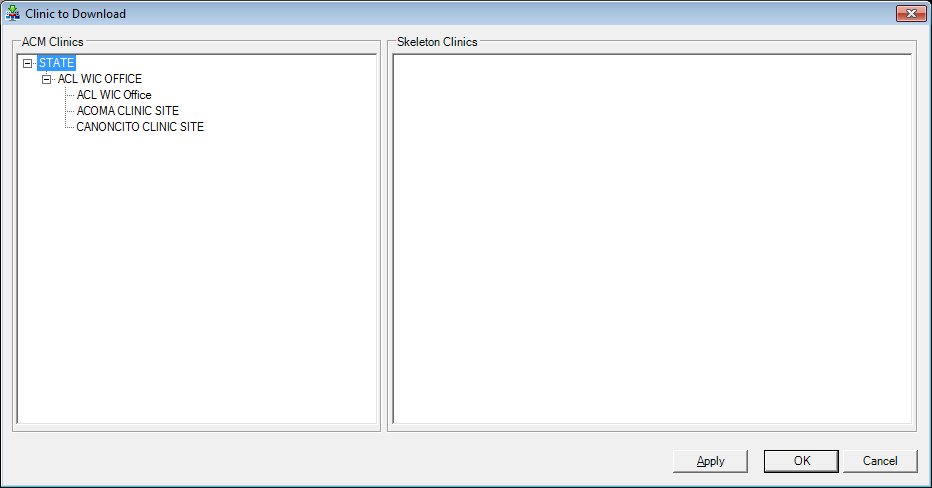
Clinic to Download screen
|
|
Interface InitializationUpon initial display of the screen, the following occurs:
|
Unless otherwise stated below, all controls on the Clinic to Download screen are visible and enabled when:
The screen is active.
If one or more special conditions exist that affect a control on the Clinic to Download screen, the condition(s) are documented for that specific control below.
View the items in the ACM Clinics tree list.
Click an item in the tree list to select it. The tree list is single select. Click the plus sign  next to an item to expand the tree list and view information specific to the item. Click the minus sign
next to an item to expand the tree list and view information specific to the item. Click the minus sign  next to an item to collapse the tree list and hide information specific to the item. The data values in the tree list are read-only. It has the following hierarchical structure of nodes:
next to an item to collapse the tree list and hide information specific to the item. The data values in the tree list are read-only. It has the following hierarchical structure of nodes:
State root node
|__Agency node
||
||__Clinic node
||__Clinic node
|
|__Agency node
The tree list is populated with all the agencies and clinics available in the state. The nodes have check boxes that can be selected to indicate the agency and all its clinics or some clinics are available for check out in ACM.
Only agency and clinic records in the ACM_Clinics table with a "1" in the IsDownloadable column are displayed.
State root node
The root node displays the name of the state.
Agency node
The node displays the name of the agency.
The agencies are populated from the Name column of the AGENCY table.
Clinic node
The node displays the name of the clinic.
The agencies are populated from the ServiceSiteName column of the SERVICESITE table.
View or select the items in the Skeleton Clinics tree list.
Click an item in the tree list to select it. The tree list is single select. Click the plus sign  next to an item to expand the tree list and view information specific to the item. Click the minus sign
next to an item to expand the tree list and view information specific to the item. Click the minus sign  next to an item to collapse the tree list and hide information specific to the item. The data values in the tree list are read-only. It has the following hierarchical structure of nodes:
next to an item to collapse the tree list and hide information specific to the item. The data values in the tree list are read-only. It has the following hierarchical structure of nodes:
State root node
|__Agency node
||
||__Clinic node
||__Clinic node
|
|__Agency node
The tree list is populated with the agencies and clinics available for their skeleton data to be checked out alongside the clinic selected in the ACM Clinics tree list. The nodes have check boxes that can be selected to indicate the agency and all its clinics or some clinics are available for check out in ACM. The clinic selected in the ACM Clinics tree list is not available in this tree list.
State root node
The root node displays the name of the state. Selecting the check box for the State root node selects all agencies and all clinics within the state.
Agency node
The node displays the name of the agency. Selecting the check box for an Agency node selects all the clinics within the agency. When only a partial number of clinics are selected within an Agency node, the Agency node check box remains unchecked. If all the clinics are selected within an Agency node, the Agency node check box is checked.
The agencies are populated from the ACM_SkeletonsForSelectedClinic table.
Clinic node
The node displays the name of the clinic. Selecting the check box for a Clinic node selects the clinic as being eligible for use in ACM.
The agencies are populated from the ACM_SkeletonsForSelectedClinic table.
Click the Apply button to process the screen and/or save the data captured on the screen if applicable.
The screen is not closed when clicked. This allows you to perform additional processes on the screen quickly and easily.
It has a mnemonic of "A".
When this button is clicked and new agencies or clinics have been checked in the Skeleton Clinics tree list, the system inserts new rows for the ACM clinic and skeleton agencies or clinics in the ACM_SkeletonsForSelectedClinic table. If agencies or clinics have been unchecked in the Skeleton Clinics tree list, the system deletes those rows for the ACM clinic and skeleton agencies or clinics in the ACM_SkeletonsForSelectedClinic table.
Click the OK button to process the screen.
It is the default button for the screen, unless otherwise noted.
It does not have a mnemonic. Its keyboard shortcut is the Enter key.
When this button is clicked and new agencies or clinics have been checked in the Skeleton Clinics tree list, the system inserts new rows for the ACM clinic and skeleton agencies or clinics in the ACM_SkeletonsForSelectedClinic table. If agencies or clinics have been unchecked in the Skeleton Clinics tree list, the system deletes those rows for the ACM clinic and skeleton agencies or clinics in the ACM_SkeletonsForSelectedClinic table.
The WIC Management Console screen displays when the button is clicked.
It does not have a mnemonic. Its keyboard shortcut is the Esc (escape) key.
The WIC Management Console screen displays when the button is clicked.
If data can be validated and saved on the screen, the following processes occur when the screen is processed:
A process to check for required controls as identified in the Data Map below is performed.
A process to check for valid entries as identified individually for each applicable control in Screen Elements above is performed.
A process to check for edits and cross edits as identified for each applicable control in Screen Elements above is performed.
If any checks or processes fail, a standard error message displays.
If no data can be validated and saved on the screen:
No cross edits are performed.
All values are considered legitimate.
No data is written to the database.
The Data Map defines the values saved for all controls on the screen. If available, any additional notes or comments are displayed in the Notes column.
|
Control Label |
Control Type |
Table. Column |
Notes |
|
ACM Clinics |
tree list |
Name. AGENCY ServiceSiteName. SERVICESITE ACM_Clinics. IsDownloadable |
Only clinics with a value of "1" in ACM_Clinics. IsDownloadable are included. |
|
State |
tree list root node |
Parent node, text "STATE" |
· |
|
Agency |
tree list node |
Agency. Name |
· |
|
Clinic |
tree list node |
ServiceSite. ServiceSiteName |
· |
|
+Skeleton Clinics |
tree list |
ACM_SkeletonsForSelectedClinic |
Current item selected in tree list on the left is excluded from showing in tree list on the right. On OK inserts or deletes rows in ACM_SkeletonsForSelectedClinic. |
|
State |
tree list root node |
Parent node, text "STATE" |
· |
|
Agency |
tree list node |
Agency. Name |
· |
|
Clinic |
tree list node |
ServiceSite. ServiceSiteName |
· |
~ Denotes a required control (if applicable). The process that checks for required controls does not occur on screens displayed in read-only or Details mode.
+ Denotes data written to the database when screen processing occurs (if applicable). The process that writes data to the database does not occur on screens displayed in read-only or Details mode.
|
Software Version: 2.40.00