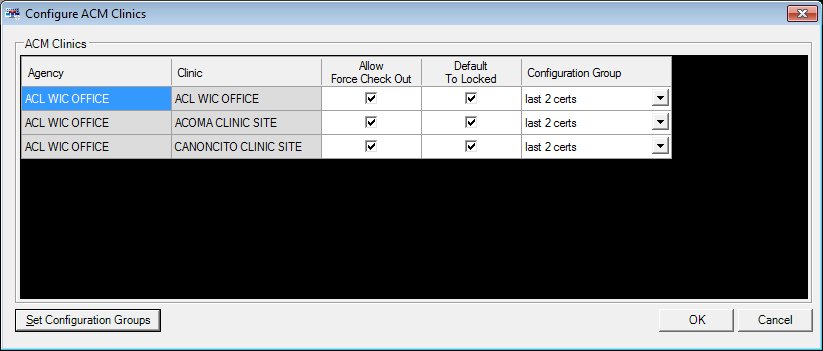
Contents Show
The Configure ACM Clinics screen is used to manage the configuration group for each clinic that is eligible for ACM.
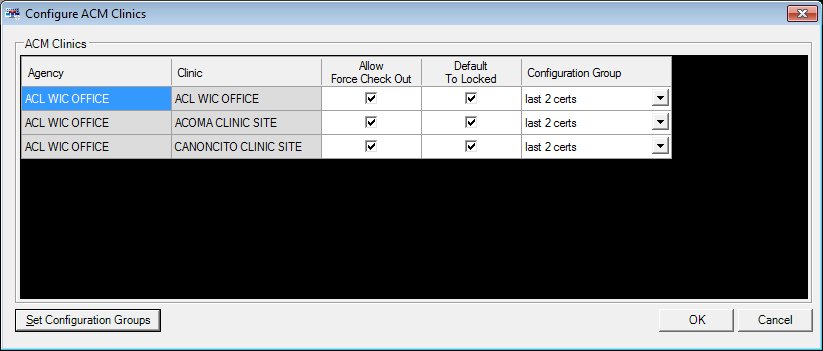
Configure ACM Clinics screen
|
|
Interface InitializationUpon initial display of the screen, the following occurs:
|
Unless otherwise stated below, all controls on the Configure ACM Clinics screen are visible and enabled when:
The screen is active.
If one or more special conditions exist that affect a control on the Configure ACM Clinics screen, the condition(s) are documented for that specific control below.
View or update the information in the ACM Clinics editable data grid.
This editable data grid contains all clinics that are eligible for use with ACM as defined on the Clinics Eligible for ACM screen. The records are sorted in alphabetical order by Agency and then alphabetically by Clinic. The columns of the editable data grid cannot be sorted.
Agency column
This column displays the name of the agency for each record displayed within the data grid.
The title of the column is set to "Agency". The information displayed within the column is read-only.
The column header and data are left aligned.
Clinic column
This column displays the name of the clinic for each record displayed within the data grid.
The title of the column is set to "Clinic". The information displayed within the column is read-only.
The column header and data are left aligned.
Allow Force Check Out column
This column contains a check box for each record displayed within the editable data grid. Check this check box to select the record. This indicates that a force check out can be performed on the clinic.
The title of the column is set to "Allow Force Check Out". The information displayed within the column is editable.
Lock on Check Out column
This column contains a check box for each record displayed within the editable data grid. Check this check box to select the record. This indicates that when the clinic is checked out, the data for the clinic is locked.
The title of the column is set to "Lock on Check Out". The information displayed within the column is editable.
Configuration Group column
This column contains a drop-down list box for each record displayed within the editable data grid. Select the configuration group for each permission record displayed within the data grid.
The title of the column is set to "Configuration Group". The information displayed within the column is editable.
Click the Set Configuration Groups button to manage the available configuration groups for ACM clinics.
It has a mnemonic of "S".
The Set Configuration Groups screen displays when the button is clicked.
Click the OK button to process the screen.
It is the default button for the screen, unless otherwise noted.
It does not have a mnemonic. Its keyboard shortcut is the Enter key.
The WIC Management Console screen displays when the button is clicked.
If there are unsaved changes on the screen when this button is clicked, a standard confirmation message (C0002) displays. The options of Yes and No are available. In certain instances, Cancel is also available.
If the Cancel button is clicked, the standard confirmation message is dismissed, the changes are discarded, and the current screen displays.
If the No button is clicked, the standard confirmation message is dismissed, the changes are discarded, and the previous screen displays.
If the Yes button is clicked, the standard confirmation message is dismissed and the screen is processed. If errors are encountered during processing, the standard error messages display, and the user is returned to the current screen. If no errors are encountered during processing, the changes are saved and the previous screen displays.
It does not have a mnemonic. Its keyboard shortcut is the Esc (escape) key.
The WIC Management Console screen displays when the button is clicked.
If data can be validated and saved on the screen, the following processes occur when the screen is processed:
A process to check for required controls as identified in the Data Map below is performed.
A process to check for valid entries as identified individually for each applicable control in Screen Elements above is performed.
A process to check for edits and cross edits as identified for each applicable control in Screen Elements above is performed.
If any checks or processes fail, a standard error message displays.
If no data can be validated and saved on the screen:
No cross edits are performed.
All values are considered legitimate.
No data is written to the database.
The Data Map defines the values saved for all controls on the screen. If available, any additional notes or comments are displayed in the Notes column.
|
Control Label |
Control Type |
Table. Column |
Notes |
|
ACM Clinics |
editable data grid |
· |
· |
|
Agency |
editable data grid column |
Agency. Name |
· |
|
Clinic |
editable data grid column |
ServiceSite. ServiceSiteName |
· |
|
~+Allow Force Check Out |
editable data grid column |
ACM_Clinics. AllowForceCheckOut |
· |
|
+Default to Locked |
editable data grid column |
ACM_Clinics. DefaultToLocked |
· |
|
+Configuration Group |
editable data grid column |
ACM_ClinicDownloadSettings. DownloadSettingsID |
· |
~ Denotes a required control (if applicable). The process that checks for required controls does not occur on screens displayed in read-only or Details mode.
+ Denotes data written to the database when screen processing occurs (if applicable). The process that writes data to the database does not occur on screens displayed in read-only or Details mode.
|
Software Version: 2.40.00