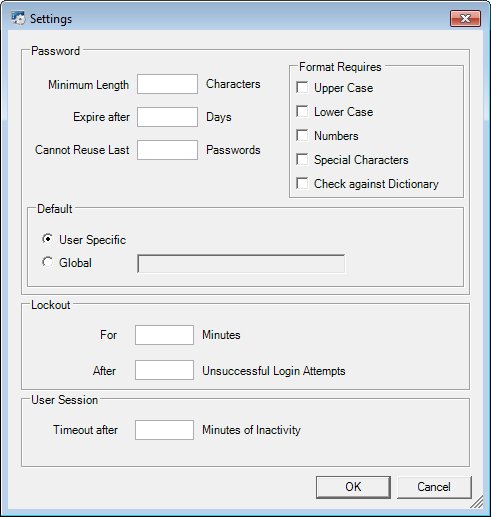
Contents Show
The Settings screen is used to manage password formats, invalid sign on attempts, and session timeouts for all users. The three functions are independent and can be set up and used separately. For example, a state may choose to use the invalid log in attempts lockout function without using the password validation or session timeout options.
If no data is entered on the Settings screen, the system ignores edits based on all the settings when a user is accessing the SPIRIT application or the ACM application.
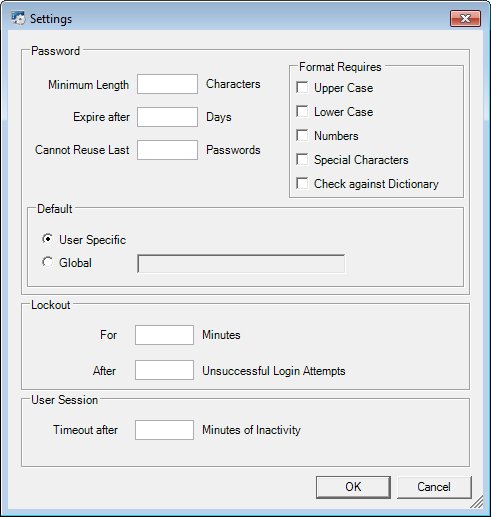
Settings screen
|
|
Interface InitializationUpon initial display of the screen, the following occurs:
If no security settings have been created:
If security settings have been created:
|
Unless otherwise stated below, all controls on the Settings screen are visible and enabled when:
The screen is active.
If one or more special conditions exist that affect a control on the Settings screen, the condition(s) are documented for that specific control below.
Complete the information in the Password group box.
This group box includes controls that allow you to view, enter, or update the password validation information. The title text of the group box is set to "Password". The following controls are included in the group box:
Minimum Length Characters text box
Enter the minimum number of characters required for a valid password in this text box. Only numeric characters are allowed. The maximum number of characters that can be entered in the text box is two (2).
The value entered must be between one (1) and fifteen (15). If it is not, the system displays the E0062 standard error message.
Expires after Days text box
Enter the number of days a password can be used before it expires in this text box. Only numeric characters are allowed. The maximum number of characters that can be entered in the text box is three (3). If no value is specified, passwords never expire.
The value entered must be between thirty (30) and 180. If it is not, the system displays the E0062 standard error message.
Cannot Reuse Last Passwords text box
Enter the number of previous passwords that cannot be reused in this text box. Only numeric characters are allowed. The maximum number of characters that can be entered in the text box is one (1). If no value is specified, any password can be reused.
The value entered must be between one (1) and nine (9). If it is not, the system displays the E0062 standard error message.
Format Requirements group box
This group box includes controls that allow you to view, enter, or update the required format of the password. The title text of the group box is set to "Format Requires". If no special formatting requirements are selected, the system does not perform edits on the format of the password. The following controls are included in the group box:
Upper Case check box
Select this check box to indicate that passwords must contain at least one (1) upper case letter.
Lower Case check box
Select this check box to indicate that passwords must contain at least one (1) lower case letter.
Numbers check box
Select this check box to indicate that passwords must contain at least one (1) numeric character.
Special Characters check box
Select this check box to indicate that passwords must contain at least one (1) special character.
Check against Dictionary check box
Select this check box to indicate that passwords must be compared to a dictionary to ensure the password is not a word that can be found in a dictionary.
Default radio button group
This radio button group allows the user to select the type of password default used by the system. The title text of the radio button group is set to "Default". The following radio buttons are included in the radio button group:
User Specific radio button
Select this radio button to have the system determine the password default for each user. The default password is an 8-character password concatenated as follows:
First character of the user's first name
First character of the user's last name
Four character numeric user specific entry in the Variable text box on the User Profile screen.
Two pound signs ("##")
Global radio button and text box
Select this radio button to specify a global default password for all users.
The control is enabled when:
The Global radio button is selected.
Enter the default password in the text box. It does not need to meet the password validation criteria established for user password changes. Spaces and tabs are not allowed.
The value entered must be between one (1) and sixteen (16) characters. If it is not, the system displays the E0062 standard error message.
Complete the information in the Lockout group box.
This group box includes controls that allow you to view, enter, or update the lockout settings. The title text of the group box is set to "Lockout". The following controls are included in the group box:
For Minutes text box
Enter the number of minutes a user is locked out of the system after unsuccessfully attempting to log in to the application more than the allowed number of times in this text box. Only numeric characters are allowed. The maximum number of characters that can be entered in the text box is two (2).
After Unsuccessful Login Attempts text box
Enter the number of unsuccessful login attempts before the user is temporarily locked out of the application in this text box. Only numeric characters are allowed. The maximum number of characters that can be entered in the text box is one (1). If a value is entered in this text box, the Failed Attempts of and Allowed text and value labels display on the Login screen after the user enters an incorrect password.
Complete the information in the User Session group box.
This group box includes controls that allow you to view, enter, or update the user session timeout settings. The title text of the group box is set to "User Session". The following controls are included in the group box:
Timeout after Minutes of Inactivity text box
Enter the number of minutes of inactivity allowed before the user's session automatically times out in this text box. Only numeric characters are allowed. The maximum number of characters that can be entered in the text box is three (3). If no value is specified, the user's sessions never time out. If a value is specified, the Timeout Reminder screen displays after the user's session is inactive for the specified number of minutes.
The minimum timeout value that can be entered is thirty (30) and the maximum is five hundred (500). If a value is entered that is outside this range, when the screen is processed the system displays the E0062 standard error message.
Click the OK button to process the screen.
It is the default button for the screen, unless otherwise noted.
It does not have a mnemonic. Its keyboard shortcut is the Enter key.
The WIC Management Console screen displays when the button is clicked.
It does not have a mnemonic. Its keyboard shortcut is the Esc (escape) key.
The WIC Management Console screen displays when the button is clicked.
If data can be validated and saved on the screen, the following processes occur when the screen is processed:
A process to check for required controls as identified in the Data Map below is performed.
A process to check for valid entries as identified individually for each applicable control in Screen Elements above is performed.
A process to check for edits and cross edits as identified for each applicable control in Screen Elements above is performed.
If any checks or processes fail, a standard error message displays.
If no data can be validated and saved on the screen:
No cross edits are performed.
All values are considered legitimate.
No data is written to the database.
The Data Map defines the values saved for all controls on the screen. If available, any additional notes or comments are displayed in the Notes column.
|
Control Label |
Control Type |
Table. Column |
Notes |
|
~+Minimum Length Characters |
text box |
SecuritySettings. PwdMinimumLength |
· |
|
+Expires after Days |
text box |
SecuritySettings. PwdExpiresAfterDays |
· |
|
+Cannot Reuse Last Passwords |
text box |
SecuritySettings. PwdCannotReuseLast |
· |
|
+Upper Case |
check box |
SecuritySettings. PwdFormatUpper |
· |
|
+Lower Case |
check box |
SecuritySettings. PwdFormatLower |
· |
|
+Numbers |
check box |
SecuritySettings. PwdFormatNumeric |
· |
|
+Special Characters |
check box |
SecuritySettings. PwdFormatSpecialCharacters |
· |
|
+Check against Dictionary |
check box |
SecuritySettings. PwdDictionaryCheck |
· |
|
~Default |
radio button group |
· |
· |
|
+User Specific |
radio button |
SecuritySettings. PwdDefaultType |
Writes "U" to database. |
|
+Global |
radio button |
SecuritySettings. PwdDefaultType |
Writes "G" to database. |
|
~+Global |
text box |
SecuritySettings. PwdResetValue |
An entry is required when the Global radio button is selected. |
|
~+For Minutes |
text box |
SecuritySettings. LockoutMinutes |
An entry is required when a value is entered in the After Unsuccessful Login Attempts text box. |
|
~+After Unsuccessful Login Attempts |
text box |
SecuritySettings. LockoutAfterAttempts |
An entry is required when a value is entered in the For Minutes text box. |
|
~+Timeout after Minutes of Inactivity |
text box |
SecuritySettings. UserSessionTimeoutMinutes |
· |
~ Denotes a required control (if applicable). The process that checks for required controls does not occur on screens displayed in read-only or Details mode.
+ Denotes data written to the database when screen processing occurs (if applicable). The process that writes data to the database does not occur on screens displayed in read-only or Details mode.
|
Software Version: 2.40.00