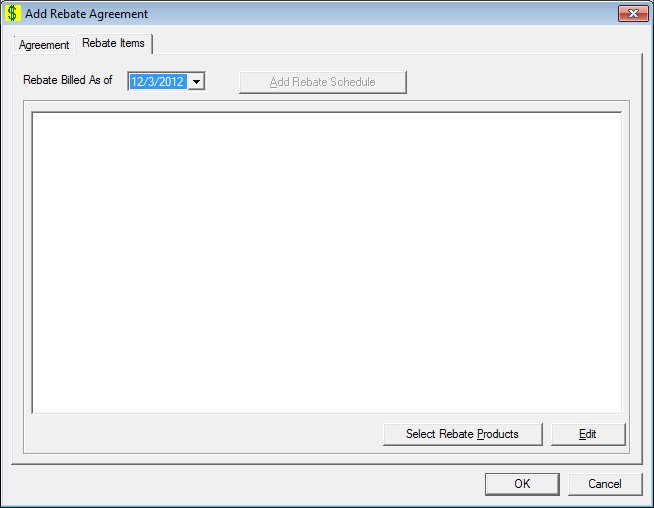
Contents Show
The Rebate Items screen is used to manage rebate schedules associated with a rebate agreement. It is a tabbed page on the Rebate Agreement screen.
The screen can be displayed in Add mode, Edit mode, or Details mode. In Details mode, the information displayed on the screen is read-only and cannot be updated.
The first rebate schedule defaults to the agreement effective date. If mid-term rebates are allowed, the Add Rebate Schedule button will be active and the Rebate Billed As of drop-down list box will contain the rebate schedule effective dates for this agreement. The tree list contains the supplier products, rebate amount per unit, and the WIC food distribution items attributed to each product for the selected rebate billed as of date.
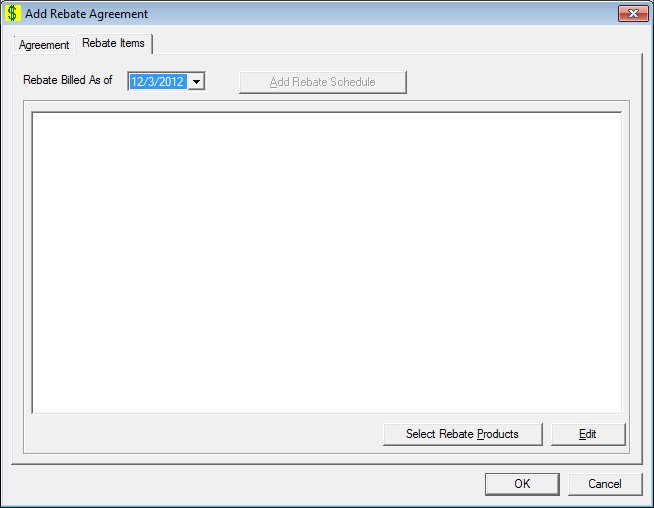
Add Rebate Items screen
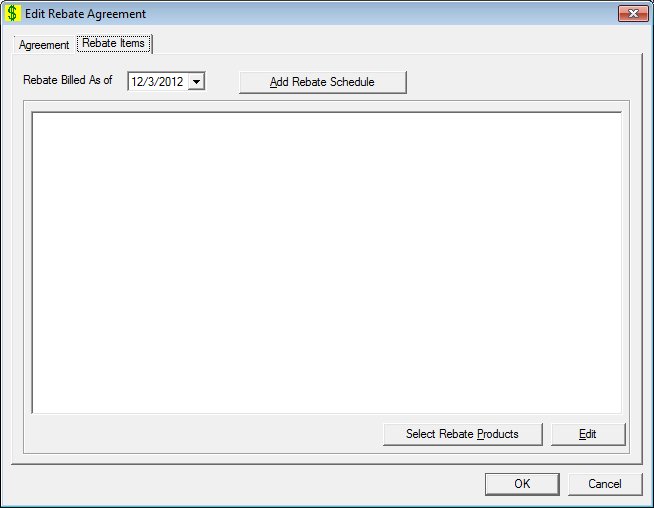
Edit Rebate Items screen
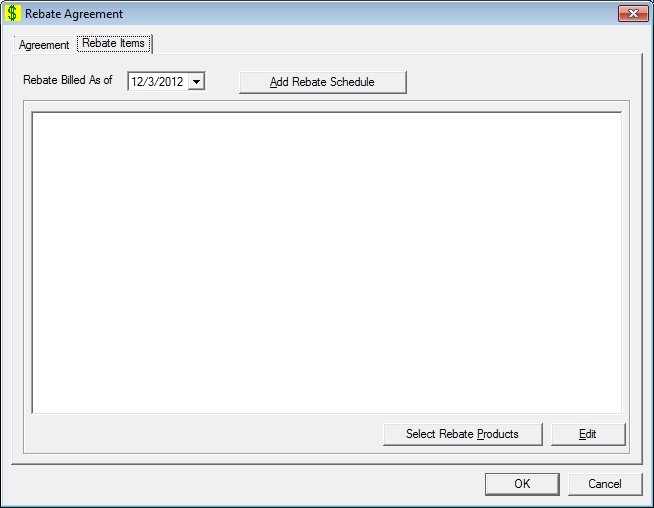
Rebate Items screen
|
|
Interface InitializationUpon initial display of the screen, the following occurs:
In Add mode:
In Edit mode:
If records are listed in the tree list:
If records are not listed in the tree list:
In Details mode:
|
Unless otherwise stated below, all controls on the Rebate Items screen are visible and enabled when:
The screen is displayed in Add mode.
The screen is displayed in Edit mode.
Unless otherwise stated below, all controls on the Rebate Items screen are visible and disabled when:
The screen is displayed in Details mode.
If one or more special conditions exist that affect a control on the Rebate Items screen, the condition(s) are documented for that specific control below.
Select the rebate schedule effective date for which to display a rebate schedule and associated product rebate information in the Rebate Billed As of drop-down list box.
Upon the change of the rebate billed as of date, the system will refresh the tree list to present the rebate items associated with the selected rebate schedule date.
This control will be filled with all the effective dates in the REBATESCHEDULE table. The format will be "MM/DD/CCYY". Upon initial presentation after adding an agreement, this control will be defaulted to the agreement effective date. Otherwise, it defaults to the most recent date. A default schedule matching the agreement effective date is required. The system will maintain this schedule date.
Upon return from adding a new rebate schedule (adding a new rebate billed as of effective date), the new rebate schedule date will be added to the Rebate Billed As of drop-down list box and selected. The tree list will be refreshed and populated with the rebate items that were defaulted from the most recent rebate schedule.
Click the Add Rebate Schedule button to add a new contract rebate schedule effective date for this agreement.
The control is enabled when:
The Allow Mid-term Rebate Adjustments check box is checked for the selected agreement on the Agreement screen.
It has a mnemonic of "A".
The Add Rebate Schedule screen displays when the button is clicked.
|
|
NOTE: There is no delete capability to remove a Rebate Items Schedule added in error. |
View items in the Rebate Items tree list.
Click an item in this tree list to select it. Click the plus sign  next to an item to display the details of the item. This tree list displays the supplier's products, unit of measure, rebate per unit, and associated WIC food distribution items for each selected product that is included in the selected rebate agreement period.
next to an item to display the details of the item. This tree list displays the supplier's products, unit of measure, rebate per unit, and associated WIC food distribution items for each selected product that is included in the selected rebate agreement period.
The information in the tree list is presented in ascending order by product name for the Product node and in ascending order by food distribution item name for the WIC Food Distribution Item node. Upon initial presentation, after adding an agreement, the agreement effective date will be added to the Rebate Billed as of drop-down list box and the tree list will be empty.
The following are associated with this tree list:
Product node
The node is enabled when the tree list is enabled. It is a read-only field. It will be populated with product names for all the products selected for this agreement and rebate billed as of date. The node will concatenate and display the Supplier Product Description, Unit of Measure, and Rebate Amount per Unit. The rebate amount mask will be $###, ###,###.## and zero is a valid rebate amount.
WIC Food Distribution Item node
The node is enabled when the tree list is enabled. It is a read-only field. It will be populated with WIC Food Distribution Item names selected for this product, agreement, and rebate billed as of date.
Click the Select Rebate Products button to select rebate products for the rebate schedule displayed in the tree list.
The control is enabled when:
A record is selected in the tree list.
It has a mnemonic of "P".
The Select Rebate Products screen displays when the button is clicked.
The control is disabled when:
There are no items selected for the current rebate schedule.
It has a mnemonic of "E".
The Rebate Item screen displays when the button is clicked.
If data can be validated and saved on the screen, the following processes occur when the screen is processed:
A process to check for required controls as identified in the Data Map below is performed.
A process to check for valid entries as identified individually for each applicable control in Screen Elements above is performed.
A process to check for edits and cross edits as identified for each applicable control in Screen Elements above is performed.
If any checks or processes fail, a standard error message displays.
If no data can be validated and saved on the screen:
No cross edits are performed.
All values are considered legitimate.
No data is written to the database.
The Data Map defines the values saved for all controls on the screen. If available, any additional notes or comments are displayed in the Notes column.
|
Control Label |
Required |
Table |
Column |
Notes |
|
Rebate Billed As of |
· |
· |
· |
· |
|
Rebate Items |
X |
· |
· |
· |
|
Software Version: 2.40.00