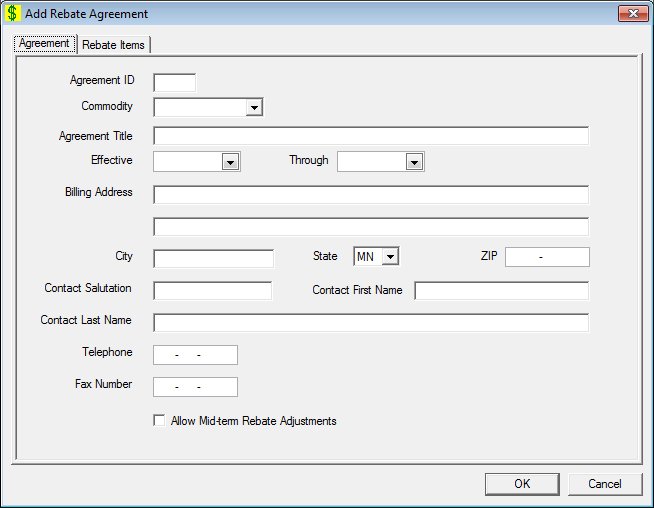
Contents Show
The Rebate Agreement screen is used to define new rebate agreements and rebate items for this supplier and view or modify information on an existing rebate agreement. It is designed to mimic a hanging file folder and displays client information on tabbed pages labeled according to their content.
The screen can be displayed in Add mode, Edit mode, or Details mode. In Details mode, the information displayed on the screen is read-only and cannot be updated.
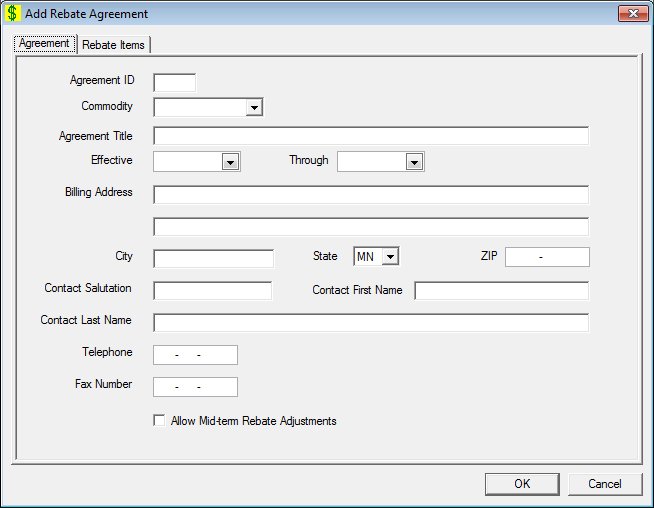
Add Rebate Agreement screen
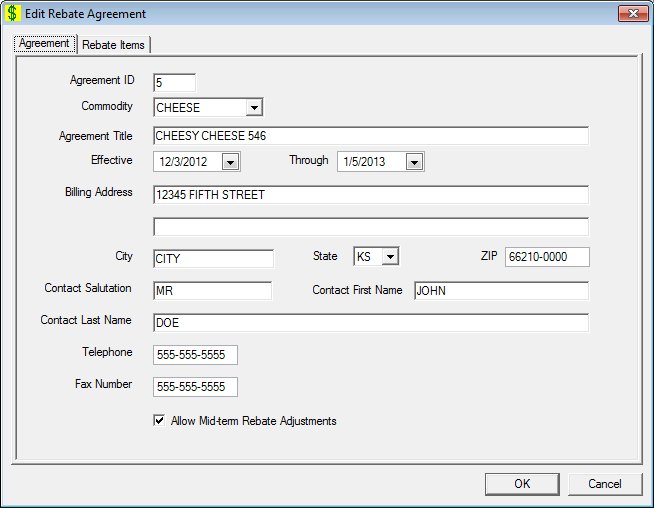
Edit Rebate Agreement screen
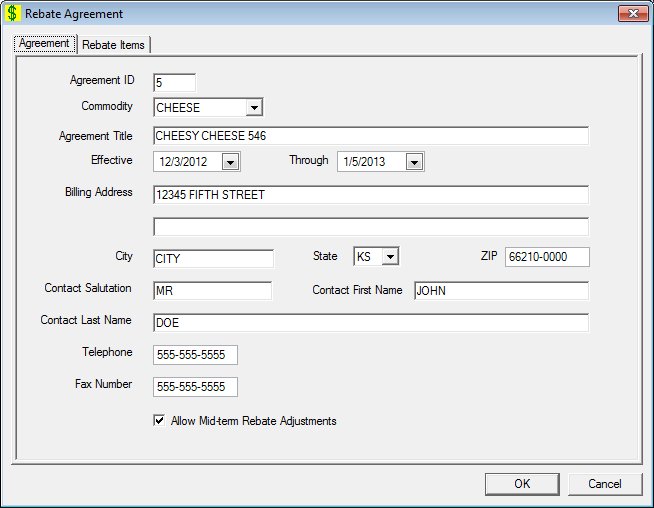
Rebate Agreement screen
|
|
To add a rebate agreement:
To edit a rebate agreement:
To view the details of a rebate agreement:
In Add mode:
In Edit mode:
In Details mode:
|
Unless otherwise stated below, all controls on the Rebate Agreement screen are visible and enabled when:
The screen is displayed in Add mode.
The screen is displayed in Edit mode.
The screen is displayed in Details mode.
If one or more special conditions exist that affect a control on the Rebate Agreement screen, the condition(s) are documented for that specific control below.
Click the Agreement tab to display the Agreement screen.
It is the default tab for the screen.
This tab allows the user to maintain general information about a rebate agreement. Upon the change of the tab, the system will check for required fields. Also, if information on one tab is required to be saved before presenting another tab, the system will prompt the user to confirm the save operation before continuing.
Click the Rebate Items tab to display the Rebate Items screen.
This tab allows the user to maintain general information about rebate items. Upon the change of the tab, the system will check for required fields. Also, if information on one tab is required to be saved before presenting another tab, the system will prompt the user to confirm the save operation before continuing.
Click the OK button to process the screen.
It is the default button for the screen, unless otherwise noted.
The control is visible and enabled when:
The screen is displayed in Add mode.
The screen is displayed in Edit mode.
It does not have a mnemonic. Its keyboard shortcut is the Enter key.
It processes the Rebate Agreement screen. When the OK button is clicked, the system will save the agreement, rebate schedule, and rebate items then dismiss the screen. Upon adding a new agreement, a default rebate schedule with an effective date matching the agreement date is created.
The Agreements screen displays when the button is clicked.
If the Contact First Name, Contact Last Name, Billing Address, City, State, ZIP, Telephone, or Fax changed, the system displays the C0023 standard confirmation message. The options of Yes and No are available. If the user clicks Yes, the changes are saved and the supplier contact information is updated. If the user clicks No, the changes are not saved.
The control is visible and enabled when:
The screen is displayed in Add mode.
The screen is displayed in Edit mode.
It does not have a mnemonic. Its keyboard shortcut is the Esc (escape) key.
The Agreements screen displays when the button is clicked.
The control is visible and enabled when:
The screen is displayed in Details mode.
It does not have a mnemonic. Its keyboard shortcut is the Esc (escape) key.
The Agreements screen displays when the button is clicked.
|
Software Version: 2.40.00