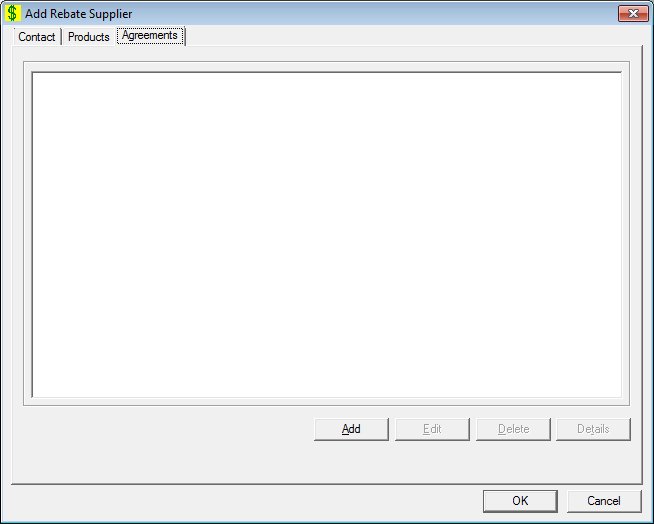
Contents Show
The Agreements screen is used to manage the rebate agreements between the state and the current rebate supplier. It allows the user to define new agreements and view or modify information on an existing agreement for this supplier. It is a tabbed page on the Rebate Supplier screen.
The screen can be displayed in Add mode, Edit mode, or Details mode. In Details mode, the information displayed on the screen is read-only and cannot be updated.
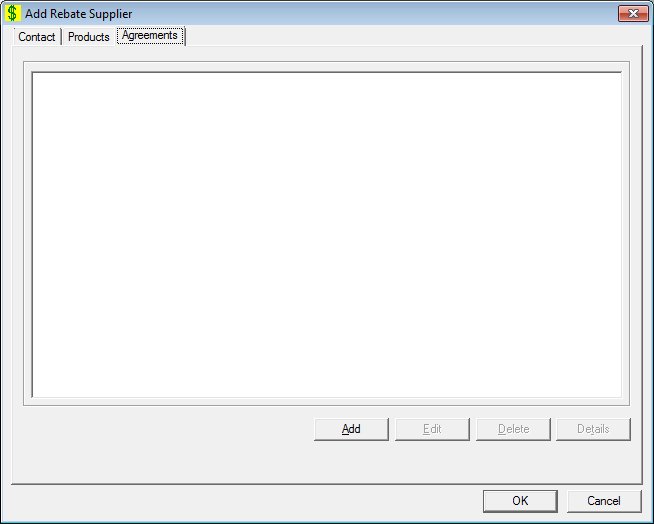
Add Agreements screen
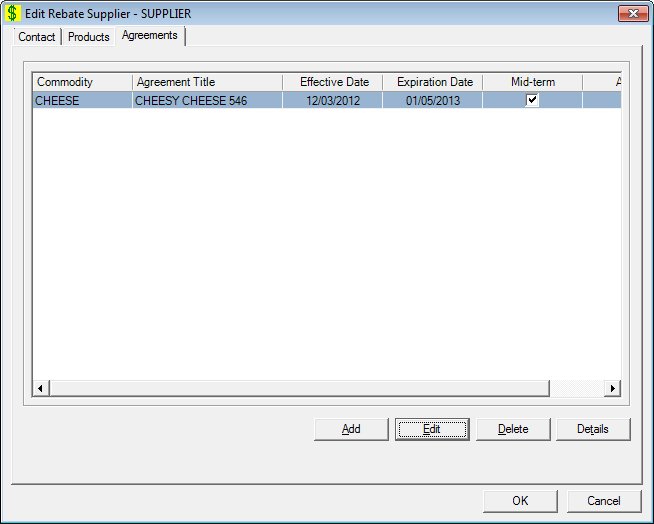
Edit Agreements screen
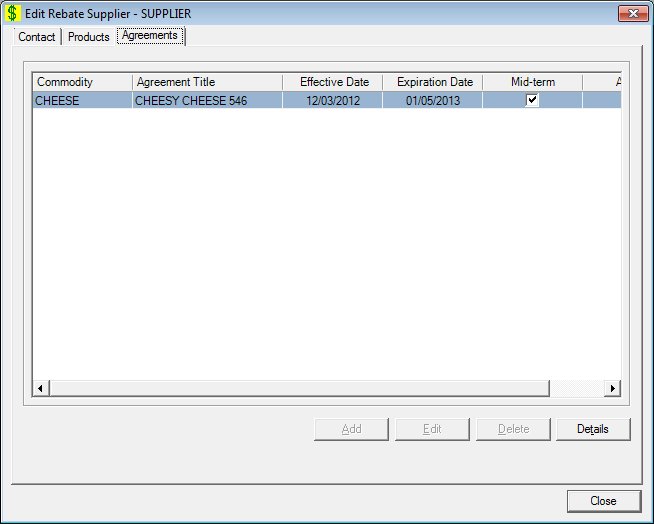
Agreements screen
|
|
Interface InitializationUpon initial display of the screen, the following occurs:
In Add mode:
If records are listed in the data grid:
If records are not listed in the data grid:
In Edit mode:
If records are listed in the data grid:
If records are not listed in the data grid:
In Details mode:
If records are listed in the data grid:
If records are not listed in the data grid:
|
Unless otherwise stated below, all controls on the Agreements screen are visible and enabled when:
The screen is displayed in Add mode.
The screen is displayed in Edit mode.
Unless otherwise stated below, all controls on the Agreements screen are visible and disabled when:
The screen is displayed in Details mode.
If one or more special conditions exist that affect a control on the Agreements screen, the condition(s) are documented for that specific control below.
View the information in the Agreements data grid.
Click an agreement record in the data grid to perform additional functions.
Double-click a record to display the Rebate Agreement screen in Edit mode.
This is a single select read-only data grid. The control can be updated when the screen is active in Add or Edit mode (where applicable). The columns are sizable. Both scroll bars are visible.
The information on the data grid is initially presented in ascending order by commodity and agreement name. There is no option for resorting. The data grids refreshed after add, edit, and delete operations.
The data grid consists of the following control(s):
Commodity column
This column displays the name of the commodity for each record displayed within the data grid.
The title of the column is set to "Commodity". The information displayed within the column is read-only.
Agreement Title column
This column displays the title of the agreement for each record displayed within the data grid.
The title of the column is set to "Agreement Title". The information displayed within the column is read-only.
Effective Date column
This column displays the effective date for each record displayed within the data grid.
The title of the column is set to "Effective Date". The information displayed within the column is read-only.
". The information displayed within the column is read-only.". The information displayed within the column is read-only.The format will be "MM/DD/CCYY".
Expiration Date column
This column displays the date of expiration for each record displayed within the data grid.
The title of the column is set to "Expiration Date". The information displayed within the column is read-only.
The format will be "MM/DD/CCYY".
Mid-term Adjustment column
This column displays the status of whether the record is set for mid-term adjustments for each record displayed within the data grid.
The title of the column is set to "Mid-term Adjustment". The information displayed within the column is read-only.
Agreement ID column
This column displays the unique agreement ID for each record displayed within the data grid.
The title of the column is set to "Agreement ID". The information displayed within the column is read-only.
It has a mnemonic of "A".
The Rebate Agreement screen displays when the button is clicked.
The control is enabled when:
A record is selected in the data grid.
It has a mnemonic of "E".
The Rebate Agreement screen displays when the button is clicked.
The control is enabled when:
A record is selected in the data grid.
It has a mnemonic of "D".
When the button is clicked, a standard confirmation message (C0004) displays. The options of Yes and No are available. When Yes is clicked, the system deletes the record from the database. The contents on the Agreements screen are refreshed. When No is clicked, the system returns to the Agreements screen (the current screen) without deleting the selected record.
If confirmed, the system will delete the selected agreement and remove it from the data grid. All associated agreement schedule information will also be deleted.
If the agreement has been used to generate an invoice, the system displays the E0161 standard error message.
If the selected record is associated with at least one other record in the system or is in use, the system displays a standard error message (E0007). Click the OK button to return to the Agreements screen (the current screen).
Click the Details button to view the details of the record currently selected in the data grid.
The control is enabled when:
A record is selected in the data grid.
It has a mnemonic of "T".
The Rebate Agreement screen displays when the button is clicked.
If data can be validated and saved on the screen, the following processes occur when the screen is processed:
A process to check for required controls as identified in the Data Map below is performed.
A process to check for valid entries as identified individually for each applicable control in Screen Elements above is performed.
A process to check for edits and cross edits as identified for each applicable control in Screen Elements above is performed.
If any checks or processes fail, a standard error message displays.
If no data can be validated and saved on the screen:
No cross edits are performed.
All values are considered legitimate.
No data is written to the database.
The Data Map defines the values saved for all controls on the screen. If available, any additional notes or comments are displayed in the Notes column.
|
Control Label |
Required |
Table |
Column |
Notes |
|
Agreements |
X |
· |
· |
· |
|
Commodity |
· |
· |
· |
· |
|
Agreement Title |
· |
· |
· |
· |
|
Effective Date |
· |
· |
· |
· |
|
Expiration Date |
· |
· |
· |
· |
|
Mid-term |
· |
· |
· |
· |
|
Agreement ID |
· |
· |
· |
· |
|
Software Version: 2.40.00