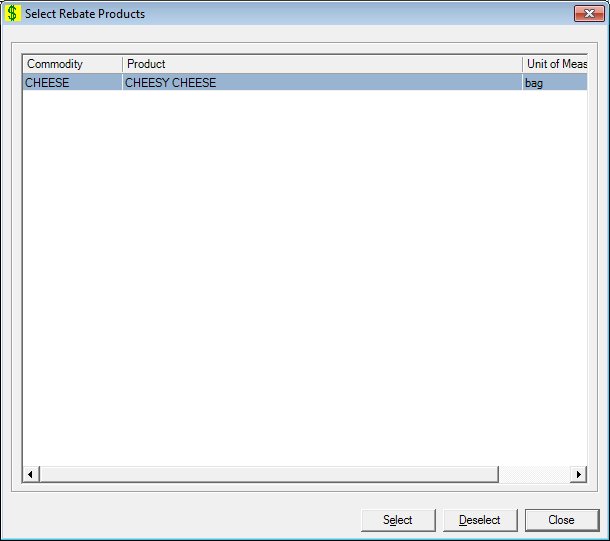
Contents Show
The Select Rebate Products screen is used to select rebate products for the current rebate schedule.
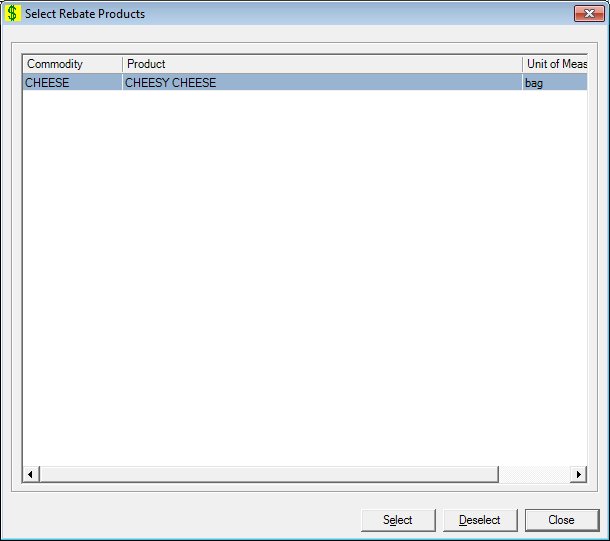
Select Rebate Products screen
|
|
Interface InitializationUpon initial display of the screen, the following occurs:
If records are listed in the data grid:
If records are not listed in the data grid:
|
Unless otherwise stated below, all controls on the Select Rebate Products screen are visible and enabled when:
The screen is active.
If one or more special conditions exist that affect a control on the Select Rebate Products screen, the condition(s) are documented for that specific control below.
View the information in the Select Rebate Products data grid.
Click a product in this data grid to select it and include in the rebate agreement schedule. This data grid displays all products defined for the current rebate agreement.
This is a single select read-only data grid. The control can be updated when the screen is active in Add or Edit mode (where applicable). The columns are sizable. Both scroll bars are visible.
The information on the data grid will be filled with the supplier's products having the same commodity as the agreement and is initially presented in ascending order by product name. There is no option for resorting. The data grid will be refreshed after select/deselect operations. It will have the following columns:
Commodity column
This column displays the name of the commodity for each record displayed within the data grid.
The title of the column is set to "Commodity". The information displayed within the column is read-only.
Product column
This column displays the product description for each record displayed within the data grid.
The title of the column is set to "Product". The information displayed within the column is read-only.
Unit of Measure column
This column displays the unit of measure code or type for each record displayed within the data grid.
The title of the column is set to "Unit of Measure". The information displayed within the column is read-only.
Selected column
This column displays the status of whether the record is selected for each record displayed within the data grid.
The title of the column is set to "Selected". The information displayed within the column is read-only.
Click the Select button to include a product selected in the data grid in the current rebate agreement and associate a food distribution item associated to the product.
It has a mnemonic of "E".
The Rebate Items screen displays when clicked to add the selected product if the product has selected "No.".
If the product is already selected (has selected "Yes"), the system will present the Rebate Item screen to edit the selected product.
Click the Deselect button to exclude a product selected in the data grid from the current rebate agreement.
It has a mnemonic of "D".
When the button is clicked, the system will remove the product from the rebate agreement if the product has not been included in a rebate. Control will return to the Select Rebate Products screen and the data grid will be refreshed.
An invoiced record cannot be modified or deleted. If the user attempts to modify or delete it, when the screen is processed the system displays the E0170 standard error message.
It does not have a mnemonic. Its keyboard shortcut is the Esc (escape) key.
The Rebate Items screen displays when the button is clicked.
If data can be validated and saved on the screen, the following processes occur when the screen is processed:
A process to check for required controls as identified in the Data Map below is performed.
A process to check for valid entries as identified individually for each applicable control in Screen Elements above is performed.
A process to check for edits and cross edits as identified for each applicable control in Screen Elements above is performed.
If any checks or processes fail, a standard error message displays.
If no data can be validated and saved on the screen:
No cross edits are performed.
All values are considered legitimate.
No data is written to the database.
The Data Map defines the values saved for all controls on the screen. If available, any additional notes or comments are displayed in the Notes column.
|
Control Label |
Required |
Table |
Column |
Notes |
|
Select Rebate Products |
X |
· |
· |
· |
|
Software Version: 2.40.00