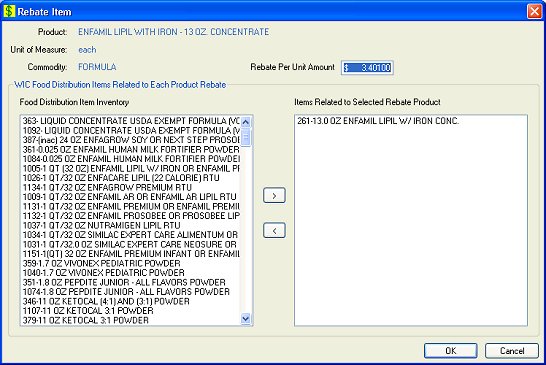
Contents Show
The Rebate Item screen is used to manage a rebate agreement item. It allows the user to enter a rebate amount and to identify the WIC food distribution item(s) attributed to a supplier product within an agreement.
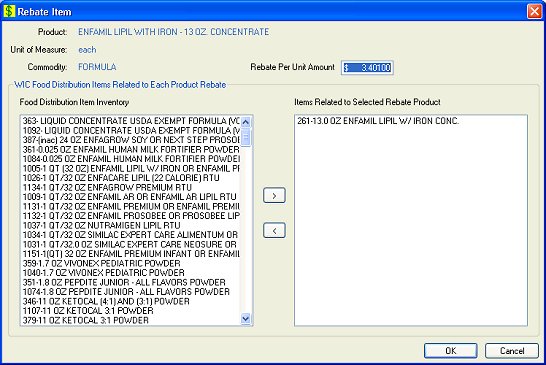
Rebate Item screen
|
|
To add a rebate item:
To edit a rebate item:
Interface InitializationUpon initial display of the screen, the following occurs:
|
Unless otherwise stated below, all controls on the Rebate Item screen are visible and enabled when:
The screen is active.
If one or more special conditions exist that affect a control on the Rebate Item screen, the condition(s) are documented for that specific control below.
View the supplier product description allowing the user to confirm the supplier product for the rebate item in the Product text and value label.
Information in this control is read-only and cannot be changed. The value label displays in the inverse color of the screen.
View the supplier product unit of measure allowing the user to confirm the supplier product for the rebate item in the Unit of Measure text and value label.
Information in this control is read-only and cannot be changed. The value label displays in the inverse color of the screen.
View the supplier product commodity allowing the user to confirm the supplier product for the rebate item in the Commodity text and value label.
Information in this control is read-only and cannot be changed. The value label displays in the inverse color of the screen.
Enter the rebate amount per unit for the rebate item in the Rebate Per Unit Amount masked edit box.
The control defaults to "$0.00000".
The format is currency (####.#####). The control will only accept entry of numeric digits, commas and one decimal.
Complete the information in the WIC Food Distribution Items Related to Each Product Rebate group box.
This group box includes controls that allow you to view, enter, or update the address information. The title text of the group box is set to "WIC Food Distribution Items Related to Each Product Rebate". The following controls are included in the group box:
Food Distribution Item Inventory list box
Select a food item in this list box and click the Select button to move the food item to the Items Related to Selected Rebate Product list box.
Only one food distribution item can be selected. If more than one is selected, when the screen is processed the system displays the E0169 standard error message.
This is a constant list. The distribution items are removed upon arrow clicks. It will be filled with all the food distribution items in the FOODDISTRIBUTIONITEM table sorted in ascending alpha order.
Select button
Click the Select button (pictured below) to move the list item(s) highlighted in the Available list box to the Selected list box.

The list item(s) is added to the Selected list box and removed from the Available list box when clicked.
The control is enabled when:
A selection is made in the available list box.
It does not have a mnemonic.
|
|
NOTE: Select one and only one item per product. Matching the same item to multiple products can produce unexpected results especially with redeemed dollars. It is possible to short-change the rebate dollars due when there is not a one to one relationship between supplier product and food distribution item. A food distribution item must be linked to a supplier product having the same product UPC code. |
Remove button
Click the Remove button (pictured below) to move the list item(s) highlighted in the selected list box to the available list box.

The list item(s) is added to available list box and removed from the selected list box when clicked.
The control is enabled when:
A selection is made in the selected list box.
It does not have a mnemonic.
Items Related to Selected Rebate Product list box
Select a food item in this list box and click the Remove button to move the food item to the Food Distribution Item Inventory list box.
The control is enabled when the screen is active in Add or Edit mode. It is disabled in Detail mode. It defaults to blank in Add mode. In Edit and Details mode, it is filled with all the food distribution items selected for the item and is sorted in ascending alpha order.
Click the OK button to process the screen.
It is the default button for the screen, unless otherwise noted.
It does not have a mnemonic. Its keyboard shortcut is the Enter key.
The Select Rebate Products screen displays when the button is clicked.
It does not have a mnemonic. Its keyboard shortcut is the Esc (escape) key.
The Select Rebate Products screen displays when the button is clicked.
If data can be validated and saved on the screen, the following processes occur when the screen is processed:
A process to check for required controls as identified in the Data Map below is performed.
A process to check for valid entries as identified individually for each applicable control in Screen Elements above is performed.
A process to check for edits and cross edits as identified for each applicable control in Screen Elements above is performed.
If any checks or processes fail, a standard error message displays.
If no data can be validated and saved on the screen:
No cross edits are performed.
All values are considered legitimate.
No data is written to the database.
The Data Map defines the values saved for all controls on the screen. If available, any additional notes or comments are displayed in the Notes column.
|
Control Label |
Required |
Table |
Column |
Notes |
|
Product |
· |
· |
· |
· |
|
Unit of Measure |
· |
· |
· |
· |
|
Commodity |
· |
· |
· |
· |
|
Rebate Per Unit Amount |
X |
· |
· |
· |
|
Food Distribution Item Inventory |
· |
· |
· |
· |
|
Items Related to Selected Rebate Product |
X |
· |
· |
· |
|
Software Version: 2.40.00