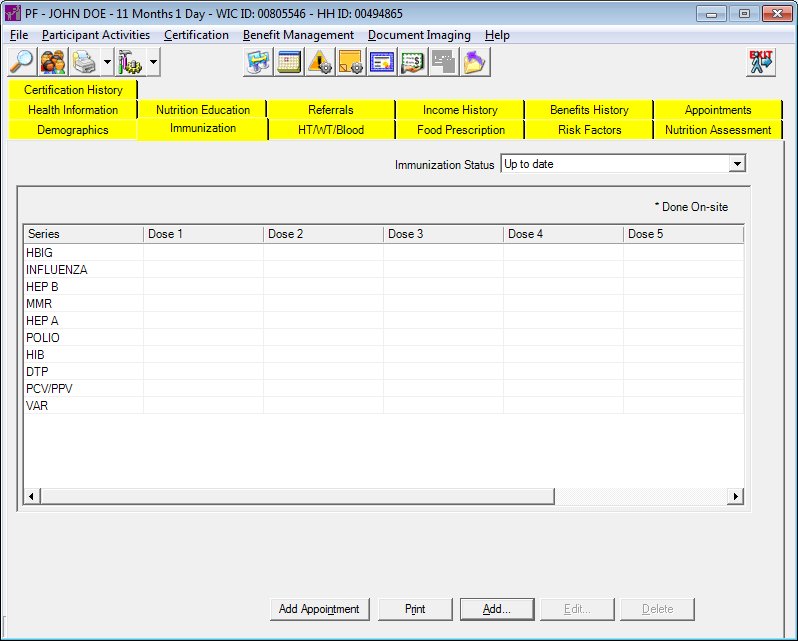
Contents Show
The Immunizations screen is used to access a client's immunization information. You can add immunization records to the Participant Folder, delete immunization records, or edit any immunization records entered by the WIC program. The Immunizations tab also allows you to print a Vaccine Coverage Report. Depending on your permission level and the client's current Certification status, you may not be able to update the information displayed on this screen.
When this screen initially displays in the Participant Folder, the system verifies if a certification attempt is currently in progress. If at least one certification is started and not completed, all controls on the tab are locked with the exception of data grids, tree lists, and list boxes (for viewing records), and any other controls that may have special conditions documented below under Screen Elements. Modifying information on or from the tab is not allowed until the certification attempt is complete.
This applies if a record exists for the selected STATEWICID in the CERTCONTACT table and the CERTCONTACT.CERTENDDATE and CERTCONTACT.CERTINELIGIBLEDATE are not valued.
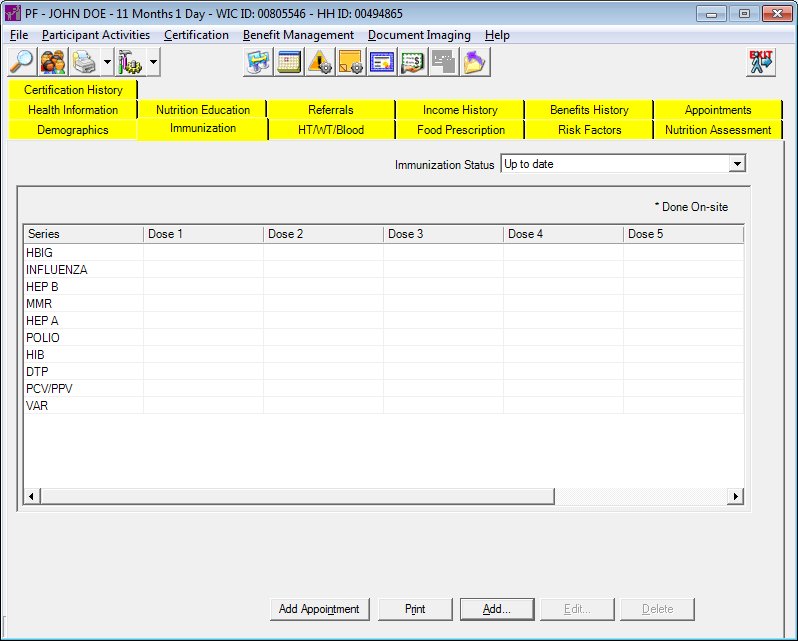
Immunizations screen (Participant Folder)
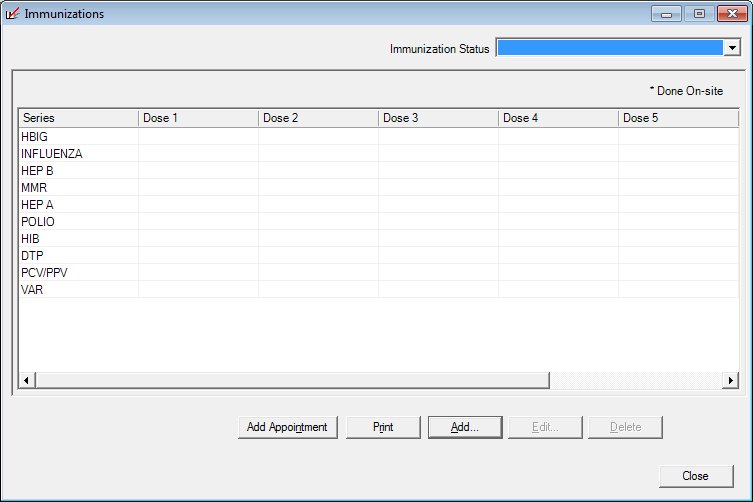
Immunizations screen (Certification Guided Script and/or Mid-certification Assessment)
|
|
During a Certification attempt:
During a Mid-certification Assessment attempt:
In the Participant Folder:
|
Unless otherwise stated below, all controls on the Immunizations screen are visible and enabled when:
The screen is active in the Participant Folder when a Certification Guided Script is not currently being completed or the participant is in a current certification period.
The screen is active during a Certification Guided Script.
Unless otherwise stated below, all controls on the Immunizations screen are visible and disabled when:
The screen is active in the Participant Folder and a Certification Guided Script is currently being completed.
If one or more special conditions exist that affect a control on the Immunizations screen, the condition(s) are documented for that specific control below.
Select the client's immunization status in the Immunization Status drop-down list box.
The drop-down list box displays all Reference Dictionary descriptions contained in the Reference Dictionary table where the Reference Dictionary.CATEGORY = 'IMMSTATUS'. If the screen is displayed in the Participant Folder, it displays the previously saved CHILD.IMMUNIZATIONSTATUS. If the screen is displayed in the Certification Guided Script, it will be initially blank.
Upon successful completion of the edits, if a change is made to the IMMUNIZATIONSTATUS field, the system will save the value to the CHILD.IMMUNIZATIONSTATUS.
View the information in the Immunizations data grid.
This data grid displays all immunizations recorded for the client. Click an immunization record in this data grid to perform additional functions.
The data grid is enabled when the screen is active. There will also be an asterisk "*" in the cell if the immunization was done on-site. Columns will be added for each dose given in a series.
When a cell is selected in the data grid and the user has the authority to edit the cell, the Edit button will become enabled and in the left hand screen of the status bar the following text is displayed: "You may edit this immunization information."
The data grid consists of the following control(s):
Series column
This column displays the vaccine series for each record displayed within the data grid.
The title of the column is set to "Series". The information displayed within the column is read-only.
Dose 1 column
This column displays the date and vaccine ID for each record displayed within the data grid.
The title of the column is set to "Dose 1". The information displayed within the column is read-only.
Dose 2 column
This column displays the date and vaccine ID for each record displayed within the data grid.
The title of the column is set to "Dose 2". The information displayed within the column is read-only.
Dose 3 column
This column displays the date and vaccine ID for each record displayed within the data grid.
The title of the column is set to "Dose 3". The information displayed within the column is read-only.
Dose 4 column
This column displays the date and vaccine ID for each record displayed within the data grid.
The title of the column is set to "Dose 4". The information displayed within the column is read-only.
Dose 5 column
This column displays the date and vaccine ID for each record displayed within the data grid.
The title of the column is set to "Dose 5". The information displayed within the column is read-only.
Dose 6 column
This column displays the date and vaccine ID for each record displayed within the data grid.
The title of the column is set to "Dose 6". The information displayed within the column is read-only.
Dose 7 column
This column displays the date and vaccine ID for each record displayed within the data grid.
The title of the column is set to "Dose 7". The information displayed within the column is read-only.
Click the Add Appointment button to schedule an appointment for the client.
It has a mnemonic of "N".
Upon selection of the Add Appointment button, the system will check the permissions of the currently logged-on user. If the user does not have the appropriate permissions, the system displays the E0006 standard error message.
The Select Appointment to Schedule screen displays when clicked if the user has the appropriate permissions (Appointments.Add or FullControl).
Click the Print button to generate a Vaccine Coverage Report (Output) for the client.
This button may not be available if not applicable to your state.
It has a mnemonic of "R".
A Vaccine Coverage Report (Output) is generated when the Print button is clicked. For more information, see Vaccine Coverage Report (Output).
It has a mnemonic of "A".
It is the default button for the screen.
When the button is clicked, a check is performed to determine whether the logged-on user has the appropriate permissions to view the screen. When the user does not have the appropriate permissions, a standard error message (E0006) displays.
The Add Immunization(s) screen displays in Add mode when the button is clicked.
The control is enabled when:
A record is selected in the data grid.
It has a mnemonic of "E".
When the button is clicked, a check is performed to determine whether the logged-on user has the appropriate permissions to view the screen. When the user does not have the appropriate permissions, a standard error message (E0006) displays.
The Edit Immunization screen displays in Edit mode when the button is clicked.
The control is enabled when:
A record is selected in the data grid.
It has a mnemonic of "D".
When the button is clicked, a check is performed to determine whether the logged-on user has the appropriate permissions to view the screen. When the user does not have the appropriate permissions, a standard error message (E0006) displays.
When the button is clicked, a standard confirmation message (C0004) displays. The options of Yes and No are available. When Yes is clicked, the system deletes the record from the database. The contents on the Immunizations screen are refreshed. When No is clicked, the system returns to the Immunizations screen (the current screen) without deleting the selected record.
The control is visible and enabled when:
Displayed during a Certification Guided Script.
It does not have a mnemonic. Its keyboard shortcut is the Esc (escape) key.
The Certification Guided Script screen displays when the button is clicked.
The system will set the GSControl.ImmunizationEntered value to "Y".
The Certification Guided Script screen is updated to display a Check Mark icon next to the Immunizations link.
If data can be validated and saved on the screen, the following processes occur when the screen is processed:
A process to check for required controls as identified in the Data Map below is performed.
A process to check for valid entries as identified individually for each applicable control in Screen Elements above is performed.
A process to check for edits and cross edits as identified for each applicable control in Screen Elements above is performed.
If any checks or processes fail, a standard error message displays.
If no data can be validated and saved on the screen:
No cross edits are performed.
All values are considered legitimate.
No data is written to the database.
The Data Map defines the values saved for all controls on the screen. If available, any additional notes or comments are displayed in the Notes column.
|
Control Label |
Required |
Table |
Column |
Notes |
|
ImmunizationStatus |
· |
Child |
ImmunizationStatus |
· |
|
Software Version: 2.40.00