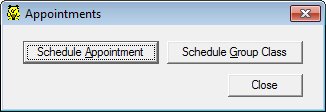
Contents Show
The Select Appointment to Schedule screen is used to choose between scheduling an individual appointment or a group class for the current client.
Appointment Scheduling allows the user to manually schedule appointments and group education classes for participants. Appointment notices and address labels can be automatically generated to inform participants of scheduled appointments and classes. Reports are available to review what appointments and group education classes have been scheduled and which were missed.
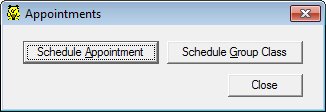
Select Appointment to Schedule screen
|
|
This screen can also be displayed as part of the Prescreening and End Certification processes by:
Interface InitializationUpon initial display of the screen, the following occurs:
|
Unless otherwise stated below, all controls on the Select Appointment to Schedule screen are visible and enabled when:
The screen is active.
If one or more special conditions exist that affect a control on the Select Appointment to Schedule screen, the condition(s) are documented for that specific control below.
Click the Schedule Appointment button to schedule an appointment for the client.
It has a mnemonic of "A".
The Schedule Appointments for Household screen displays when the button is clicked.
Click the Schedule Group Class button to schedule the client to attend a group class.
It has a mnemonic of "G".
The Schedule Group Education Class for Household screen displays when the button is clicked.
It does not have a mnemonic. Its keyboard shortcut is the Esc (escape) key.
The Participant Folder screen displays when the button is clicked.
|
Software Version: 2.40.00