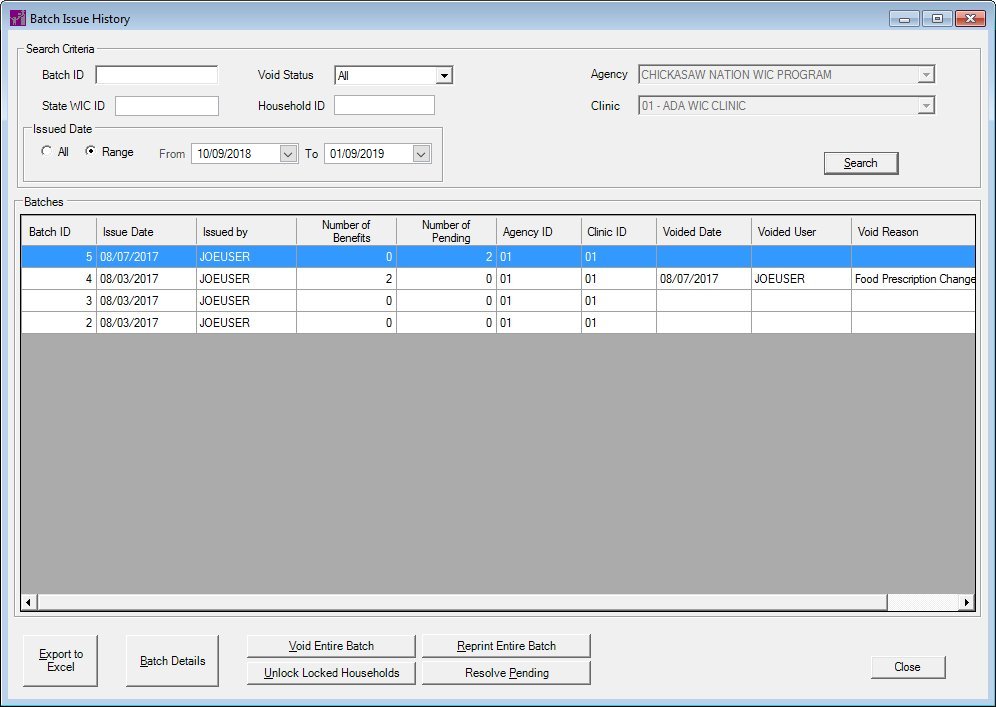Batch Issue History
The Batch Issue History screen is used as a dashboard to search for historical batch issuance records, view detailed batch issuance information, unlock households, and void batch issuances.
The following tasks can be performed using this screen:
-
Search for batch issuance records and filter the results found by specific criteria.
-
Export the list of historical batch issuance records to an Excel spreadsheet.
-
Display and view detailed information about a specific batch issuance record.
-
Void a batch issuance.
-
Void and reprint a batch issuance.
-
Unlock one or more households that were previously locked by the Batch Issue Resolution Process in the Scheduled Job Administration application module.
-
Attempt to complete a pending batch issuance that previously canceled due to a communications failure.
|

|
NOTE: Participants become able to receive batch-mailed benefits when the Batch Issuance check box is checked on the Demographics sub-tab in the Participant Folder.
|
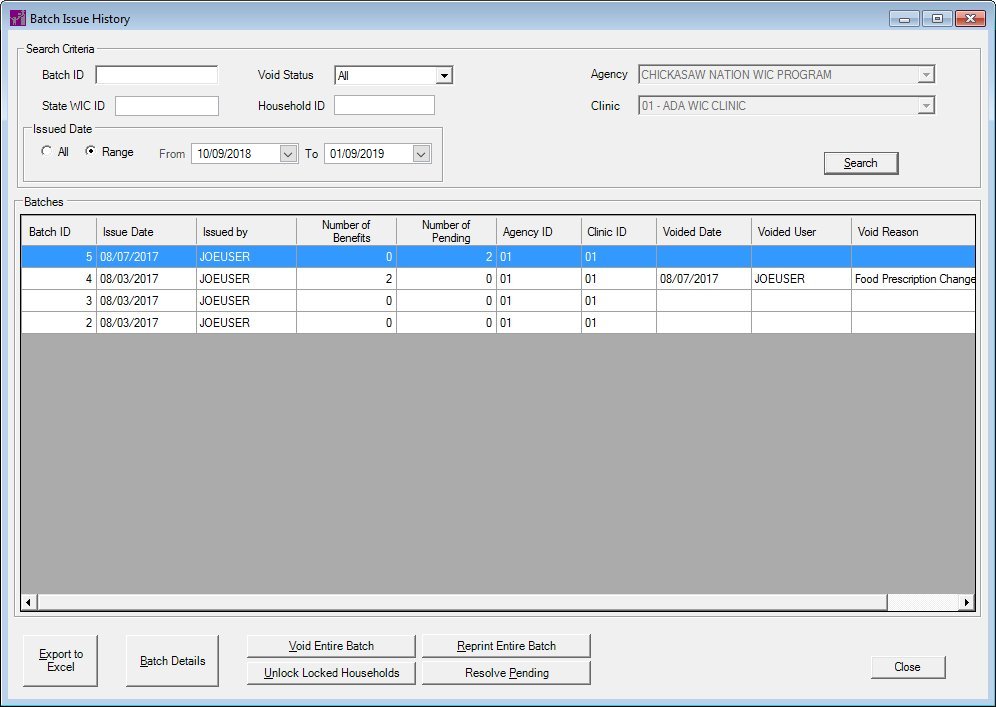
Batch Issue History screen
|

|
Interface Initialization
Upon initial display of the screen, the following occurs:
-
The Batch ID text box is visible, enabled, and initially blank as the default.
-
The State WIC ID text box is visible, enabled, and initially blank as the default.
-
The Void Status drop-down list box is visible, enabled, and the "ALL" option is initially selected as the default.
-
The Household ID text box is visible, enabled, and initially blank as the default.
-
The All radio button is visible, enabled, and initially deselected as the default.
-
The Range radio button is visible, enabled, and initially selected as the default.
-
The From calendar control is visible, enabled, and initially displays today's date as the default.
-
The To calendar control is visible, enabled, and initially displays ninety (90) days from today's date as the default.
-
The Batch Details button is visible and disabled as the default.
-
The Void Entire Batch button is visible and disabled as the default.
-
The Reprint Entire Batch button is visible and disabled as the default.
-
The Unlock Locked Households button is visible and disabled as the default.
-
The Resolve Pending button is visible and enabled as the default.
|
Unless otherwise stated below, all controls on the Batch Issue History screen are visible and enabled when:
If one or more special conditions exist that affect a control on the Batch Issue History screen, the condition(s) are documented for that specific control below.
Search Criteria group box
Complete the information in the Search Criteria group box.
This group box includes controls that allow you to perform a search and/or filter the list of results displayed in the data grid. The title text of the group box is set to "Search Criteria". The group box consists of the following control(s):
Batch ID text box
Enter the batch identification number on which to search in the Batch ID text box.
The control allows the entry of numeric characters only. Alphabetic and special characters are not allowed.
State WIC ID text box
Enter the participant's state WIC identification number as search criteria in the State WIC ID text box.
The control allows the entry of alphanumeric characters only. Special characters are not allowed. The maximum number of characters that can be entered in the text box is eight (8) characters. A partial entry is allowed; however, if less than the maximum number of characters is entered, the text box is padded with preceding zeros when focus is removed from the control.
Void Status drop-down list box
Select the void status on which to search in the Void Status drop-down list box.
The drop-down list box displays "All" as the default selection. The following options are available in the drop-down list box:
-
Select the "All" option to include all batch issuance records in the search.
-
Select the "Not Voided" option to only include batch issuance records that have not been voided in the search.
-
Select the "Voided" option to only include batch issuance records that have been voided in the search.
Household ID text box
Enter the participant's household identification number as search criteria in the Household ID text box.
The control allows the entry of numeric characters only. Alphabetic and special characters are not allowed. The maximum number of characters that can be entered in the text box is eight (8) characters. A partial entry is allowed; however, if less than the maximum number of characters is entered, the text box is padded with preceding zeros when focus is removed from the control.
Agency drop-down list box
View the name of the WIC agency to be used as search criteria in the Agency drop-down list box. The name of the agency selected when the user logged into the application is displayed in the drop-down list box and cannot be changed directly on this screen. To change the agency option displayed, the user must close the application and select a different agency at login.
The control is enabled when:
Clinic drop-down list box
View the name of the clinic to be used as search criteria in the Clinic drop-down list box. The name of the clinic selected when the user logged into the application is displayed in the drop-down list box and cannot be changed directly on this screen. To change the clinic option displayed, the user must close the application and select a different clinic at login.
The control is enabled when:
Issued Date group box
Complete the information in the Issued Date group box.
The group box includes radio buttons that allow you to indicate whether all batch issuance records should be displayed in the data grid, or that only records created within a specific date range should be displayed in the data grid. The title text of the group box is set to "Issued Date". The group box consists of the following control(s):
All radio button
Select this radio button search for and show all currently-existing records in the data grid.
When the All radio button is selected, the From and To calendar controls become disabled.
Range radio button
Select this radio button to search for and show only records that were created during a specified date range in the data grid.
When the Range radio button is selected, the From and To calendar controls become enabled.
From calendar control
Select or enter the date of the starting date range in this calendar control.
The control is enabled when:
To calendar control
Select or enter the date ending the date range in this calendar control.
The control is enabled when:
The From date entered must be less than or equal to the To date entered. If it is not, a standard error message (E0047) displays when the screen is processed.
Search button
Click the Search button to perform a search and filter the results displayed in the data grid based on the filter criteria specified.
When Search is clicked, the data grid refreshes and displays results that match the specified filter criteria.
If no records are found, a standard error message (E0050) displays when the button is clicked.
Batches data grid
View or update the information in the Batches data grid.
This data grid contains a row for each batch issuance record that currently exists within the database and matches the specified filter criteria. It is populated when the Search button is clicked and records exist that match the specified search criteria. It is initially sorted by the Batch ID column in descending order, and can be resorted by clicking the column headings. The first record displayed in the data grid is initially selected as the default. The title text of the data grid is set to "Batches".
When a record is double-clicked, the Batch Details screen displays.
The data grid consists of the following control(s):
Batch ID column
This column displays the identification number for each batch issuance record displayed within the data grid.
The title of the column is set to "Batch ID". The information displayed within the column is read-only.
Issue Date column
This column displays the date on which the issuance was created for each batch issuance record displayed within the data grid.
The title of the column is set to "Issue Date". The information displayed within the column is read-only.
Issued by column
This column displays the first name, middle initial, and last name of the staff member who created each batch issuance record displayed within the data grid.
The title of the column is set to "Issued by". The information displayed within the column is read-only.
Number of Benefits column
This column displays a count of the total number of benefits in each batch issuance record displayed within the data grid.
The title of the column is set to "Number of Benefits". The information displayed within the column is read-only.
Number of Pending column
This column displays a count of the total number of benefits pending issuance in each batch issuance record displayed within the data grid.
The title of the column is set to "Number of Pending". The information displayed within the column is read-only.
|

|
NOTE: To resolve pending issuances, click the Resolve Pending button below the Batches data grid on this screen.
|
Agency ID column
This column displays the agency identification number for each record displayed within the data grid.
The title of the column is set to "Agency ID". The information displayed within the column is read-only.
Clinic ID column
This column displays the clinic identification number for each record displayed within the data grid.
The title of the column is set to "Clinic ID". The information displayed within the column is read-only.
Voided Date column
This column displays the date on which each batch issuance record displayed within the data grid was voided.
The title of the column is set to "Voided Date". The information displayed within the column is read-only.
Voided User column
This column displays the user identification of the staff member who voided each batch issuance record displayed within the data grid.
The title of the column is set to "Voided User". The information displayed within the column is read-only.
Void Reason column
This column displays the reason for voiding for each batch issuance record displayed within the data grid.
The title of the column is set to "Void Reason". The information displayed within the column is read-only.
Export to Excel button
Click the Export to Excel button to export the contents of the data grid to an Excel file.
A Windows Save File As screen displays when the button is clicked.
It has a mnemonic of "E".
Batch Details button
Click the Batch Details button to view detailed information for the batch issuance record currently selected in the data grid.
The control is enabled when:
The Batch Details screen displays when the button is clicked.
Void Entire Batch button
Click the Void Entire Batch button to void all of the checks within the batch currently selected in the data grid.
The control is enabled when:
When the Void Entire Batch button is clicked, the following actions occur:
-
If pending issuances exist for the record currently selected in the Batches data grid, a standard information message (I0087) displays.
-
If pending issuances do not exist for the record currently selected in the Batches data grid, the Void Entire Batch screen displays.
Reprint Entire Batch button
Click the Reprint Entire Batch button to void and reprint all of the checks within the batch currently selected in the data grid.
The control is enabled when:
The Reprint Entire Batch screen displays when the button is clicked.
Unlock Locked Households button
Click the Unlock Locked Households button to unlock all of the households that were included in the batch currently selected in the data grid.
The control is enabled when:
Resolve Pending button
Click the Resolve Pending button to attempt to complete a pending issuance for the record currently selected in the Batches data grid.
When the Resolve Pending button is clicked, the following actions occur:
-
If the current user does not have an access level of "Add" or "Full" to the Batch Issue Resolution permission (836), a standard error message (E0006) displays.
-
If a record was not selected in the Batches data grid, a standard error message (E0002) displays.
-
If pending issuances do not exist for the record currently selected in the Batches data grid, a standard information message (I0086) displays.
-
If pending issuances exist for the record currently selected in the Batches data grid, the following actions occur:
-
An attempt to complete the pending issuance of EBT benefits for the record currently selected in the Batches data grid occurs.
-
If the attempt to complete the pending issuance is not successful, the Event Log - Batch Issue Resolve Pending screen displays.
-
If the attempt to complete the pending issuance is successful, the following actions occur:
Close button
Click the Close button to close the screen.
It does not have a mnemonic. Its keyboard shortcut is the Esc (escape) key.
Processing
If data can be validated and saved on the screen, the following processes occur when the screen is processed:
-
A process to check for required controls as identified in the Data Map below is performed.
-
A process to check for valid entries as identified individually for each applicable control in Screen Elements above is performed.
-
A process to check for edits and cross edits as identified for each applicable control in Screen Elements above is performed.
-
If any checks or processes fail, a standard error message displays.
If no data can be validated and saved on the screen:
-
No cross edits are performed.
-
All values are considered legitimate.
-
No data is written to the database.
Data Map
The Data Map defines the values saved for all controls on the screen. If available, any additional notes or comments are displayed in the Notes column.
|
Control Label
|
Control Type
|
Table. Column
|
Notes
|
|
Search Criteria
|
group box
|
·
|
·
|
|
Batch ID
|
text box
|
BATCHISSUE. BATCHISSUEID
|
·
|
|
~Void Status
|
drop-down list box
|
·
|
·
|
|
Agency
|
drop-down list box
|
AGENCY. AGENCYNAME
|
·
|
|
State WIC ID
|
text box
|
MEMBER. STATEWICID
|
·
|
|
Household ID
|
text box
|
MEMBER. HOUSEHOLDID
|
·
|
|
Clinic
|
drop-down list box
|
SERVICESITE. SERVICESITEID - SERVICESITE. SERVICESITENAME
|
·
|
|
Issued Date
|
group box
|
·
|
·
|
|
~All
|
radio button
|
·
|
Selection of either the All radio button or the Range radio button is required to perform a search.
|
|
~Range
|
radio button
|
·
|
Selection of either the All radio button or the Range radio button is required to perform a search.
|
|
~From
|
calendar control
|
·
|
Required if the Range radio button is selected.
BATCHISSUE. ISSUEDATE returns all records greater than or equal to the date entered.
|
|
~To
|
calendar control
|
·
|
Required if the Range radio button is selected.
BATCHISSUE. ISSUEDATE returns all records less than or equal to the date entered.
|
|
Batches
|
data grid
|
·
|
·
|
|
Batch ID
|
data grid column
|
BATCHISSUE. BATCHISSUEID
|
·
|
|
Issue Date
|
data grid column
|
BATCHISSUE. ISSUEDATE
|
·
|
|
Number of Checks
|
data grid column
|
BATCHISSUE. NUMBEROFCHECKS
|
·
|
|
Agency ID
|
data grid column
|
BATCHISSUE. AGENCYID
|
·
|
|
Clinic ID
|
data grid column
|
BATCHISSUE. SERVICESITEID
|
·
|
|
Voided Date
|
data grid column
|
BATCHISSUE. VOIDEDDATE
|
·
|
|
Voided User
|
data grid column
|
BATCHISSUE. VOIDEDUSER
|
·
|
|
Void Reason
|
data grid column
|
Displays the description from the REFERENCEDICTIONARY table for the VOIDREASON category.
|
·
|
|
Software Version: 2.40.00