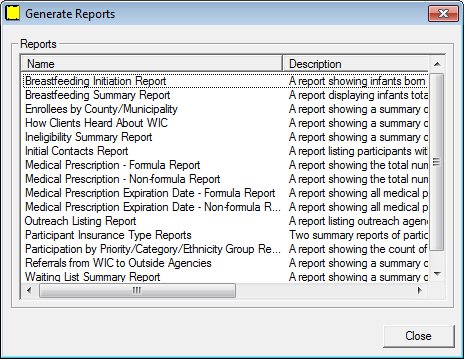
Contents Show
The Generate Reports screen is used to view available reports and to select a report for generation.
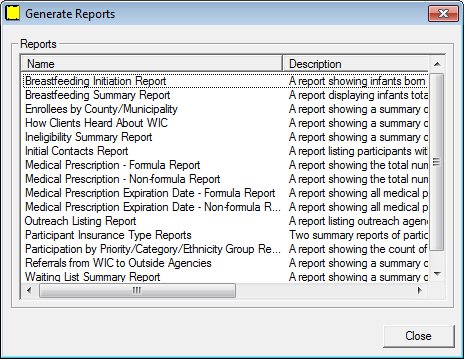
Generate Reports screen
|
|
Display the Participant List screen, or the Participant Folder screen, and then do one of the following:
Interface InitializationUpon initial display of the screen, the following occurs:
|
Unless otherwise stated below, all controls on the Generate Reports screen are visible and enabled when:
The screen is active.
If one or more special conditions exist that affect a control on the Generate Reports screen, the condition(s) are documented for that specific control below.
Double-click a list item in the data grid to generate a system output.
The title text of the group box is set to "Reports". The data displayed within the data grid is read-only.
The data grid contains a list item for each system output that can be generated on demand. A single selection is allowed. The first item in the data grid is initially selected.
The data grid consists of the following control(s):
Name column
This column displays the name of each system output displayed within the data grid.
The title of the column is set to "Name". The information displayed within the column is read-only.
The column header and the data within the column are left aligned.
Description column
This column displays the description of each system output displayed within the data grid.
The title of the column is set to "Description". The information displayed within the column is read-only.
The column header and the data within the column are left aligned.
The list items in the data grid are sorted in ascending alphabetical order by Name and cannot be resorted. When a list item is double-clicked in the data grid, an additional screen displays. Complete the screen to finish the process and generate the selected system output. The data grid consists of the following list items:
Breastfeeding Initiation Report list item
Double-click this list item to generate the selected system output. The list item does not have a mnemonic or a caption.
The Generate Breastfeeding Initiation Report screen displays when the list item is double-clicked.
Breastfeeding Summary Report list item
Double-click this list item to generate the selected system output. The list item does not have a mnemonic or a caption.
The Generate Breastfeeding Summary Report screen displays when the list item is double-clicked.
Enrollees by County/Municipality list item
Double-click this list item to generate the selected system output. The list item does not have a mnemonic or a caption.
The Generate Enrollees by County/Municipality Report screen displays when the list item is double-clicked.
How Clients Heard about WIC list item
Double-click this list item to generate the selected system output. The list item does not have a mnemonic or a caption.
The Generate How Clients Heard about WIC Report screen displays when the list item is double-clicked.
Ineligibility Summary Report list item
Double-click this list item to generate the selected system output. The list item does not have a mnemonic or a caption.
The Generate Ineligibility Summary Report screen displays when the list item is double-clicked.
Initial Contacts Report list item
Double-click this list item to generate the selected system output. The list item does not have a mnemonic or a caption.
The Generate Initial Contacts Report screen displays when the list item is double-clicked.
Medical Prescription - Formula Report list item
Double-click this list item to generate the selected system output. The list item does not have a mnemonic or a caption.
The Generate Medical Prescription - Formula Report screen displays when the list item is double-clicked.
Medical Prescription - Non-formula Report list item
Double-click this list item to generate the selected system output. The list item does not have a mnemonic or a caption.
The Generate Medical Prescription - Non-formula Report screen displays when the list item is double-clicked.
Medical Prescription Expiration Date - Formula Report list item
Double-click this list item to generate the selected system output. The list item does not have a mnemonic or a caption.
The Generate Medical Prescription Expiration Date - Formula Report screen displays when the list item is double-clicked.
Medical Prescription Expiration Date - Non-formula Report list item
Double-click this list item to generate the selected system output. The list item does not have a mnemonic or a caption.
The Generate Medical Prescription Expiration Date - Non-formula Report screen displays when the list item is double-clicked.
Outreach Listing Report list item
Double-click this list item to generate the selected system output. The list item does not have a mnemonic or a caption.
The Generate Outreach Listing Report screen displays when the list item is double-clicked.
Participant Insurance Type list item
Double-click this list item to generate the selected system output. The list item does not have a mnemonic or a caption.
The Generate Participant Insurance Type Reports screen displays when the list item is double-clicked.
Participation by Priority/Category/Ethnicity Group Report list item
Double-click this list item to generate the selected system output. The list item does not have a mnemonic or a caption.
The Generate Participation by Priority/Category/Ethnicity Group Report screen displays when the list item is double-clicked.
Referrals from WIC to Outside Agencies list item
Double-click this list item to generate the selected system output. The list item does not have a mnemonic or a caption.
The Generate Referrals from WIC to Outside Agencies Report screen displays when the list item is double-clicked.
Waiting List Summary Report list item
Double-click this list item to generate the selected system output. The list item does not have a mnemonic or a caption.
The Generate Waiting List Summary Report screen displays when the list item is double-clicked.
It does not have a mnemonic. Its keyboard shortcut is the Esc (escape) key.
Depending on which screen originally called the Generate Reports screen, one of the following screens displays when the button is clicked:
·
|
Software Version: 2.40.00