The Generate Enrollees by County/Municipality Report screen is available in the following application module:
|
|
Central Administrative Site |
Contents Show
The Generate Enrollees by County/Municipality Report screen is used to generate the Enrollees by County/Municipality Report CAS001 (Output).
For detailed information about the system output generated, see Enrollees by County/Municipality Report CAS001 (Output).
The Generate Enrollees by County/Municipality Report screen is available in the following application module:
|
|
Central Administrative Site |
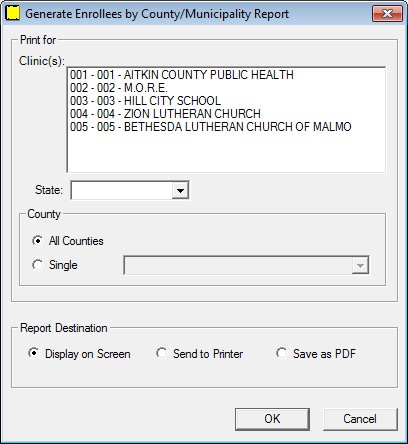
Generate Enrollees by County/Municipality Report screen
|
|
Interface InitializationUpon initial display of the screen, the following occurs:
|
Unless otherwise stated below, all controls on the Generate Enrollees by County/Municipality Report screen are visible and enabled when:
The screen is active.
If one or more special conditions exist that affect a control on the Generate Enrollees by County/Municipality Report screen, the condition(s) are documented for that specific control below.
View items in the Clinic(s) list box.
Select one or more clinics to include in the system output in this list box. Single or multiple selections are allowed.
Select the state to include on the system output in the State drop-down list box.
All fifty (50) states are displayed as options in alphabetical order according to their proper two-character abbreviation. Options contained within the drop-down list box are read-only and cannot be edited. The drop-down list box is filled with all state abbreviation codes in the Reference Dictionary table where the category = "STATE". The SortValue column of the Reference Dictionary table will determine the display order.
Complete the information in the County group box.
This group box includes controls that allow you to specify the scope of the report by specifying one or more counties to include in the generated system output. The title text of the group box is set to "County". The following controls are included in the group box:
All Counties radio button
Select this radio button to include all counties in the generated system output for the currently selected State. The radio button is selected as the default.
Single radio button and drop-down list box
Select this radio button to include a single county in the generated system output. When this radio button is selected, the drop-down list box becomes enabled. Select a county from the drop-down list box to generate the system output for the county selected. A selection is required in the drop-down list box when the Single radio button is selected. The drop-down list box contains options for all counties in the currently selected State as defined in the COUNTY table restricted by STATECD. The options in the drop-down list box are sorted alphabetically in ascending order.
The control is enabled when:
The Single radio button is selected.
Select an option in the Report Destination radio button group.
This radio button group includes controls that allow you to specify the destination of the generated system output. The title text of the radio button group is set to "Report Destination". A selection is required in this radio button group. The following radio buttons are included in the group:
Display on Screen radio button
Select the Display on Screen radio button to display the system output on your computer's monitor after it is generated. A report printer must currently be defined for your workstation.
Send to Printer radio button
Select the Send to Printer radio button to send the system output to the report printer currently defined for your workstation after it is generated. Printers are specified on the Default Printers screen.
Save as PDF radio button
Select the Save as PDF radio button to save the system output as a PDF file after it is generated.
Click the OK button to generate the system output.
It is the default button for the screen.
It does not have a mnemonic. Its keyboard shortcut is the Enter key.
Depending on the selection in the Report Destination radio button group, one of the following occurs when the OK button is clicked:
If the Display on Screen radio button is selected and a default printer has not been selected for the workstation, the system displays the Default Printers screen. If the user does not select a printer and clicks the Cancel button, a standard error message (E0051) displays. Upon dismissal of the standard error message, the user is returned to the Generate Reports screen. Otherwise, the system output is displayed on your computer's monitor after it is generated.
If the Send to Printer radio button is selected and a default printer has not been selected for the workstation, the system displays the Default Printers screen. If the user does not select a printer and clicks the Cancel button, a standard error message (E0051) displays. Upon dismissal of the standard error message, the user is returned to the Generate Reports screen. Otherwise, the system output is sent to the report printer currently defined for your workstation after it is generated.
If the Save as PDF radio button is selected, a standard Windows Save File As screen displays when the OK button is clicked. Select the folder and enter the file name to save the PDF file and click the OK button. When clicked, the system saves the file to the selected folder as the specified filename. Or, click the Cancel button to dismiss the Windows Save File As screen without saving the PDF file.
The system output is generated and the Generate Reports screen displays when the button is clicked. Some reports can take a bit of time to generate. For these reports, a progress bar displays when the button is clicked.
It does not have a mnemonic. Its keyboard shortcut is the Esc (escape) key.
The Generate Reports screen displays when the button is clicked.
If data can be validated and saved on the screen, the following processes occur when the screen is processed:
A process to check for required controls as identified in the Data Map below is performed.
A process to check for valid entries as identified individually for each applicable control in Screen Elements above is performed.
A process to check for edits and cross edits as identified for each applicable control in Screen Elements above is performed.
If any checks or processes fail, a standard error message displays.
If no data can be validated and saved on the screen:
No cross edits are performed.
All values are considered legitimate.
No data is written to the database.
The Data Map defines the values saved for all controls on the screen. If available, any additional notes or comments are displayed in the Notes column.
|
Control Label |
Required |
|
Clinic(s) |
X |
|
State |
X |
|
County group box |
X |
|
County drop-down list box |
X (when the Single radio button is selected) |
|
Report Destination radio button group |
X |
|
Software Version: 2.40.00