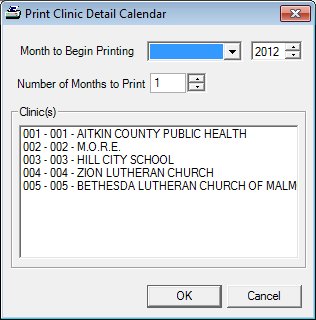
Contents Show
The Print Clinic Detail Calendar screen is used to print a Clinic Detail Calendar (Output) CAS011 for one or more clinics within the local agency.
The Print Clinic Detail Calendar screen allows the user to print to the default Windows Printer a report containing the defined business days, business hours and appointment types for the selected clinics. The report contains the clinic information by month for the number of months desired starting with the selected month.
For detailed information about the system output generated, see Clinic Detail Calendar (Output) CAS011.
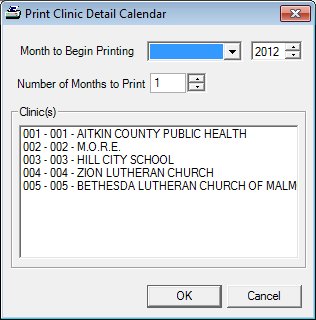
Print Clinic Detail Calendar screen
|
|
Interface InitializationUpon initial display of the screen, the following occurs:
|
Unless otherwise stated below, all controls on the Print Clinic Detail Calendar screen are visible and enabled when:
The screen is active.
If one or more special conditions exist that affect a control on the Print Clinic Detail Calendar screen, the condition(s) are documented for that specific control below.
Select the month for which to begin printing in the Month to Begin Printing drop-down list box, then enter or select the year in the Month to Begin Printing spin control
The drop-down list box is filled with all months of the year. The drop-down list box is initially blank. Selection of the increment or decrement buttons of the spin control increases or decreases the value by 1 year. The spin control defaults to the current year.
The month selected in the Month to Begin Printing drop-down list box cannot be more than one year prior to the current system month. If it is, the system displays the E0045 standard error message.
Enter or select the number of months of the calendar to print in the Number of Months to Print spin control.
The spin control only allows the entry of numeric digits. The mask of this masked edit box will be "##". Selection of the increment or decrement buttons of the spin control will increase or decrease the value by one (1). The value defaults to 1.
The value entered must be between 1 and 12 inclusive. If it is not, the system displays the E0062 standard error message.
View items in the Clinic(s) list box.
Select one or more clinics to include in the system output in this list box. Single or multiple selections are allowed.
Click the OK button to process the screen.
It is the default button for the screen, unless otherwise noted.
It does not have a mnemonic. Its keyboard shortcut is the Enter key.
The calendar is generated and the Build Clinic Calendar screen displays when the button is clicked.
The system sends a print job to the default output printer (see Default Printers) that generates the Clinic Detail Calendar (Output) CAS011 for the local agency.
It does not have a mnemonic. Its keyboard shortcut is the Esc (escape) key.
The Build Clinic Calendar screen displays when the button is clicked.
If data can be validated and saved on the screen, the following processes occur when the screen is processed:
A process to check for required controls as identified in the Data Map below is performed.
A process to check for valid entries as identified individually for each applicable control in Screen Elements above is performed.
A process to check for edits and cross edits as identified for each applicable control in Screen Elements above is performed.
If any checks or processes fail, a standard error message displays.
If no data can be validated and saved on the screen:
No cross edits are performed.
All values are considered legitimate.
No data is written to the database.
The Data Map defines the values saved for all controls on the screen. If available, any additional notes or comments are displayed in the Notes column.
|
Control Label |
Required |
Table |
Column |
Notes |
|
Month to Begin Printing |
X |
· |
· |
· |
|
Number of Months to Print |
X |
· |
· |
· |
|
Clinic(s) |
X |
· |
· |
· |
|
Software Version: 2.40.00