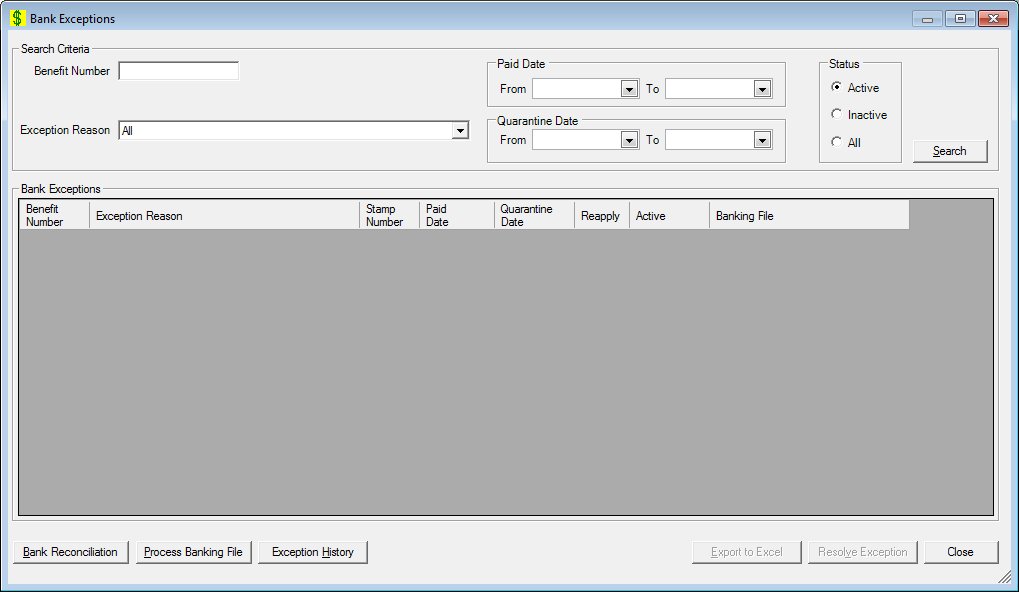
Contents Show
Concepts Show
The Bank Exceptions screen is used to manage bank exceptions. The information is recorded to the BankExceptions table during the End of Day process while processing bank payments.
If the bank has paid a food instrument and the system cannot post the payment information to the food instrument table, the record is written to the BankException table. This process is a way of accounting for all bank payments until the exceptions can be applied to the Food Instrument table automatically or researched for error correction.
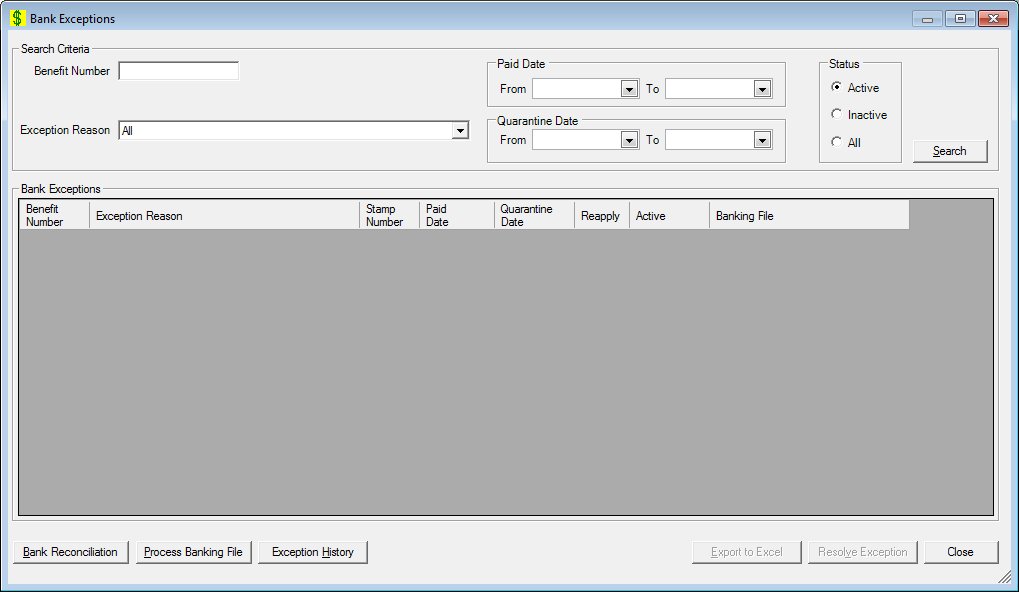
Bank Exceptions screen
|
|
Interface InitializationUpon initial display of the screen, the following occurs:
|
Unless otherwise stated below, all controls on the Bank Exceptions screen are visible and enabled when:
The screen is active.
If one or more special conditions exist that affect a control on the Bank Exceptions screen, the condition(s) are documented for that specific control below.
Complete the information in the Search Criteria group box.
This group box includes controls that allow you to perform a search and/or filter the list of results displayed in the data grid. The title text of the group box is set to "Search Criteria". The group box consists of the following control(s):
Benefit Number text box
Enter the partial or complete benefit number from a single benefit as search criteria in this text box.
The text box allows the entry of numeric characters only. The maximum number of characters that can be entered in this text box is eight (8).
Paid Date group box
This group box includes controls that allow you to specify the paid date range. The title text of the group box is set to "Paid Date". The following controls are included in the group box:
From calendar control
Select or enter the date of the starting date range in this calendar control.
The From date entered must be less than or equal to the To date entered. If it is not, a standard error message (E0047) displays when the screen is processed.
The date selected or entered must be less than or equal to the current system date. If it is not, a standard error message (E0008) displays when the screen is processed.
To calendar control
Select or enter the date ending the date range in this calendar control.
Status radio button group
This radio button group includes controls that allow you to search for and return records from the BankExceptions table. The title text of the radio button group is set to "Status". The following radio buttons are included in the radio button group:
Active radio button
Select this radio button to filter the data grid for active items only.
Inactive radio button
Select this radio button to filter the data grid for inactive items only.
All radio button
Select this radio button search for and show all currently-existing records in the data grid.
Quarantine Date group box
This group box includes controls that allow you to specify the quarantine date range. The title text of the group box is set to "Quarantine Date". The following controls are included in the group box:
From calendar control
Select or enter the date of the starting date range in this calendar control.
The From date entered must be less than or equal to the To date entered. If it is not, a standard error message (E0047) displays when the screen is processed.
The date selected or entered must be less than or equal to the current system date. If it is not, a standard error message (E0008) displays when the screen is processed.
To calendar control
Select or enter the date ending the date range in this calendar control.
Exception Reason drop-down list box
Select the exception reason for which to search in this drop-down list box.
The drop-down list box is populated with entries from the Reference Dictionary where category = "BnkExcptReason" and an entry of "All".
Search button
Click the Search button to perform a search and filter the results displayed in the data grid based on the filter criteria specified.
When Search is clicked, the data grid refreshes and displays results that match the specified filter criteria.
It has a mnemonic of "S".
If no records can be found to match the specified search criteria, a standard error message (E0050) displays when the button is clicked.
View the information in the Bank Exceptions data grid.
This data grid contains a list of the bank exceptions with paid dates in the month selected in the drop-down list box. There is no title text for this data grid. It is read-only and allows a single selection. Bank exceptions are initially sorted in ascending order by Benefit Number.
The data grid consists of the following control(s):
Benefit Number column
This column displays the food instrument benefit number for each record displayed within the data grid.
The title of the column is set to "Benefit Number". The information displayed within the column is read-only.
Exception Reason column
This column displays the reason for the bank exception for each record displayed within the data grid. The values come from the Description column of the Reference Dictionary table where the value in the ExternalID column matches the value in the ErrorMessageID column of the BankExceptions table.
The title of the column is set to "Exception Reason". The information displayed within the column is read-only.
Stamp Number column
This column displays the vendor stamp number for each record displayed within the data grid.
The title of the column is set to "Stamp Number". The information displayed within the column is read-only.
Paid Date column
This column displays the paid date of the bank exception or food instrument benefit for each record displayed within the data grid. For bank exceptions, the value come from the PaidDate column of the BankExceptions table.
The title of the column is set to "Paid Date". The information displayed within the column is read-only. It is formatted as MM/DD/CCYY.
Quarantine Date column
This column displays the quarantine date for each record displayed within the data grid.
The title of the column is set to "Quarantine Date". The information displayed within the column is read-only.
Reapply column
This column displays the information on reapplied bank exceptions displayed within the data grid. The values come from the ReapplyInd column of the BankExceptions table.
The title of the column is set to "Reapply". The information displayed within the column is read-only.
Active column
This column displays the active status for each record displayed within the data grid.
The title of the column is set to "Active". The information displayed within the column is read-only.
Banking File column
This column displays the name of the banking file associated with the record for each record displayed within the data grid.
The title of the column is set to "Banking File". The information displayed within the column is read-only.
Click the Bank Reconciliation button to view summary and detail data for use in bank reconciliation activities.
It has a mnemonic of "B".
The Bank Reconciliation screen displays when the button is clicked.
Click the Process Banking File button to process a payment file from the bank.
It has a mnemonic of "P".
The Process Banking File screen displays when the button is clicked.
It has a mnemonic of "H".
The Exception History screen displays when the button is clicked.
Click the Export to Excel button to export the entries in the data grid to an Excel file.
A Windows Save File As screen displays when the button is clicked.
The control is enabled when:
The data grid is populated with data.
It has a mnemonic of "E".
Click the Resolve Exception button to resolve the selected exception record.
The control is enabled when:
A record is selected in the data grid.
The Resolve Exception screen displays when the button is clicked.
It does not have a mnemonic. Its keyboard shortcut is the Esc (escape) key.
The Vendor List screen displays when the button is clicked.
If data can be validated and saved on the screen, the following processes occur when the screen is processed:
A process to check for required controls as identified in the Data Map below is performed.
A process to check for valid entries as identified individually for each applicable control in Screen Elements above is performed.
A process to check for edits and cross edits as identified for each applicable control in Screen Elements above is performed.
If any checks or processes fail, a standard error message displays.
If no data can be validated and saved on the screen:
No cross edits are performed.
All values are considered legitimate.
No data is written to the database.
The Data Map defines the values saved for all controls on the screen. If available, any additional notes or comments are displayed in the Notes column.
|
Control Label |
Control Type |
Table. Column |
Notes |
|
Search Criteria |
group box |
· |
· |
|
Benefit Number |
text box |
· |
· |
|
Paid Date |
group box |
· |
· |
|
From |
calendar control |
· |
· |
|
To |
calendar control |
· |
· |
|
~Status |
radio button group |
· |
· |
|
Quarantine Date |
group box |
· |
· |
|
From |
calendar control |
· |
· |
|
To |
calendar control |
· |
· |
|
Exception Reason |
drop-down list box |
· |
· |
|
Bank Exceptions |
data grid |
· |
· |
|
Benefit Number |
data grid column |
· |
· |
|
Exception Reason |
data grid column |
· |
· |
|
Stamp Number |
data grid column |
· |
· |
|
Paid Date |
data grid column |
· |
· |
|
Quarantine Date |
data grid column |
· |
· |
|
Reapply |
data grid column |
· |
· |
|
Active |
data grid column |
· |
· |
|
Banking File |
data grid column |
· |
· |
~ Denotes a required control (if applicable). The process that checks for required controls does not occur on screens displayed in read-only or Details mode.
+ Denotes data written to the database when screen processing occurs (if applicable). The process that writes data to the database does not occur on screens displayed in read-only or Details mode.
|
Software Version: 2.40.00