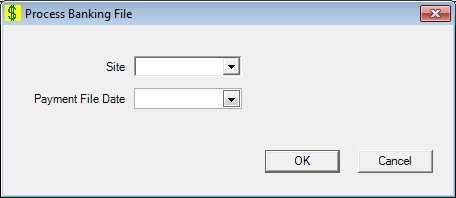
Contents Show
Concepts Show
The Process Banking File screen is used to manually process a payment file sent by the bank.
Posting a large bank payment file during normal business hours could cause performance degradation to any part of the application access the FoodInstruments table.
Prior to manually posting a banking file, some steps could be necessary to ensure the requested file is accessible:
Ensure the file has been brought down from the FTP site. If End of Day misses a file, it is likely that connection was lost with the FTP site and the file was not moved from the FTP site and put in the folder where End of Day expects to find the file.
Ensure the file is in the correct folder on the application server. End of Day expects files to have standard bank payment file names and to be available in the folder where bank payment files are stored after they are taken from the FTP site.
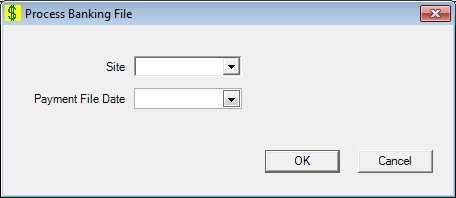
Process Banking File screen
|
|
Interface InitializationUpon initial display of the screen, the following occurs:
|
Unless otherwise stated below, all controls on the Process Banking File screen are visible and disabled when:
The screen is active.
If one or more special conditions exist that affect a control on the Process Banking File screen, the condition(s) are documented for that specific control below.
The control is enabled when:
There are multiple sites in the configuration file.
Select or enter the date on which the bank payment file is to be manually processed in the Payment File Date calendar control.
Click the OK button to process the screen.
It is the default button for the screen, unless otherwise noted.
It does not have a mnemonic. Its keyboard shortcut is the Enter key.
When the button is clicked, the system attempts to find a bank payment file to process that matches the specified date. If a matching file is found, but it has already been process, the system displays the E0375 standard error message. If no matching file is found, the system displays the E0376 standard error message.
If a matching file is found and it has not already been posted, the system posts the payment file using only the portion of the End of Day process that posts bank files. The system writes to the "On Demand Bank Paid File Process" system log the date, time, and user ID of the user who requested the bank file posting be saved. After the payment file posts successfully, the system renames the file with an extension of "*.done" and saves the posted file to the appropriate folder on the application server exactly as if End of Day has processed the file.
The Bank Exceptions screen displays when the button is clicked.
It does not have a mnemonic. Its keyboard shortcut is the Esc (escape) key.
The Bank Exceptions screen displays when the button is clicked.
If data can be validated and saved on the screen, the following processes occur when the screen is processed:
A process to check for required controls as identified in the Data Map below is performed.
A process to check for valid entries as identified individually for each applicable control in Screen Elements above is performed.
A process to check for edits and cross edits as identified for each applicable control in Screen Elements above is performed.
If any checks or processes fail, a standard error message displays.
If no data can be validated and saved on the screen:
No cross edits are performed.
All values are considered legitimate.
No data is written to the database.
The Data Map defines the values saved for all controls on the screen. If available, any additional notes or comments are displayed in the Notes column.
|
Control Label |
Control Type |
Table. Column |
Notes |
|
· |
· |
· |
· |
|
· |
· |
· |
· |
|
· |
· |
· |
· |
|
· |
· |
· |
· |
|
· |
· |
· |
· |
|
· |
· |
· |
· |
|
· |
· |
· |
· |
|
· |
· |
· |
· |
|
Software Version: 2.40.00