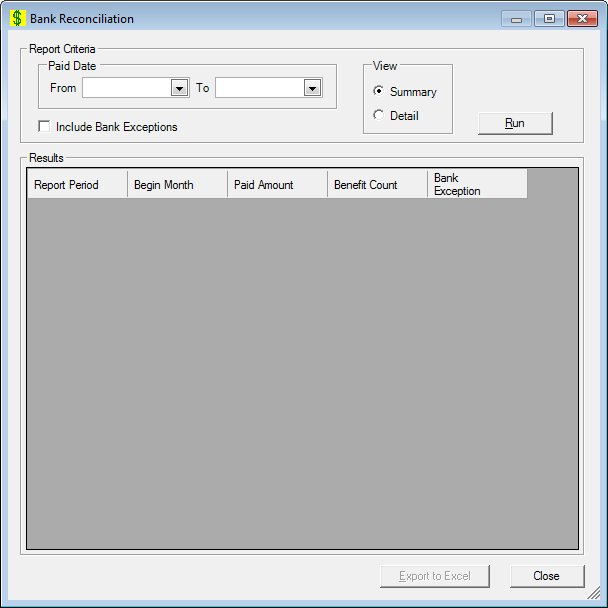
Contents Show
Concepts Show
The Bank Reconciliation screen is used to enter selection criteria for the data to be displayed. The information can be viewed in either summary or in detail and can be exported to Excel.
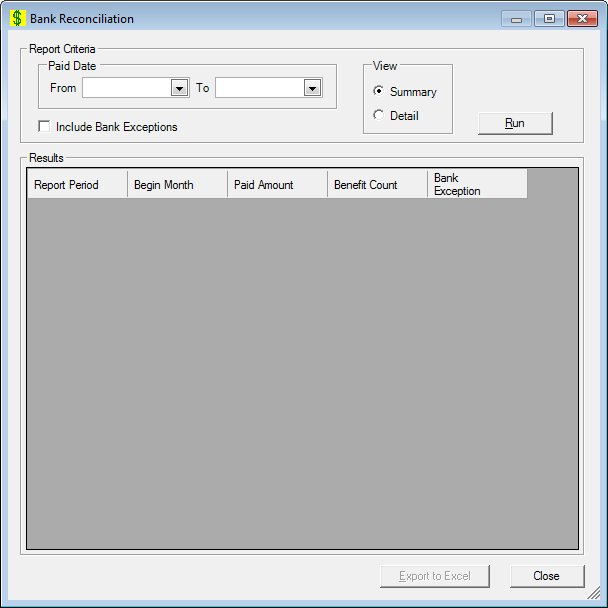
Bank Reconciliation screen
|
|
Interface InitializationUpon initial display of the screen, the following occurs:
|
Unless otherwise stated below, all controls on the Bank Reconciliation screen are visible and disabled when:
The screen is active.
If one or more special conditions exist that affect a control on the Bank Reconciliation screen, the condition(s) are documented for that specific control below.
Complete the information in the Report Criteria group box.
This group box includes controls that allow you to specify the report criteria. The title text of the group box is set to "Report Criteria". The following controls are included in the group box:
Paid Date group box
This group box includes controls that allow you to specify the paid date range. The title text of the group box is set to "Paid Date". The following controls are included in the group box:
From calendar control
Select or enter the date of the starting date range in this calendar control.
The From date entered must be less than or equal to the To date entered. If it is not, a standard error message (E0047) displays when the screen is processed.
The date selected or entered must be less than or equal to the current system date. If it is not, a standard error message (E0008) displays when the screen is processed.
To calendar control
Select or enter the date ending the date range in this calendar control.
View radio button group
This radio button group includes controls that allow you to specify how the report should be viewed. The title text of the radio button group is set to "View". The following radio buttons are included in the radio button group:
Summary radio button
Select this radio button to view the report in summary. The data grid displays only summarized data by reporting period and beginning month.
Detail radio button
Select this radio button to view the report in detail. The data grid displays more detailed data summarized by day and beginning month.
Include Bank Exceptions check box
Select this check box to indicate that bank exceptions are to be included in the results returned.
Run button
Click this button to display the results of the search in the data grid.
It has a mnemonic of "R".
View the information in the Results data grid.
This data grid contains a row for each report period and begin month summarized from the returned data. The information is read-only.
The data grid consists of the following control(s):
Report Period column
This column displays the report period for each record displayed within the data grid. If the Summary radio button was selected, the report period is the reporting period. If the Detail radio button was selected, the report period is the specific day.
The title of the column is set to "Report Period". The information displayed within the column is read-only.
Begin Month column
This column displays the begin month for each record displayed within the data grid.
The title of the column is set to "Begin Month". The information displayed within the column is read-only.
Paid Amount column
This column displays the amount paid in dollars for each record displayed within the data grid.
The title of the column is set to "Paid Amount". The information displayed within the column is read-only.
Benefit Count column
This column displays the total count of all benefits for each record displayed within the data grid.
The title of the column is set to "Benefit Count". The information displayed within the column is read-only.
Bank Exception column
This column displays the status of whether there is a bank exception for each record displayed within the data grid.
The title of the column is set to "Bank Exception". The information displayed within the column is read-only.
Click the Export to Excel button to export the entries in the data grid to an Excel file.
A Windows Save File As screen displays when the button is clicked.
It has a mnemonic of "E".
It does not have a mnemonic. Its keyboard shortcut is the Esc (escape) key.
The Bank Exceptions screen displays when the button is clicked.
If data can be validated and saved on the screen, the following processes occur when the screen is processed:
A process to check for required controls as identified in the Data Map below is performed.
A process to check for valid entries as identified individually for each applicable control in Screen Elements above is performed.
A process to check for edits and cross edits as identified for each applicable control in Screen Elements above is performed.
If any checks or processes fail, a standard error message displays.
If no data can be validated and saved on the screen:
No cross edits are performed.
All values are considered legitimate.
No data is written to the database.
The Data Map defines the values saved for all controls on the screen. If available, any additional notes or comments are displayed in the Notes column.
|
Control Label |
Control Type |
Table. Column |
Notes |
|
· |
· |
· |
· |
|
· |
· |
· |
· |
|
· |
· |
· |
· |
|
· |
· |
· |
· |
|
· |
· |
· |
· |
|
· |
· |
· |
· |
|
· |
· |
· |
· |
|
· |
· |
· |
· |
|
Software Version: 2.40.00