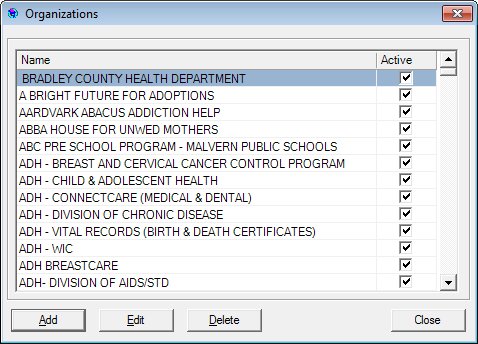
Contents Show
The Organizations screen is used to manage organizations for referral programs.
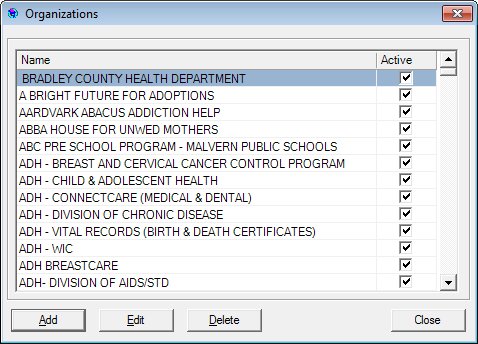
Organizations screen
|
|
Interface InitializationUpon initial display of the screen, the following occurs:
If records are listed in the data grid:
If records are not listed in the data grid:
|
Unless otherwise stated below, all controls on the Organizations screen are visible and enabled when:
The screen is active.
If one or more special conditions exist that affect a control on the Organizations screen, the condition(s) are documented for that specific control below.
View or update the information in the Organizations editable data grid.
This editable data grid contains each organization that has been recorded within the application and it indicates whether the organization is currently active. There is no title text for the editable data grid. The editable data grid contains a row for each organization record that currently exists within the database. The records are sorted in alphabetical order by the Organization column and cannot be resorted.
The first record in the data grid is initially selected. The information in the data grid is read-only.
The data grid consists of the following control(s):
Organization column
This column displays the organization or agency name for each record displayed within the data grid.
The title of the column is set to "Organization". The information displayed within the column is read-only.
Active column
This column contains a check box for each record displayed within the editable data grid. Check this check box to select the record. This indicates that the record is activated. Uncheck this check box to deactivate the record.
The title of the column is set to "Active". The information displayed within the column is editable.
It has a mnemonic of "A".
The Organization screen displays in Add mode when the button is clicked.
The control is enabled when:
A record is selected in the data grid.
It has a mnemonic of "E".
The Organization screen displays in Edit mode when the button is clicked.
The control is enabled when:
A record is selected in the data grid.
It has a mnemonic of "D".
When the button is clicked, a standard confirmation message (C0004) displays. The options of Yes and No are available. When Yes is clicked, the system deletes the record from the database. The contents on the Organizations screen are refreshed. When No is clicked, the system returns to the Organizations screen (the current screen) without deleting the selected record.
If the selected record is associated with at least one other record in the system or is in use, the system displays a standard error message (E0007). Click the OK button to return to the Organizations screen (the current screen).
It does not have a mnemonic. Its keyboard shortcut is the Esc (escape) key.
Depending on which screen originally called the Organizations screen, one of the following screens displays when the button is clicked:
Upon returning to the calling screen, the added or updated organization information is refreshed in the appropriate data grid.
If data can be validated and saved on the screen, the following processes occur when the screen is processed:
A process to check for required controls as identified in the Data Map below is performed.
A process to check for valid entries as identified individually for each applicable control in Screen Elements above is performed.
A process to check for edits and cross edits as identified for each applicable control in Screen Elements above is performed.
If any checks or processes fail, a standard error message displays.
If no data can be validated and saved on the screen:
No cross edits are performed.
All values are considered legitimate.
No data is written to the database.
The Data Map defines the values saved for all controls on the screen. If available, any additional notes or comments are displayed in the Notes column.
|
Control Label |
Required |
Table |
Column |
Notes |
|
Organizations |
· |
· |
· |
· |
|
Software Version: 2.40.00