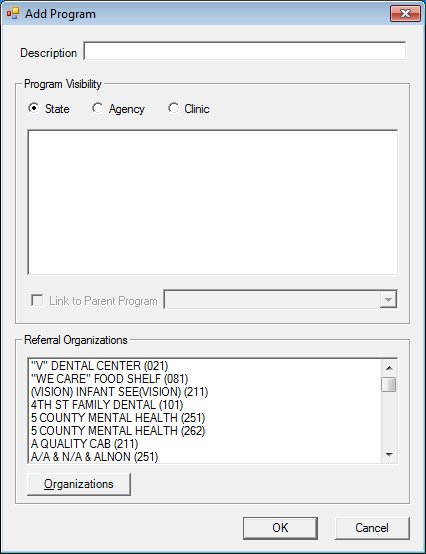
Contents Show
The Program screen is used to manage a referral program record and can be displayed in Add or Edit mode.
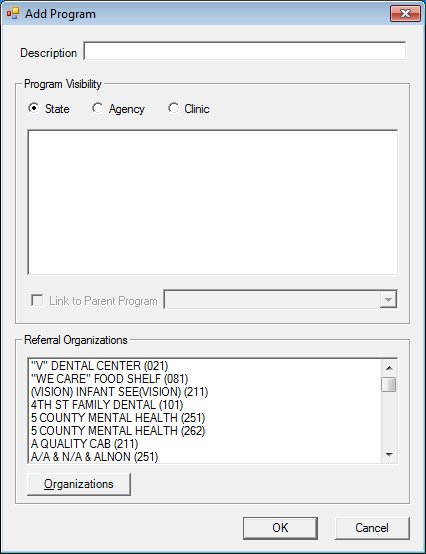
Add Program screen
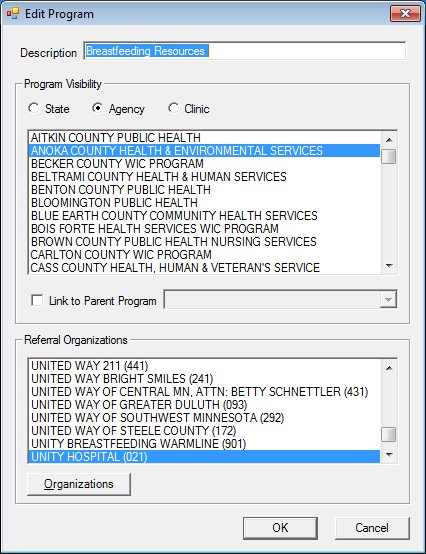
Edit Program screen
|
|
To add an referral program:
To edit an referral program:
In Add mode:
In Edit mode:
|
Unless otherwise stated below, all controls on the Program screen are visible and enabled when:
The screen is displayed in Add mode.
The screen is displayed in Edit mode.
If one or more special conditions exist that affect a control on the Program screen, the condition(s) are documented for that specific control below.
Enter the description in the Description text box.
The text box allows the entry of alphabetic, numeric, and special characters. The maximum number of characters that can be entered in the text box is fifty (50) characters.
If the screen is displayed in Add mode, it will initially be blank. If the screen is displayed in Edit mode, the control will be populated with the value of the node selected in the Programs tree list.
Complete the information in the Program Visiblity group box.
This group box includes controls that allow you to define which WIC locations can "see" the specified program. The title text of the group box is set to "Program Visibility". Program visibility information is used to subset the referral program listing displayed while adding/editing a referral contact for a participant to include only those programs (and their associated organizations) that are "visible" to the clinic. If a program has participants referred to it, the user cannot change the program's hierarchy level and the system displays the E0221 standard error message. If there are no participants referred to the program, then changing the program's hierarchy is allowed. When a program's hierarchy level is allowed to be changed, organizations directly connected to the program will remain connected to that program. All links between other program types and this program will be removed.
If the Agency or the Clinic radio button is selected, an entry is required in the Program Visiblity list box.
The following controls are included in the group box:
State radio button
Select this radio button to indicate that all local agencies and clinics within the state can work with the referral program. Upon selection of the State radio button, the list box will remain empty. Selecting this radio button automatically includes all agencies and clinics.
Agency radio button
Select this radio button to enable and populate the Program Visibility list box with the list of available agencies. The list box allows multiple selections. All clinics associated to the selected agencies will be able to refer participants to the selected program.
Clinic radio button
Select this radio button to refresh the list box to display all clinics in the CLINIC table for all agencies, and then select one or more clinics in the list box to indicate which clinics can work with the referral program.
Program Visiblity list box
This list box displays all programs for the selected state, agency, or clinic. Select one or more list items in this list box.
Link to Parent Program check box and drop-down list box
Select the Link to Parent Program check box to indicate the program is linked to a parent program, then select the parent program in the Link to Parent Program drop-down list box.
The control is enabled when:
The Agency radio button is selected.
The Clinic radio button is selected.
The Link to Parent Program check box is checked.
If the Link to Parent Program check box is checked, an entry is required in the Link to Parent Program drop-down list box.
When enabled, the drop-down list box displays programs as follows:
If the Agency radio button is selected, the drop-down list box will be filled with state level programs since agency level programs can only be linked to programs that have been defined at a State level.
If the Clinic radio button is selected, the drop-down list box will be filled with both state and agency level programs since clinic level programs can be linked to programs that have been defined at a State level or Agency level.
When changing program visibility from state to agency, any newly created agency will not be allowed to link to itself as the parent state program. When this attempt is made, the system displays the E0222 standard error message.
Complete the information in the Referral Organizations group box.
This group box includes controls that allow you to view, enter, or update the referral organizations. The title text of the group box is set to "Referral Organizations". The following controls are included in the group box:
Referral Organizations list box
This list box displays all active organizations added for the current referral program.
Organizations associated to the program will be selected (or highlighted in blue). Select an organization in the list box to associate an organization with the program. The list box is filled with all items in the ORGANIZATION table within the database. This data comes from the records marked Active in the Organizations screen. If an organization is selected in the list box, the system will overwrite the list of organizations in the appropriate organization table.
The options in the list box are sorted in alphabetical order and cannot be resorted. Click an item in the list box to select it. The information in the list box is read-only.
Organizations button
Click this button to maintain organizations.
It has a mnemonic of "O".
The Organizations screen displays when the button is clicked.
Click the OK button to process the screen.
It is the default button for the screen, unless otherwise noted.
It does not have a mnemonic. Its keyboard shortcut is the Enter key.
The Programs screen displays when the button is clicked.
It does not have a mnemonic. Its keyboard shortcut is the Esc (escape) key.
The Programs screen displays when the button is clicked.
If data can be validated and saved on the screen, the following processes occur when the screen is processed:
A process to check for required controls as identified in the Data Map below is performed.
A process to check for valid entries as identified individually for each applicable control in Screen Elements above is performed.
A process to check for edits and cross edits as identified for each applicable control in Screen Elements above is performed.
If any checks or processes fail, a standard error message displays.
If no data can be validated and saved on the screen:
No cross edits are performed.
All values are considered legitimate.
No data is written to the database.
The Data Map defines the values saved for all controls on the screen. If available, any additional notes or comments are displayed in the Notes column.
|
Control Label |
Required |
Table |
Column |
Notes |
|
Description |
X |
· |
· |
· |
|
Program Visiblity |
· |
· |
· |
· |
|
Link to Parent Program |
· |
· |
· |
· |
|
Referral Organizations |
· |
· |
· |
· |
The data map varies based on the Program Visibility:
If the State radio button is selected:
The program is stored in the StateProgram table.
The list of organizations is stored in the StateProgramOrganization table, one record for each organization in the list, using the StateProgramId and OrganizationId.
If the Agency radio button is selected:
The program is stored in the AgencyProgram table. If the program is linked to a state level program the StateProgramId is stored here as well.
The list of locations is stored in the AgencyProgramLocation table, one record for each location in the list, using the AgencyProgramId, and AgencyId.
The list of organizations is stored in the AgencyProgramOrganization table, one record for each organization in the list, using the AgencyProgramId and OrganizationId.
If the Clinic radio button is selected:
The program is stored in the ClinicProgram table. If the program is linked to a state level program the StateProgramId is stored here as well. If the program is linked to an agency level program the AgencyProgramId is stored here as well.
The list of locations is stored in the ClinicProgramLocation table, one record for each location in the list, using the ClinicProgramId, and the primary key for the location, which is a combination of ServiceSiteId and AgencyId.
The list of organizations is stored in the ClinicProgramOrganization table, one record for each organization in the list, using the ClinicProgramId and OrganizationId.
|
Software Version: 2.40.00