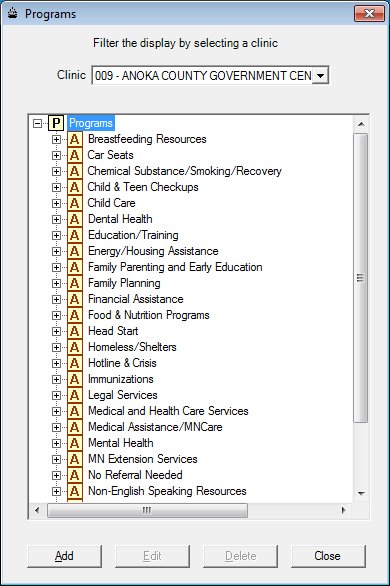
Contents Show
The Programs screen is used to manage referral programs at a state, local agency, clinic, and organization level.
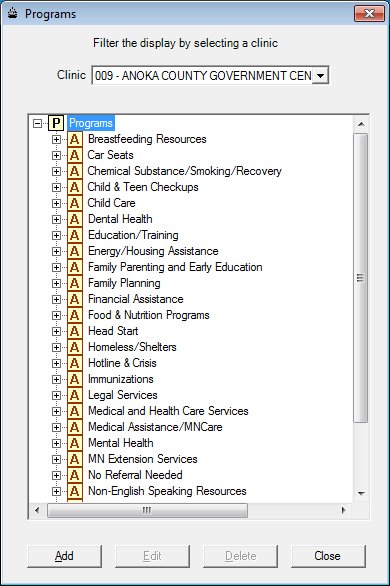
Programs screen
|
|
Interface InitializationUpon initial display of the screen, the following occurs:
|
Unless otherwise stated below, all controls on the Programs screen are visible and enabled when:
The screen is active.
If one or more special conditions exist that affect a control on the Programs screen, the condition(s) are documented for that specific control below.
Select the clinic in the Clinic drop-down list box.
The programs displayed in the Programs tree list is filtered to display programs for the selected clinic.
The drop-down list box is filled with all clinics in the clinic table that are currently associated to the agency that was selected during the logon process.
View items in the Progams tree list.
Click an item in this tree list to select it. This tree list displays all programs that have been recorded within the application and match the clinic selected in the Clinic drop-down list box.
Click an item in the tree list to select it. The tree list is single select. Click the plus sign  next to an item to expand the tree list and view information specific to the item. Click the minus sign
next to an item to expand the tree list and view information specific to the item. Click the minus sign  next to an item to collapse the tree list and hide information specific to the item. The data values in the tree list are read-only. It has the following hierarchical structure of nodes:
next to an item to collapse the tree list and hide information specific to the item. The data values in the tree list are read-only. It has the following hierarchical structure of nodes:
|
|
State |
|
|
Agency |
|
|
Clinic |
|
|
Organization |
The images displayed in the tree list identify the program level. A node is added to the tree list for each existing program. There can be up to five (5) node levels in the tree list. The type of each node is dependent on the program visibility established when the program was added to the system. The nodes in the tree list are sorted in ascending alpha order within each node of the tree list.
The list is retrieved by performing a union of the StateProgram, AgencyProgram, ClinicProgram and Organization tables.
It has a mnemonic of "A".
The Program screen displays in Add mode when the button is clicked.
The control is enabled when:
A record is selected in the tree list.
It has a mnemonic of "E".
The Program screen displays in Edit mode when the button is clicked.
The control is enabled when:
A record is selected in the tree list.
It has a mnemonic of "D".
When the button is clicked, a standard confirmation message (C0004) displays. The options of Yes and No are available. When Yes is clicked, the system deletes the record from the database. The contents on the Programs screen are refreshed. When No is clicked, the system returns to the Programs screen (the current screen) without deleting the selected record.
If the selected record is associated with at least one other record in the system or is in use, the system displays a standard error message (E0007). Click the OK button to return to the Programs screen (the current screen).
It does not have a mnemonic. Its keyboard shortcut is the Esc (escape) key.
The System Administration screen displays when the button is clicked.
If data can be validated and saved on the screen, the following processes occur when the screen is processed:
A process to check for required controls as identified in the Data Map below is performed.
A process to check for valid entries as identified individually for each applicable control in Screen Elements above is performed.
A process to check for edits and cross edits as identified for each applicable control in Screen Elements above is performed.
If any checks or processes fail, a standard error message displays.
If no data can be validated and saved on the screen:
No cross edits are performed.
All values are considered legitimate.
No data is written to the database.
The Data Map defines the values saved for all controls on the screen. If available, any additional notes or comments are displayed in the Notes column.
|
Control Label |
Required |
Table |
Column |
Notes |
|
Clinic |
· |
· |
· |
· |
|
Progams |
· |
· |
· |
· |
|
Software Version: 2.40.00