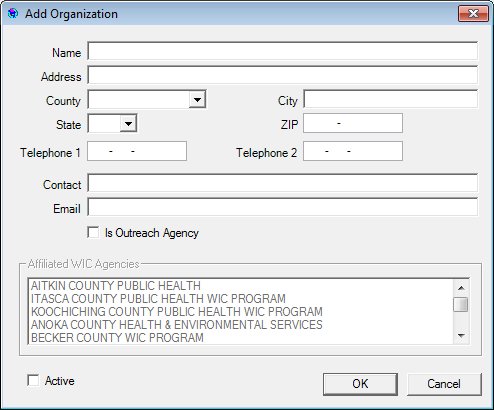
Contents Show
The Organization screen is used to maintain State, Agency, or Clinic level organizations and outreach agencies. It can be displayed in Add or Edit mode.
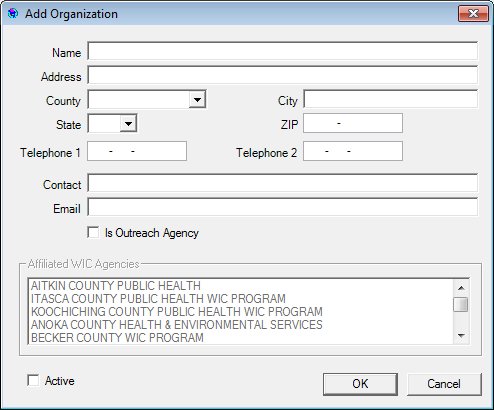
Add Organization screen
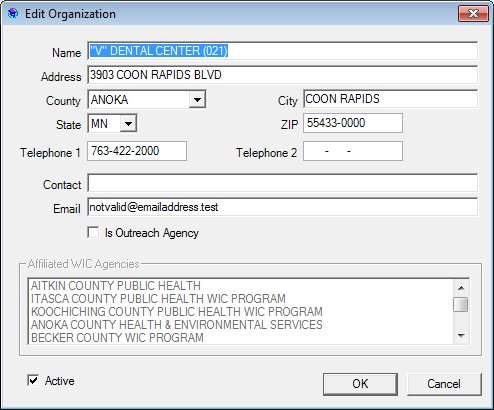
Edit Organization screen
|
|
To add an organization:
To edit an organization:
In Add mode:
In Edit mode:
|
Unless otherwise stated below, all controls on the Organization screen are visible and enabled when:
The screen is displayed in Add mode.
The screen is displayed in Edit mode.
If one or more special conditions exist that affect a control on the Organization screen, the condition(s) are documented for that specific control below.
Enter the name in the Name text box.
The text box allows the entry of alphabetic, numeric and special characters. Special characters are limited to apostrophe ('), comma (,), period (.), and hyphen (-). The maximum number of characters that can be entered in the text box is fifty (50) characters.
The value of the Organization Name text box must not equal the name of an Organization that already exists in the database. If it does, the system displays the E0060 standard error message.
Enter the address information in the Address text box.
The text box allows the entry of alphabetic, numeric, and special characters. Special characters are limited to the following: period (.), comma (,), pound sign (#), hyphen (-), forward slash (/), ampersand (&), and apostrophe ('). The maximum number of characters that can be entered in the text box is fifty (50) characters.
Select the county in the County drop-down list box.
The options in the drop-down list box are sorted alphabetically in ascending order. The drop-down list box is filled with a sub-set of counties in the COUNTY table restricted by STATECD.
Enter the name of the city in the City text box.
The text box allows the entry of alphabetic, numeric, and special characters. Special characters are limited to the following: period (.), comma (,), pound sign (#), hyphen (-), forward slash (/), ampersand (&), and apostrophe ('). The maximum number of characters that can be entered in the text box is thirty (30) characters.
Select the state abbreviation in the State drop-down list box.
All fifty (50) states plus DC (District of Columbia) display as options in the drop-down list box. The options display in alphabetical order according to the proper two-character abbreviation, are read-only, and cannot be edited. The drop-down list box is filled with all state abbreviation codes in the Reference Dictionary table where the category = "STATE".
Enter the five- or nine-character code for the postal zone in the ZIP masked edit box.
The masked edit box allows the entry of numeric characters only. Alphabetic and special characters are not allowed. The mask for the masked edit box is "#####-####" to allow the entry of a five-character ZIP code and a four-character ZIP code extension (if known). If the four-character extension is not entered, the extension will be populated with zeros automatically when focus is removed from the control. A partial entry is not allowed. If any part of the five-character ZIP code is entered, a complete five-character ZIP code is required. If any part of the four-character ZIP code extension is entered, a complete nine-character ZIP code is required. The maximum number of characters that can be entered in the masked edit box is nine (9) characters.
Enter the complete ten-character telephone number in the Telephone 1 masked edit box.
The masked edit box allows the entry of numeric characters only. Alphabetic and special characters are not allowed. The mask for the masked edit box is "###-###-####" to allow the entry of a three-character area code and seven-character telephone number. A partial entry is not allowed. If any part of the telephone number is entered, a complete ten-character telephone number is required. The maximum number of characters that can be entered in the masked edit box is ten (10) characters.
Enter the complete ten-character telephone number in the Telephone 2 masked edit box.
The masked edit box allows the entry of numeric characters only. Alphabetic and special characters are not allowed. The mask for the masked edit box is "###-###-####" to allow the entry of a three-character area code and seven-character telephone number. A partial entry is not allowed. If any part of the telephone number is entered, a complete ten-character telephone number is required. The maximum number of characters that can be entered in the masked edit box is ten (10) characters.
Enter the name in the Contact text box.
The text box allows the entry of alphabetic, numeric and special characters. Special characters are limited to apostrophe ('), comma (,), period (.), and hyphen (-). The maximum number of characters that can be entered in the text box is fifty (50) characters.
Enter the e-mail address in the E-mail text box.
The text box allows the entry of alphabetic, numeric, and special characters. Only one at sign (@) is allowed. Any character can be entered before the at sign (@). After the at sign (@), the domain name is limited to alphabetic, numeric, and special characters. Special characters are limited to the following: hyphen (-) and period (.). The maximum number of characters that can be entered in the text box is one-hundred (100) characters. An e-mail address is considered valid when it includes at least once character before the at sign (@), and at least one character after the at sign (@) followed by a period and two (2) to four (4) alphabetic characters.
Select the Is Outreach Agency check box to indicate that the organization is an outreach agency.
If the Is Outreach Agency check box is checked, an entry is required in the Affiliated WIC Agencies list box.
View items in the Affiliated WIC Agencies list box.
This list box displays WIC agencies that are affiliated with the outreach agency. If the Is Outreach Agency check box is selected, an affiliated agency selection in this list box is required.
The control is enabled when:
The Is Outreach Agency check box is checked.
If the screen is displayed in Add mode, it will be initially disabled. Upon becoming enabled, no selection will be made initially. The list box will allow selection of one or more agencies in the list box. If the screen is displayed in Edit mode, the list box displays the previously saved values.
Select the Active check box to indicate the organization is inactive.
This control allows the user to indicate that the organization is active (displayed as an organization to be selected) when an organization is added or edited.
The check box is initially unchecked in Add mode. If the screen is in Edit mode, the control will be populated with the value previously selected.
If the screen is displayed in Add mode, the check box is initially checked. If the screen is displayed in Edit mode, the check box is initially populated with the value stored in the database.
Click the OK button to process the screen.
It is the default button for the screen, unless otherwise noted.
It does not have a mnemonic. Its keyboard shortcut is the Enter key.
The Organizations screen displays when the button is clicked.
It does not have a mnemonic. Its keyboard shortcut is the Esc (escape) key.
If data can be validated and saved on the screen, the following processes occur when the screen is processed:
A process to check for required controls as identified in the Data Map below is performed.
A process to check for valid entries as identified individually for each applicable control in Screen Elements above is performed.
A process to check for edits and cross edits as identified for each applicable control in Screen Elements above is performed.
If any checks or processes fail, a standard error message displays.
If no data can be validated and saved on the screen:
No cross edits are performed.
All values are considered legitimate.
No data is written to the database.
The Data Map defines the values saved for all controls on the screen. If available, any additional notes or comments are displayed in the Notes column.
|
Control Label |
Required |
Table |
Column |
Notes |
|
Name |
X |
Organization |
Name |
· |
|
Address |
X |
Organization |
Address |
· |
|
County |
Organization |
CountyCD |
· |
|
|
City |
X |
Organization |
City |
· |
|
State |
X |
Organization |
StateCd |
· |
|
ZIP |
X |
Organization |
ZIPCd |
· |
|
Telephone 1 |
X |
Organization |
Telephone1 |
· |
|
Telephone 2 |
Organization |
Telephone2 |
· |
|
|
|
Organization |
|
· |
|
|
Contact |
Organization |
Contact |
· |
|
|
Is Outreach Agency |
Organization |
IsOutreach |
· |
|
|
Active |
Organization |
Active |
· |
|
|
Affiliated WIC Agencies |
OrganizationAgency |
AgencyID |
1 row created for each agency selected |
|
|
NOTE: There is one OrganizationLocation record for each selected location in the list. |
|
Software Version: 2.40.00