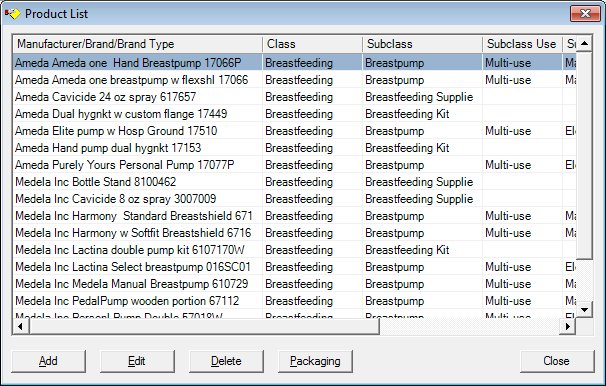
Contents Show
The Product List screen is used to manage products issued to participants such as breastpumps, breastfeeding kits, breastfeeding supplies, and food items (issued through a direct distribution delivery method).
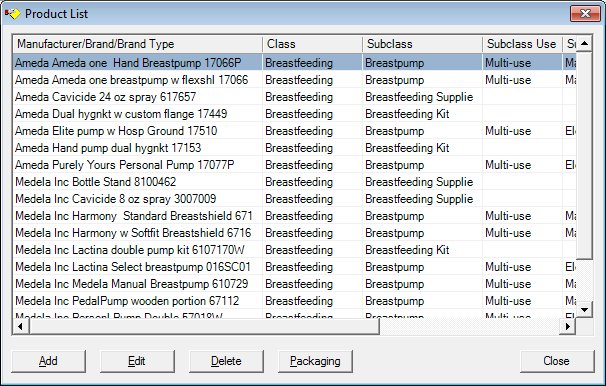
Product List screen
|
|
Interface InitializationUpon initial display of the screen, the following occurs:
If records are listed in the data grid:
If records are not listed in the data grid:
|
Unless otherwise stated below, all controls on the Product List screen are visible and enabled when:
The screen is active.
If one or more special conditions exist that affect a control on the Product List screen, the condition(s) are documented for that specific control below.
View the information in the Product List data grid.
Click a product record in this data grid to perform additional functions. This data grid displays all available products.
An entry will be added to the data grid for each product. The entries in the data grid will be displayed in ascending order by the Manufacturer/Brand/Brand Type column. The values on the data grid are read-only. The user may select a single entry in the data grid.
The data grid consists of the following control(s):
Manufacturer/Brand/Brand Type column
This column displays the manufacturer, the brand, or the brand type for each record displayed within the data grid.
The title of the column is set to "Manufacturer/Brand/Brand Type". The information displayed within the column is read-only.
Class column
This column displays the class for each record displayed within the data grid.
The title of the column is set to "Class". The information displayed within the column is read-only.
Subclass column
This column displays the sub-class for each record displayed within the data grid.
The title of the column is set to "Subclass". The information displayed within the column is read-only.
Subclass Use column
This column displays the sub-class use for each record displayed within the data grid.
The title of the column is set to "Subclass Use". The information displayed within the column is read-only.
Subclass Type column
This column displays the sub-class type for each record displayed within the data grid.
The title of the column is set to "Subclass Type". The information displayed within the column is read-only.
Unit of Measure column
This column displays the unit of measure code or type for each record displayed within the data grid.
The title of the column is set to "Unit of Measure". The information displayed within the column is read-only.
Status column
This column displays the current status for each record displayed within the data grid.
The title of the column is set to "Status". The information displayed within the column is read-only.
It has a mnemonic of "A".
The Product screen displays in Add mode when the button is clicked.
Upon return to the screen, the system refreshes the data grid accordingly.
The control is enabled when:
A record is selected in the data grid.
It has a mnemonic of "E".
The Product screen displays in Edit mode when the button is clicked.
The control is enabled when:
A record is selected in the data grid.
It has a mnemonic of "D".
When the button is clicked, a standard confirmation message (C0004) displays. The options of Yes and No are available. When Yes is clicked, the system deletes the record from the database. The contents on the Product List screen are refreshed. When No is clicked, the system returns to the Product List screen (the current screen) without deleting the selected record.
A product cannot be deleted if it is associated with an order or inventory.
If the selected record is associated with at least one other record in the system or is in use, the system displays a standard error message (E0007). Click the OK button to return to the Product List screen (the current screen).
The following permission will be checked: InventoryManagement.FullControl.
Click the Packaging button to define how a product is packaged, the package quantity, and the package price.
The control is enabled when:
A record is selected in the data grid.
It has a mnemonic of "P".
The Manage Packaging Configurations screen displays when the button is clicked.
It does not have a mnemonic. Its keyboard shortcut is the Esc (escape) key.
The Participant Folder screen displays when the button is clicked.
If data can be validated and saved on the screen, the following processes occur when the screen is processed:
A process to check for required controls as identified in the Data Map below is performed.
A process to check for valid entries as identified individually for each applicable control in Screen Elements above is performed.
A process to check for edits and cross edits as identified for each applicable control in Screen Elements above is performed.
If any checks or processes fail, a standard error message displays.
If no data can be validated and saved on the screen:
No cross edits are performed.
All values are considered legitimate.
No data is written to the database.
The Data Map defines the values saved for all controls on the screen. If available, any additional notes or comments are displayed in the Notes column.
|
Control Label |
Required |
Table |
Column |
Notes |
|
· |
· |
· |
· |
· |
|
· |
· |
· |
· |
· |
|
· |
· |
· |
· |
· |
|
· |
· |
· |
· |
· |
|
· |
· |
· |
· |
· |
|
Software Version: 2.40.00