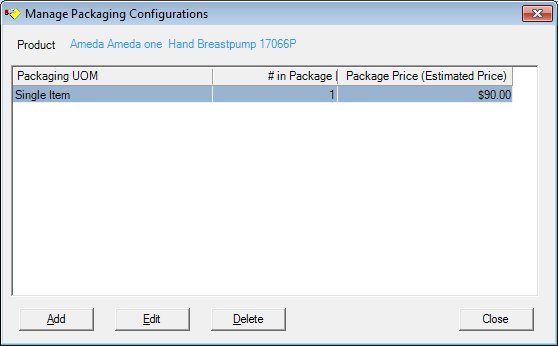
Contents Show
The Manage Packaging Configurations screen is used to define, modify, or delete the packaging configurations of inventory products.
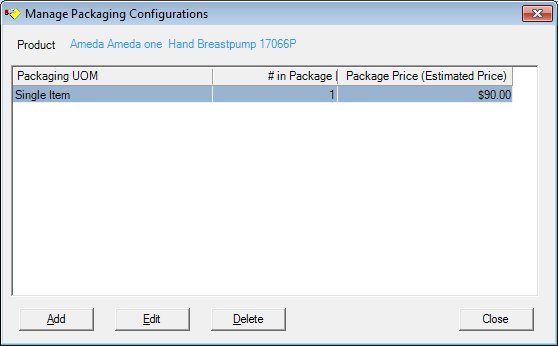
Manage Packaging Configurations screen
|
|
Interface InitializationUpon initial display of the screen, the following occurs:
If packaging configurations have been defined (for the selected product):
If packaging configurations have not been defined (for the selected product):
|
Unless otherwise stated below, all controls on the Manage Packaging Configurations screen are visible and enabled when:
The screen is active.
If one or more special conditions exist that affect a control on the Manage Packaging Configurations screen, the condition(s) are documented for that specific control below.
View the manufacturer, brand, type, and subclass use/type of the selected breastpump in the Product text and value label.
It will display the product description concatenated from the MANUFACTURER, MANUFACTURERBRAND, and MANUFACTURERBRANDTYPE tables for the product in the product table plus the descriptions from the Reference Dictionary for 'INVPDCTSUBCLASSUSE' and 'INVPDCTSUBCLASSTYP'.
Information in this control is read-only and cannot be changed. The value label displays in the inverse color of the screen.
View the information in the Manage Packaging Configurations data grid.
Click a packaging configuration record in this data grid to perform additional functions. This data grid displays all available packaging configurations.
The control will be enabled when the screen is active. It will initially be filled with the available package configurations from the ORDERPACKAGE table. The entries in the data grid will be displayed in alphabetic order.
The data grid consists of the following control(s):
Packaging UOM column
This column displays the unit of measure for the package for each record displayed within the data grid.
The title of the column is set to "Packaging UOM". The information displayed within the column is read-only.
# in Package column
This column displays the number of items in the package for each record displayed within the data grid.
The title of the column is set to "# in Package". The information displayed within the column is read-only.
Package Price (Estimated Price) column
This column displays the estimated package price for each record displayed within the data grid.
The title of the column is set to "Package Price (Estimated Price)". The information displayed within the column is read-only.
It has a mnemonic of "A".
The Packaging Configuration screen displays in Add mode when the button is clicked.
Upon return from the Packaging Configuration screen, the system refreshes the data grid accordingly.
When the button is clicked, a check is performed to determine whether the logged-on user has the appropriate permissions to view the screen. When the user does not have the appropriate permissions, a standard error message (E0006) displays.
Upon successful completion of the edits, the system will save the values to the database as defined in the Data Map below. The system will return to this screen.
The control is enabled when:
A record is selected in the data grid.
It has a mnemonic of "E".
The Packaging Configuration screen displays in Edit mode when the button is clicked.
When the button is clicked, a check is performed to determine whether the logged-on user has the appropriate permissions to view the screen. When the user does not have the appropriate permissions, a standard error message (E0006) displays.
Upon returning to this screen, the data grid will be refreshed.
The control is enabled when:
A record is selected in the data grid.
It has a mnemonic of "D".
When the button is clicked, a standard confirmation message (C0004) displays. The options of Yes and No are available. When Yes is clicked, the system deletes the record from the database. The contents on the Manage Packaging Configurations screen are refreshed. When No is clicked, the system returns to the Manage Packaging Configurations screen (the current screen) without deleting the selected record.
The following permissions will be checked: PurchaseOrder.Add or PurchaseOrder.FullControl to update breastfeeding inventory data.
It does not have a mnemonic. Its keyboard shortcut is the Esc (escape) key.
The Participant List screen displays when the button is clicked.
If data can be validated and saved on the screen, the following processes occur when the screen is processed:
A process to check for required controls as identified in the Data Map below is performed.
A process to check for valid entries as identified individually for each applicable control in Screen Elements above is performed.
A process to check for edits and cross edits as identified for each applicable control in Screen Elements above is performed.
If any checks or processes fail, a standard error message displays.
If no data can be validated and saved on the screen:
No cross edits are performed.
All values are considered legitimate.
No data is written to the database.
The Data Map defines the values saved for all controls on the screen. If available, any additional notes or comments are displayed in the Notes column.
|
Control Label |
Required |
Table |
Column |
Notes |
|
· |
· |
· |
· |
|
|
· |
· |
· |
· |
|
|
· |
· |
· |
· |
|
|
· |
· |
· |
· |
|
|
· |
· |
· |
· |
|
Software Version: 2.40.00