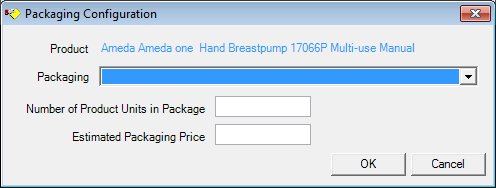
Contents Show
The Packaging Configuration screen is used to manage a packaging configuration
The screen can be displayed in Add mode or Edit mode.
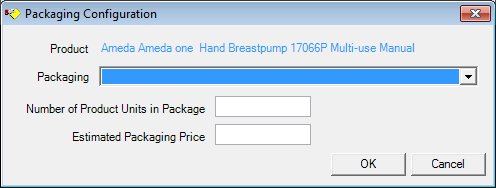
Packaging Configuration screen (Add mode)
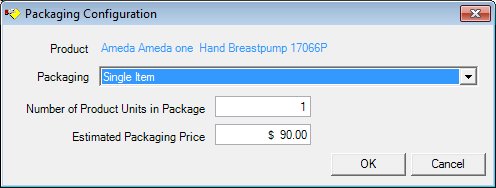
Packaging Configuration screen (Edit mode)
|
|
To add a package configuration:
To edit a package configuration:
Interface InitializationUpon initial display of the screen, the following occurs:
|
Unless otherwise stated below, all controls on the Packaging Configuration screen are visible and enabled when:
The screen is active.
If one or more special conditions exist that affect a control on the Packaging Configuration screen, the condition(s) are documented for that specific control below.
View the manufacturer, brand, type, and subclass use/type of the selected breastpump in the Product text and value label.
It will display the product description concatenated from the MANUFACTURER, MANUFACTURERBRAND, and MANUFACTURERBRANDTYPE tables for the product in the PRODUCT table plus the descriptions from the Reference Dictionary for 'INVPDCTSUBCLASSUSE' and 'INVPDCTSUBCLASSTYP'.
Information in this control is read-only and cannot be changed. The value label displays in the inverse color of the screen.
Select the unit of measure for the package in the Packaging drop-down list box.
It will be loaded with descriptions from the Reference Dictionary for 'INVPDCTPKG'. The control is initially blank.
Enter the units of the product contained in the package in the Number of Product Units in Package masked edit box.
The control will accept entry of six (6) numeric characters. It will initially be blank.
Enter the estimated price of the packaging in the Estimated Packaging Price masked edit box.
The mask on the control will be "$#,###.##". It will initially be blank.
Click the OK button to process the screen.
It is the default button for the screen, unless otherwise noted.
It does not have a mnemonic. Its keyboard shortcut is the Enter key.
The Manage Packaging Configurations screen displays when the button is clicked.
It does not have a mnemonic. Its keyboard shortcut is the Esc (escape) key.
The Manage Packaging Configurations screen displays when the button is clicked.
If data can be validated and saved on the screen, the following processes occur when the screen is processed:
A process to check for required controls as identified in the Data Map below is performed.
A process to check for valid entries as identified individually for each applicable control in Screen Elements above is performed.
A process to check for edits and cross edits as identified for each applicable control in Screen Elements above is performed.
If any checks or processes fail, a standard error message displays.
If no data can be validated and saved on the screen:
No cross edits are performed.
All values are considered legitimate.
No data is written to the database.
The Data Map defines the values saved for all controls on the screen. If available, any additional notes or comments are displayed in the Notes column.
|
Control Label |
Required |
Table |
Column |
Notes |
|
Product |
· |
Order Packaging |
ProductID |
· |
|
Packaging |
X |
Order Packaging |
Packaging |
· |
|
Number of Product Units in Package |
X |
Order Packaging |
PackageQuantity |
· |
|
Estimated Packaging Price |
X |
Order Packaging |
EstimatedPrice |
· |
|
Software Version: 2.40.00