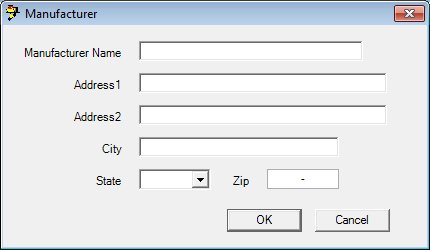
Contents Show
The Manufacturer screen is used to add a new manufacturer or edit information associated with an existing manufacturer.
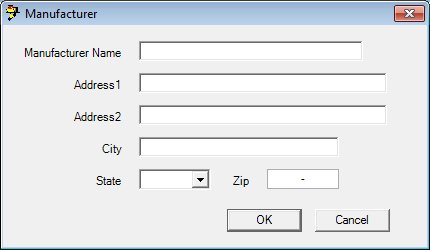
Manufacturer screen (Add mode)
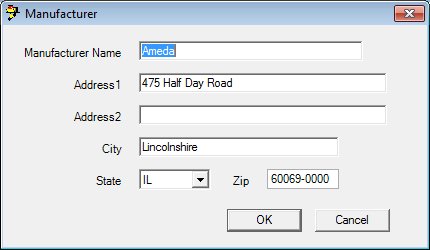
Manufacturer screen (Edit mode)
|
|
To add a manufacturer:
To edit a manufacturer:
Interface InitializationUpon initial display of the screen, the following occurs:
In Add mode:
In Edit mode:
|
Unless otherwise stated below, all controls on the Manufacturer screen are visible and enabled when:
The screen is displayed in Add mode.
The screen is displayed in Edit mode.
If one or more special conditions exist that affect a control on the Manufacturer screen, the condition(s) are documented for that specific control below.
Enter the name of the manufacturer in the Manufacturer Name text box.
The text box allows the entry of alphabetic and numeric characters. The maximum number of characters that can be entered in the text box is thirty (30) characters.
In Add mode, it will initially be blank. In Edit mode, it will contain the manufacturer name of the selected manufacturer.
Enter the street address of the manufacturer's physical location in the Address1 text box.
The control allows the entry of alphabetic and numeric characters. The maximum length allowed for the value is fifty (50) characters.
In Add mode, it will initially be blank. In Edit mode, it will contain the value of Address 1 associated with the selected manufacturer.
Enter the additional street address of the manufacturer's physical location in the Address2 text box.
The control allows the entry of alphabetic and numeric characters. The maximum length allowed for the value is fifty (50) characters.
In Add mode, it will initially be blank. In Edit mode, it will contain the value of Address 2 associated with the selected manufacturer.
Enter the name of the city in the City text box.
The text box allows the entry of alphabetic, numeric, and special characters. Special characters are limited to the following: period (.), comma (,), pound sign (#), hyphen (-), forward slash (/), ampersand (&), and apostrophe ('). The maximum number of characters that can be entered in the text box is thirty (30) characters.
In Add mode, it will initially be blank. In Edit mode, it will contain the City associated with the selected manufacturer.
Select the state abbreviation in the State drop-down list box.
All fifty (50) states plus DC (District of Columbia) display as options in the drop-down list box. The options display in alphabetical order according to the proper two-character abbreviation, are read-only, and cannot be edited. The drop-down list box is filled with all state abbreviation codes in the Reference Dictionary table where the category = "STATE".
In Add mode, it will initially be blank. In Edit mode, it will contain the State associated with the selected manufacturer.
Enter the five- or nine-character code for the postal zone in the ZIP masked edit box.
The masked edit box allows the entry of numeric characters only. Alphabetic and special characters are not allowed. The mask for the masked edit box is "#####-####" to allow the entry of a five-character ZIP code and a four-character ZIP code extension (if known). If the four-character extension is not entered, the extension will be populated with zeros automatically when focus is removed from the control. A partial entry is not allowed. If any part of the five-character ZIP code is entered, a complete five-character ZIP code is required. If any part of the four-character ZIP code extension is entered, a complete nine-character ZIP code is required. The maximum number of characters that can be entered in the masked edit box is nine (9) characters.
In Add mode, it will initially be blank. In Edit mode, it will contain the ZIP associated with the selected manufacturer.
Click the OK button to process the screen.
It is the default button for the screen, unless otherwise noted.
It does not have a mnemonic. Its keyboard shortcut is the Enter key.
Depending on which screen originally called the Manufacturer screen, one of the following screens displays when the button is clicked:
Manufacturer List screen
Order screen
Product screen
It does not have a mnemonic. Its keyboard shortcut is the Esc (escape) key.
Depending on which screen originally called the Manufacturer screen, one of the following screens displays when the button is clicked:
Manufacturer List screen
Order screen
Product screen
If data can be validated and saved on the screen, the following processes occur when the screen is processed:
A process to check for required controls as identified in the Data Map below is performed.
A process to check for valid entries as identified individually for each applicable control in Screen Elements above is performed.
A process to check for edits and cross edits as identified for each applicable control in Screen Elements above is performed.
If any checks or processes fail, a standard error message displays.
If no data can be validated and saved on the screen:
No cross edits are performed.
All values are considered legitimate.
No data is written to the database.
The Data Map defines the values saved for all controls on the screen. If available, any additional notes or comments are displayed in the Notes column.
|
Control Label |
Required |
Table |
Column |
Notes |
|
Manufacturer Name |
X |
Manufacturer |
Name |
· |
|
Address1 |
X |
Manufacturer |
Mailing Address 1 |
· |
|
Address2 |
· |
Manufacturer |
Mailing Address 2 |
· |
|
City |
X |
Manufacturer |
MailingCity |
· |
|
State |
X |
Manufacturer |
MailingStateCd |
· |
|
ZIP |
X |
Manufacturer |
MailingZIPcode |
· |
|
Software Version: 2.40.00