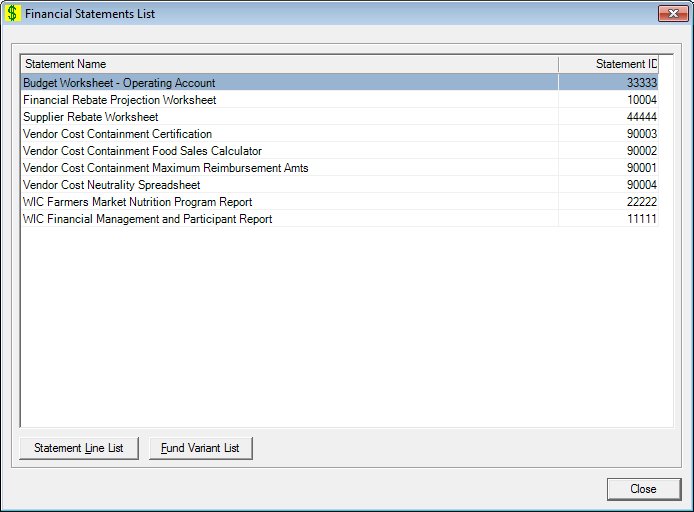
Contents Show
The Financial Statements List screen is used to manage a financial statements list.
The entire list of statements is presented in the format illustrated below in financial statement name sequence. There is no filter mechanism required since only a few base financial accounts exist. Using the Financial Statement List menu option, users will not be able to add financial statements. A programming change is required to support adding a new statement. Users may edit the information on an existing financial statement.
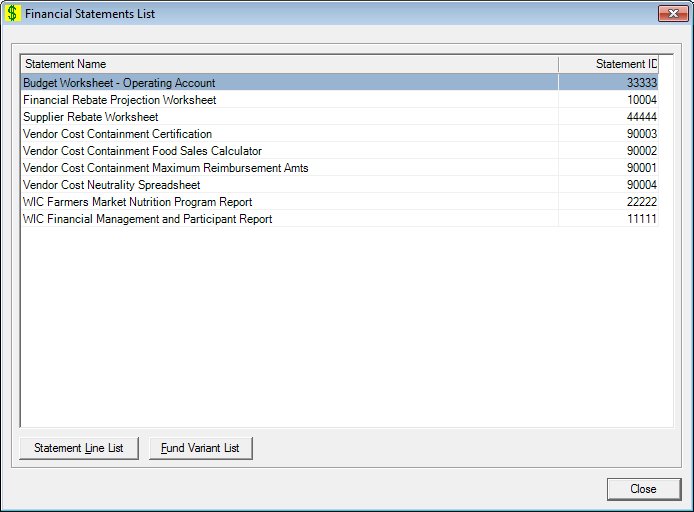
Financial Statements List screen
|
|
Interface InitializationUpon initial display of the screen, the following occurs:
|
Unless otherwise stated below, all controls on the Financial Statements List screen are visible and enabled when:
The screen is active.
If one or more special conditions exist that affect a control on the Financial Statements List screen, the condition(s) are documented for that specific control below.
View the information in the Financial Statements List data grid.
Click a financial statement record in this data grid to perform additional functions. This data grid displays financial statements.
This is a single select read-only data grid. The control can be updated when the screen is active in Add or Edit mode (where applicable). The columns are sizable. Both scroll bars are visible.
The information on the data grid is initially presented in ascending order by financial statement name. There is no option for resorting.
The data grid consists of the following control(s):
Statement Name column
This column displays the statement name for each record displayed within the data grid.
The title of the column is set to "Statement Name". The information displayed within the column is read-only.
Statement ID column
This column displays the unique statement identification number for each record displayed within the data grid.
The title of the column is set to "Statement ID". The information displayed within the column is read-only.
Click the Statement Line List button to work with a financial statement selected in the data grid.
It has a mnemonic of "L".
The Financial Statement Line List screen displays when the button is clicked.
Click the Fund Variant List button to work with a financial statement selected in the data grid.
It has a mnemonic of "F".
The Financial Statement Fund Variant List screen displays when the button is clicked.
It does not have a mnemonic. Its keyboard shortcut is the Esc (escape) key.
The Financial Management [Journal] screen displays when the button is clicked.
If data can be validated and saved on the screen, the following processes occur when the screen is processed:
A process to check for required controls as identified in the Data Map below is performed.
A process to check for valid entries as identified individually for each applicable control in Screen Elements above is performed.
A process to check for edits and cross edits as identified for each applicable control in Screen Elements above is performed.
If any checks or processes fail, a standard error message displays.
If no data can be validated and saved on the screen:
No cross edits are performed.
All values are considered legitimate.
No data is written to the database.
The Data Map defines the values saved for all controls on the screen. If available, any additional notes or comments are displayed in the Notes column.
|
Control Label |
Required |
Table |
Column |
Notes |
|
Financial Statements List |
X |
· |
· |
· |
|
Software Version: 2.40.00