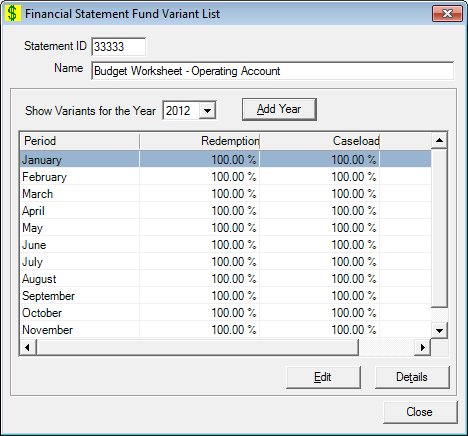
Contents Show
The Financial Statement Fund Variant List screen is used to manage a fund variant list. It allows the user to define or influence some of the financial statement information on an existing financial statement. Adding a new Statement ID requires a programming change. The statement variants will be applied to FNS-798 - Page 1 - Statement Spreadsheet (Output) to project current and future months Adjusted Gross Obligations.
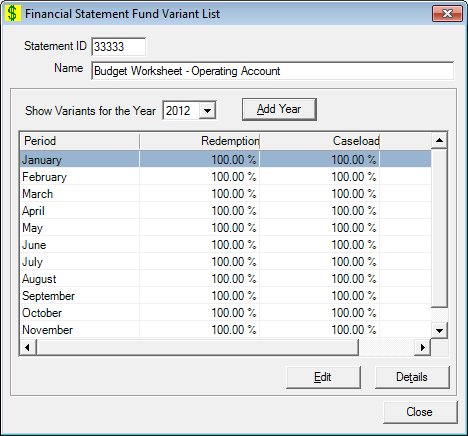
Financial Statement Fund Variant List screen
|
|
Interface InitializationUpon initial display of the screen, the following occurs:
If records are listed in the data grid:
If records are not listed in the data grid:
|
Unless otherwise stated below, all controls on the Financial Statement Fund Variant List screen are visible and enabled when:
The screen is active.
If one or more special conditions exist that affect a control on the Financial Statement Fund Variant List screen, the condition(s) are documented for that specific control below.
View the statement ID for this financial statement in the Statement ID text box.
The control is enabled when:
The control is always disabled.
The control is enabled when:
The control is always disabled.
Select the calendar year for which to display a fund variant list in the Show Variants for the Year drop-down list box.
Upon the change of the year, the data grid will be re-populated for the selected year. The drop-down list box will be filled with the years from the Fund Obligation Variants table sorted in descending chronological (CCYY) order by accounting period. It defaults to blank upon initial presentation.
Click the Add Year button to add a new year and generate new fund obligation variants.
It has a mnemonic of "A".
The Add Financial Statement Variant Year screen displays when the button is clicked.
View the information in the Statement Fund Variants data grid.
Click a period record in this data grid to perform additional functions. This data grid allows the user to view the statement variants that will be utilized for this financial statement.
This is a single select read-only data grid. The control can be updated when the screen is active in Add or Edit mode (where applicable). The columns are sizable. Both scroll bars are visible.
It allows the user to view the redemption, caseload, inflation, and close out values by accounting period. The information in the data grid is initially presented in ascending order by accounting period. There is no option for resorting. The data grid will be repopulated when the fiscal year is changed and after editing.
The data grid consists of the following control(s):
Period column
This column displays the accounting period for each record displayed within the data grid.
The title of the column is set to "Period". The information displayed within the column is read-only.
Redemption column
This column displays the redemption percentage for each record displayed within the data grid.
The title of the column is set to "Redemption". The information displayed within the column is read-only.
Caseload column
This column displays the caseload percentage for each record displayed within the data grid.
The title of the column is set to "Caseload". The information displayed within the column is read-only.
Inflation column
This column displays the inflation for each record displayed within the data grid.
The title of the column is set to "Inflation". The information displayed within the column is read-only.
The control is enabled when:
A record is selected in the data grid.
It has a mnemonic of "E".
The Financial Statement Fund Variant screen displays when the button is clicked.
Click the Details button to view the details of the record currently selected in the data grid.
The control is enabled when:
A record is selected in the data grid.
It has a mnemonic of "T".
The Financial Statement Fund Variant screen displays when the button is clicked.
It does not have a mnemonic. Its keyboard shortcut is the Esc (escape) key.
The Financial Statements List screen displays when the button is clicked.
If data can be validated and saved on the screen, the following processes occur when the screen is processed:
A process to check for required controls as identified in the Data Map below is performed.
A process to check for valid entries as identified individually for each applicable control in Screen Elements above is performed.
A process to check for edits and cross edits as identified for each applicable control in Screen Elements above is performed.
If any checks or processes fail, a standard error message displays.
If no data can be validated and saved on the screen:
No cross edits are performed.
All values are considered legitimate.
No data is written to the database.
The Data Map defines the values saved for all controls on the screen. If available, any additional notes or comments are displayed in the Notes column.
|
Control Label |
Required |
Table |
Column |
Notes |
|
Statement ID |
· |
· |
· |
· |
|
Name |
· |
· |
· |
· |
|
Show Variants for the Year |
· |
· |
· |
· |
|
Statement Fund Variants |
X |
· |
· |
· |
|
Software Version: 2.40.00