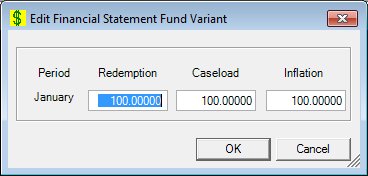
Contents Show
The Financial Statement Fund Variant screen is used to manage a period in a fund variant list.
The screen can be displayed in Edit mode or Details mode. In Details mode, the information displayed on the screen cannot be updated.
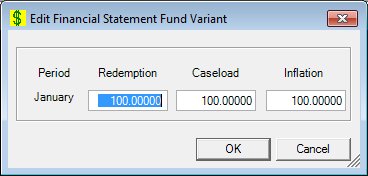
Edit Financial Statement Fund Variant screen
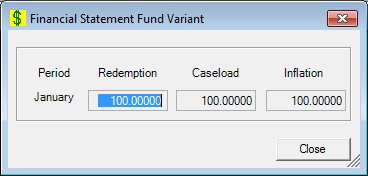
Financial Statement Fund Variant screen
|
|
To edit a fund variant list period:
To view the details of a fund variant list period:
In Edit mode:
In Details mode:
|
Unless otherwise stated below, all controls on the Financial Statement Fund Variant screen are visible and enabled when:
The screen is displayed in Edit mode.
Unless otherwise stated below, all controls on the Financial Statement Fund Variant screen are visible and disabled when:
The screen is displayed in Details mode.
If one or more special conditions exist that affect a control on the Financial Statement Fund Variant screen, the condition(s) are documented for that specific control below.
View the period (month) in the Period text and value label.
Information in this control is read-only and cannot be changed. The value label displays in the inverse color of the screen.
Enter the redemption value to the financial statement fund variant for the period in the Redemption masked edit box.
The masked edit box will only accept entry of positive and negative numeric digits. The mask for the masked edit box is "####.#####".
Enter the caseload value to the financial statement fund variant for the fund period in the Caseload masked edit box.
The masked edit box will only accept entry of positive and negative numeric digits. The mask for the masked edit box is "####.#####".
Enter the inflation value to the financial statement fund variant for the fund period in the Inflation masked edit box.
The masked edit box will only accept entry of positive and negative numeric digits. The mask for the masked edit box is "####.#####".
Click the OK button to process the screen.
It is the default button for the screen, unless otherwise noted.
The control is visible and enabled when:
The screen is displayed in Add mode.
The screen is displayed in Edit mode.
It does not have a mnemonic. Its keyboard shortcut is the Enter key.
The Financial Statement Fund Variant List screen displays when the button is clicked.
The control is visible and enabled when:
The screen is displayed in Add mode.
The screen is displayed in Edit mode.
It does not have a mnemonic. Its keyboard shortcut is the Esc (escape) key.
The Financial Statement Fund Variant List screen displays when the button is clicked.
The control is visible and enabled when:
The screen is displayed in Details mode.
It does not have a mnemonic. Its keyboard shortcut is the Esc (escape) key.
The Financial Statement Fund Variant List screen displays when the button is clicked.
If data can be validated and saved on the screen, the following processes occur when the screen is processed:
A process to check for required controls as identified in the Data Map below is performed.
A process to check for valid entries as identified individually for each applicable control in Screen Elements above is performed.
A process to check for edits and cross edits as identified for each applicable control in Screen Elements above is performed.
If any checks or processes fail, a standard error message displays.
If no data can be validated and saved on the screen:
No cross edits are performed.
All values are considered legitimate.
No data is written to the database.
The Data Map defines the values saved for all controls on the screen. If available, any additional notes or comments are displayed in the Notes column.
|
Control Label |
Required |
Table |
Column |
Notes |
|
Period |
· |
· |
· |
· |
|
Redemption |
· |
· |
· |
· |
|
Caseload |
· |
· |
· |
· |
|
Inflation |
· |
· |
· |
· |
|
Software Version: 2.40.00