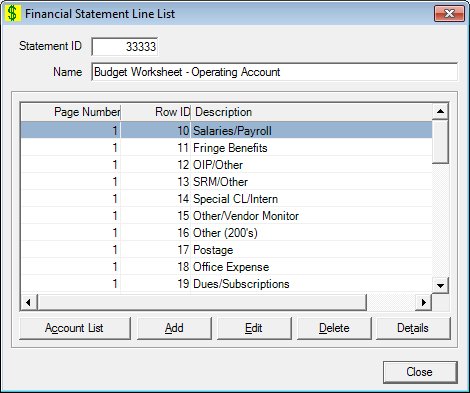
Contents Show
The Financial Statement Line List screen is used to manage a financial statement line list. It allows the user to define or influence some of the financial statement information on an existing financial statement.
Adding or deleting Page and Row IDs require a programming change to interface with the template. The Statement Lines tie financial statement spreadsheet rows to associated financial accounts.
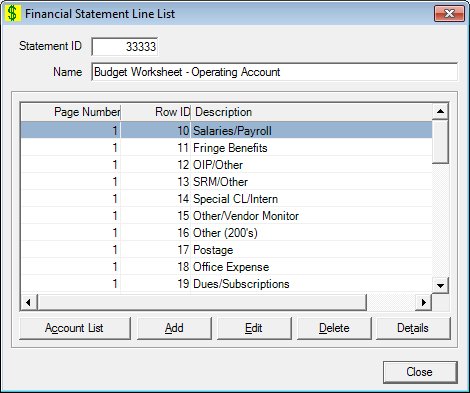
Financial Statement Line List screen
|
|
Interface InitializationUpon initial display of the screen, the following occurs:
If records are listed in the data grid:
If records are not listed in the data grid:
|
Unless otherwise stated below, all controls on the Financial Statement Line List screen are visible and enabled when:
The screen is active.
If one or more special conditions exist that affect a control on the Financial Statement Line List screen, the condition(s) are documented for that specific control below.
View the statement ID for this financial statement in the Statement ID text box.
The control is enabled when:
The control is always disabled.
The control is enabled when:
The control is always disabled.
View the information in the Statement Lines data grid.
Click a financial statement line record in this data grid to perform additional functions. This data grid displays statement lines/rows in the template that will be utilized for the financial statement.
This is a single select read-only data grid. The control can be updated when the screen is active in Add or Edit mode (where applicable). The columns are sizable. Both scroll bars are visible.
The information in the data grid is initially presented in ascending order by page-number. There is no option for resorting.
The data grid consists of the following control(s):
Page Number column
This column displays the page number for each record displayed within the data grid.
The title of the column is set to "Page Number". The information displayed within the column is read-only.
Row ID column
This column displays the row identification number for each record displayed within the data grid.
The title of the column is set to "Row ID". The information displayed within the column is read-only.
Description column
This column displays the description of each record displayed within the data grid.
The title of the column is set to "Description". The information displayed within the column is read-only. The column header and the data within the column are left aligned.
Click the Account List button to manage the financial account list associated with a financial statement line selected in the Statement Lines data grid.
The control is enabled when:
The data grid is populated with data.
It has a mnemonic of "C".
The Financial Statement Line Account List screen displays when the button is clicked.
It has a mnemonic of "A".
The Financial Statement Line screen displays when the button is clicked.
The control is enabled when:
A record is selected in the data grid.
It has a mnemonic of "E".
The Financial Statement Line screen displays when the button is clicked.
The control is enabled when:
A record is selected in the data grid.
It has a mnemonic of "D".
When the button is clicked, a standard confirmation message (C0004) displays. The options of Yes and No are available. When Yes is clicked, the system deletes the record from the database. The contents on the Financial Statement Line List screen are refreshed. When No is clicked, the system returns to the Financial Statement Line List screen (the current screen) without deleting the selected record.
Click the Details button to view the details of the record currently selected in the data grid.
The control is enabled when:
A record is selected in the data grid.
It has a mnemonic of "T".
The Financial Statement Line screen displays when the button is clicked.
It does not have a mnemonic. Its keyboard shortcut is the Esc (escape) key.
The Financial Statements List screen displays when the button is clicked.
If data can be validated and saved on the screen, the following processes occur when the screen is processed:
A process to check for required controls as identified in the Data Map below is performed.
A process to check for valid entries as identified individually for each applicable control in Screen Elements above is performed.
A process to check for edits and cross edits as identified for each applicable control in Screen Elements above is performed.
If any checks or processes fail, a standard error message displays.
If no data can be validated and saved on the screen:
No cross edits are performed.
All values are considered legitimate.
No data is written to the database.
The Data Map defines the values saved for all controls on the screen. If available, any additional notes or comments are displayed in the Notes column.
|
Control Label |
Required |
Table |
Column |
Notes |
|
Statement ID |
· |
· |
· |
· |
|
Name |
· |
· |
· |
· |
|
Statement Lines |
X |
· |
· |
· |
|
Account List |
· |
· |
· |
· |
|
Software Version: 2.40.00