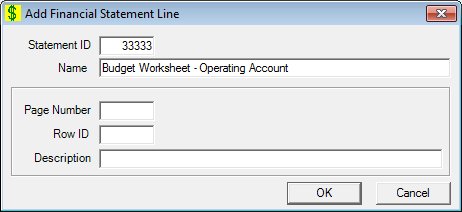
Contents Show
The Financial Statement Line screen is used to manage a financial statement line.
The screen can be displayed in Add mode, Edit mode, or Details mode. In Details mode, the information displayed on the screen is read-only and cannot be updated.
The Statement Lines are linked to financial statement template spreadsheet rows. The user is responsible for validating the row ID entered is a valid row in the template.
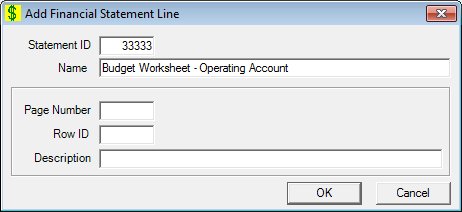
Add Financial Statement Line screen
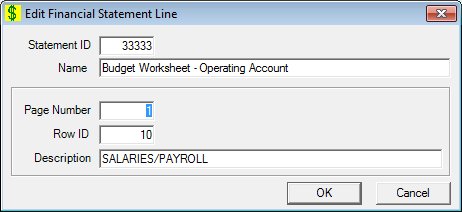
Edit Financial Statement Line screen
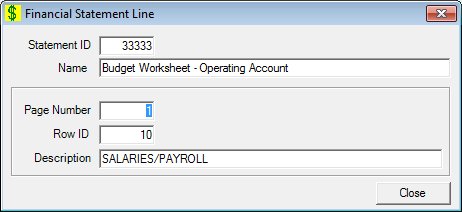
Financial Statement Line screen
|
|
To add a financial statement line:
To edit a financial statement line:
To view the details of a financial statement line:
In Add mode:
In Edit mode:
In Details mode:
|
Unless otherwise stated below, all controls on the Financial Statement Line screen are visible and enabled when:
The screen is displayed in Add mode.
The screen is displayed in Edit mode.
Unless otherwise stated below, all controls on the Financial Statement Line screen are visible and disabled when:
The screen is displayed in Details mode.
If one or more special conditions exist that affect a control on the Financial Statement Line screen, the condition(s) are documented for that specific control below.
View the unique statement ID for this financial statement in the Statement ID text box.
The control is enabled when:
The control is always disabled.
View the descriptive name for this financial statement in the Name text box.
The control is enabled when:
The control is always disabled.
Enter the spreadsheet page number in the financial statement template that will be used to print this financial statement in the Page Number text box.
This control will only accept entry of numeric digits.
When creating a new line, a unique page number and row ID must be assigned. If the page/row entered is not unique, the system displays the E0060 standard error message.
Enter the spreadsheet row ID in the financial statement template that will be used to print this financial statement in the Row ID text box.
This control will only accept entry of numeric digits.
When creating a new line, a unique page number and row ID must be assigned. If the page/row entered is not unique, the system displays the E0060 standard error message.
Enter the description of the financial statement line on the spreadsheet in the Description text box.
It defaults to blank. The text box allows the entry of alphabetic, numeric, and special characters. Special characters are limited to the following: pound (#), ampersand (&), hyphen (-), comma (,), period (.), forward slash (/), and apostrophe (').
Click the OK button to process the screen.
It is the default button for the screen, unless otherwise noted.
The control is visible and enabled when:
The screen is displayed in Add mode.
The screen is displayed in Edit mode.
It does not have a mnemonic. Its keyboard shortcut is the Enter key.
The Financial Statement Line List screen displays when the button is clicked.
The control is visible and enabled when:
The screen is displayed in Add mode.
The screen is displayed in Edit mode.
It does not have a mnemonic. Its keyboard shortcut is the Esc (escape) key.
The Financial Statement Line List screen displays when the button is clicked.
The control is visible and enabled when:
The screen is displayed in Details mode.
It does not have a mnemonic. Its keyboard shortcut is the Esc (escape) key.
The Financial Statement Line List screen displays when the button is clicked.
If data can be validated and saved on the screen, the following processes occur when the screen is processed:
A process to check for required controls as identified in the Data Map below is performed.
A process to check for valid entries as identified individually for each applicable control in Screen Elements above is performed.
A process to check for edits and cross edits as identified for each applicable control in Screen Elements above is performed.
If any checks or processes fail, a standard error message displays.
If no data can be validated and saved on the screen:
No cross edits are performed.
All values are considered legitimate.
No data is written to the database.
The Data Map defines the values saved for all controls on the screen. If available, any additional notes or comments are displayed in the Notes column.
|
Control Label |
Required |
Table |
Column |
Notes |
|
Statement ID |
· |
· |
· |
· |
|
Name |
· |
· |
· |
· |
|
Page Number |
X |
· |
· |
· |
|
Row ID |
X |
· |
· |
· |
|
Description |
X |
· |
· |
· |
|
Software Version: 2.40.00