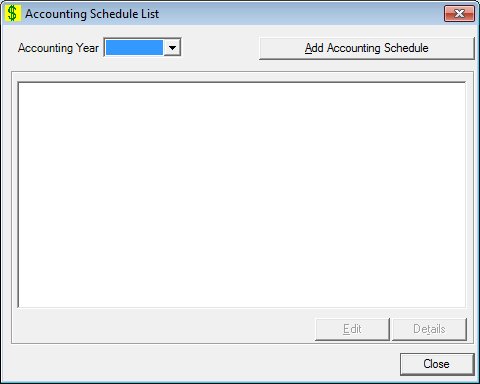
Contents Show
The Accounting Schedule List screen is used to manage accounting schedules. It allows the user to restrict adding journal entries to open accounting periods.
A schedule must be present for each calendar accounting period that journal entries can be posted against. This is structured for accounting period activity and not fiscal year boundary. To post entries for the 2001 Federal Fiscal Year, a schedule must be set up for the calendar accounting periods in the accounting year 2000 and 2001. This is a mechanism to control accounting months that are open or closed to journal entry.
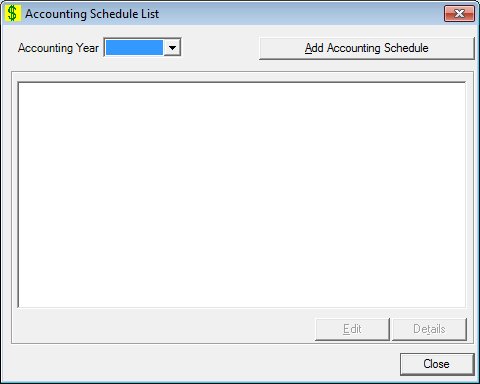
Accounting Schedule List screen
|
|
Interface InitializationUpon initial display of the screen, the following occurs:
If records are listed in the data grid:
If records are not listed in the data grid:
|
Unless otherwise stated below, all controls on the Accounting Schedule List screen are visible and enabled when:
The screen is active.
If one or more special conditions exist that affect a control on the Accounting Schedule List screen, the condition(s) are documented for that specific control below.
Select the year for which to display an accounting schedule in the Accounting Year drop-down list box.
Upon the change of accounting year, the data grid will be re-populated for the selected accounting year.
The drop-down list box will be filled with the accounting years from the ACCOUNTINGSCHEDULE table sorted in descending chronological (CCYY) order by accounting period. There is no option for resorting. It defaults to blank upon initial presentation.
Click the Add Accounting Schedule button to select a new accounting year and generate a new accounting schedule.
It has a mnemonic of "A".
The Add Accounting Year screen displays when the button is clicked.
Upon return after a new schedule is added, the system will insert the year into the accounting year drop-down list box and position the drop-down list box to that year, which will re-populate the data grid with an accounting schedule generated for the Add Accounting Year. All the accounting periods will be preset to checked, which is open.
View the information in the Accounting Schedule List data grid.
This data grid displays the accounting periods for the selected accounting year.
Double-click on a record in this data grid to display the Accounting Schedule screen and indicate the selected record is open for adjustment.
This is a single select read-only data grid. The control can be updated when the screen is active in Add or Edit mode (where applicable). The columns are sizable. Both scroll bars are visible.
The data grid is initially presented blank. After the accounting year is selected the data is presented in ascending order by accounting period. There is no option for resorting. The data grid will be repopulated when the accounting year is changed.
The data grid consists of the following control(s):
Period column
This column displays the accounting period for each record displayed within the data grid.
The title of the column is set to "Period". The information displayed within the column is read-only.
Name column
This column displays the name for each record displayed within the data grid.
The title of the column is set to "Name". The information displayed within the column is read-only. The column header and the data within the column are left aligned.
Start Date column
This column displays the start date for each record displayed within the data grid.
The title of the column is set to "Start Date". The information displayed within the column is read-only.
The format for this column is "MM/DD/CCYY".
End Date column
This column displays the end date for each record displayed within the data grid.
The title of the column is set to "End Date". The information displayed within the column is read-only.
The format for this column is "MM/DD/CCYY".
Open for Adjustment column
This column displays the status of whether the record is open for adjustment for each record displayed within the data grid.
The title of the column is set to "Open for Adjustment". The information displayed within the column is read-only.
Open periods are checked.
The control is enabled when:
A record is selected in the data grid.
It has a mnemonic of "E".
The Accounting Schedule screen displays when the button is clicked.
Click the Details button to view the details of the record currently selected in the data grid.
The control is enabled when:
A record is selected in the data grid.
It has a mnemonic of "T".
The Accounting Schedule screen displays when the button is clicked.
It does not have a mnemonic. Its keyboard shortcut is the Esc (escape) key.
The Financial Management [Journal] screen displays when the button is clicked.
If data can be validated and saved on the screen, the following processes occur when the screen is processed:
A process to check for required controls as identified in the Data Map below is performed.
A process to check for valid entries as identified individually for each applicable control in Screen Elements above is performed.
A process to check for edits and cross edits as identified for each applicable control in Screen Elements above is performed.
If any checks or processes fail, a standard error message displays.
If no data can be validated and saved on the screen:
No cross edits are performed.
All values are considered legitimate.
No data is written to the database.
The Data Map defines the values saved for all controls on the screen. If available, any additional notes or comments are displayed in the Notes column.
|
Control Label |
Required |
Table |
Column |
Notes |
|
Accounting Year |
· |
· |
· |
· |
|
Add Accounting Schedule |
· |
· |
· |
· |
|
Accounting Schedule List |
· |
· |
· |
· |
|
Software Version: 2.40.00