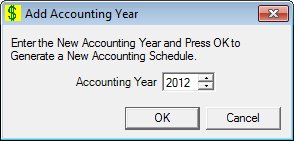
Contents Show
The Add Accounting Year screen is used to add an accounting schedule for a selected year.
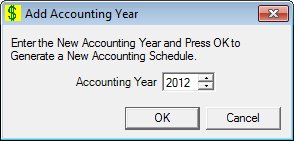
Add Accounting Year screen
|
|
Interface InitializationUpon initial display of the screen, the following occurs:
|
Unless otherwise stated below, all controls on the Add Accounting Year screen are visible and enabled when:
The screen is active.
If one or more special conditions exist that affect a control on the Add Accounting Year screen, the condition(s) are documented for that specific control below.
Enter or select the year in the Accounting Year spin control.
The spin control only accepts entry of numeric digits. It cannot contain a year that has already been entered.
This control defaults to next logical year upon initial presentation, today's year if no other years have been set up. The control range will allow up to one year in the past and two years in the future.
The year cannot be an accounting year that currently exists in the system. If it is, when the screen is processed the system displays the E0060 standard error message.
The years must be entered contiguously. If the year is not one year after the last year or one year prior to the first year, the system displays the E0156 standard error message.
Click the OK button to process the screen.
It is the default button for the screen, unless otherwise noted.
It does not have a mnemonic. Its keyboard shortcut is the Enter key.
When the OK button is clicked, the system will add the twelve periods (01 - 12) for the accounting year schedule (defaulted to open (checked)) and dismiss the screen.
The Accounting Schedule List screen displays when the button is clicked.
It does not have a mnemonic. Its keyboard shortcut is the Esc (escape) key.
The Accounting Schedule List screen displays when the button is clicked.
If data can be validated and saved on the screen, the following processes occur when the screen is processed:
A process to check for required controls as identified in the Data Map below is performed.
A process to check for valid entries as identified individually for each applicable control in Screen Elements above is performed.
A process to check for edits and cross edits as identified for each applicable control in Screen Elements above is performed.
If any checks or processes fail, a standard error message displays.
If no data can be validated and saved on the screen:
No cross edits are performed.
All values are considered legitimate.
No data is written to the database.
The Data Map defines the values saved for all controls on the screen. If available, any additional notes or comments are displayed in the Notes column.
|
Control Label |
Required |
Table |
Column |
Notes |
|
Accounting Year |
X |
· |
· |
· |
|
Software Version: 2.40.00