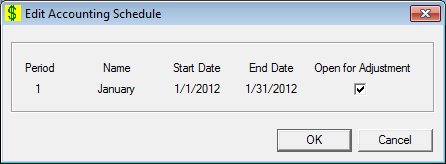
Contents Show
The Accounting Schedule screen is used to open or close an accounting period.
The screen can be displayed in Edit mode or Details mode. In Details mode, the information displayed on the screen cannot be updated.
When setting up accounting months for the new FY, all accounting months default to open. Users should close the accounting months as necessary in the prior fiscal year, and then close the accounting months as necessary in the new fiscal year. At the very least, the two calendar years that fall within the fiscal year should be added so that only a few months can be selected for journal transaction entry for convenience when selecting an accounting period.
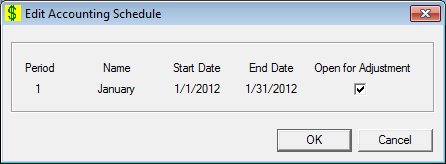
Edit Accounting Schedule screen
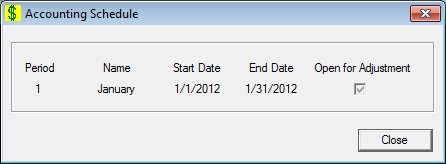
Accounting Schedule screen
|
|
To edit an accounting schedule:
To view the details of an accounting schedule:
In Edit mode:
In Details mode:
|
Unless otherwise stated below, all controls on the Accounting Schedule screen are visible and enabled when:
The screen is active.
The screen is displayed in Edit mode.
Unless otherwise stated below, all controls on the Accounting Schedule screen are visible and disabled when:
The screen is displayed in Details mode.
If one or more special conditions exist that affect a control on the Accounting Schedule screen, the condition(s) are documented for that specific control below.
View the accounting period in the Period text and value label.
Information in this control is read-only and cannot be changed. The value label displays in the inverse color of the screen.
View the accounting period description in the Name text and value label.
Information in this control is read-only and cannot be changed. The value label displays in the inverse color of the screen.
View the accounting period start date in the Start Date text and value label.
The format for the value label is "MM/DD/CCYY".
Information in this control is read-only and cannot be changed. The value label displays in the inverse color of the screen.
View the accounting period end date in the End Date text and value label.
The format for the value label is "MM/DD/CCYY".
Information in this control is read-only and cannot be changed. The value label displays in the inverse color of the screen.
Select the Open for Adjustment check box to indicate the accounting period is open for adjustments.
The control is enabled when:
The screen is displayed in Edit mode.
The check box is checked if the accounting period is already open for adjustment.
Click the OK button to process the screen.
It is the default button for the screen, unless otherwise noted.
The control is visible and enabled when:
The screen is displayed in Edit mode.
It does not have a mnemonic. Its keyboard shortcut is the Enter key.
The Accounting Schedule List screen displays when the button is clicked.
The control is visible and enabled when:
The screen is displayed in Edit mode.
It does not have a mnemonic. Its keyboard shortcut is the Esc (escape) key.
The Accounting Schedule List screen displays when the button is clicked.
The control is visible and enabled when:
The screen is displayed in Details mode.
It does not have a mnemonic. Its keyboard shortcut is the Esc (escape) key.
The Accounting Schedule List screen displays when the button is clicked.
If data can be validated and saved on the screen, the following processes occur when the screen is processed:
A process to check for required controls as identified in the Data Map below is performed.
A process to check for valid entries as identified individually for each applicable control in Screen Elements above is performed.
A process to check for edits and cross edits as identified for each applicable control in Screen Elements above is performed.
If any checks or processes fail, a standard error message displays.
If no data can be validated and saved on the screen:
No cross edits are performed.
All values are considered legitimate.
No data is written to the database.
The Data Map defines the values saved for all controls on the screen. If available, any additional notes or comments are displayed in the Notes column.
|
Control Label |
Required |
Table |
Column |
Notes |
|
Period |
· |
· |
· |
· |
|
Name |
· |
· |
· |
· |
|
Start Date |
· |
· |
· |
· |
|
End Date |
· |
· |
· |
· |
|
Open for Adjustment |
· |
· |
· |
· |
|
Software Version: 2.40.00