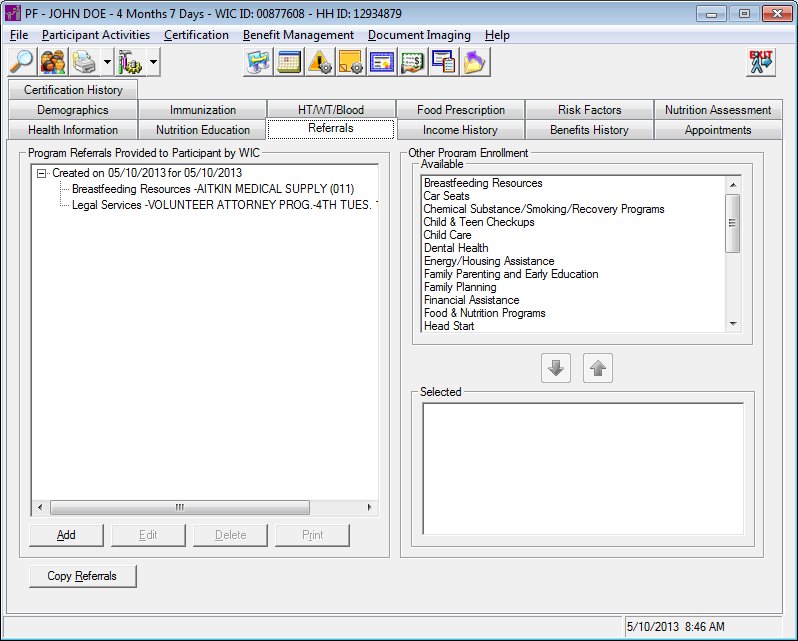
Contents Show
The Referrals and Other Programs screen is used to access a client's referrals to other agencies and to access other programs in which she is participating. Additionally, the user may view and adjust the other programs in which the participant participates. Depending on your permission level and the client's current Certification status, you may not be able to update the information displayed on this screen.
When this screen initially displays in the Participant Folder, the system verifies if a certification attempt is currently in progress. If at least one certification is started and not completed, all controls on the tab are locked with the exception of data grids, tree lists, and list boxes (for viewing records), and any other controls that may have special conditions documented below under Screen Elements. Modifying information on or from the tab is not allowed until the certification attempt is complete.
This applies if a record exists for the selected STATEWICID in the CERTCONTACT table and the CERTCONTACT.CERTENDDATE and CERTCONTACT.CERTINELIGIBLEDATE are not valued.
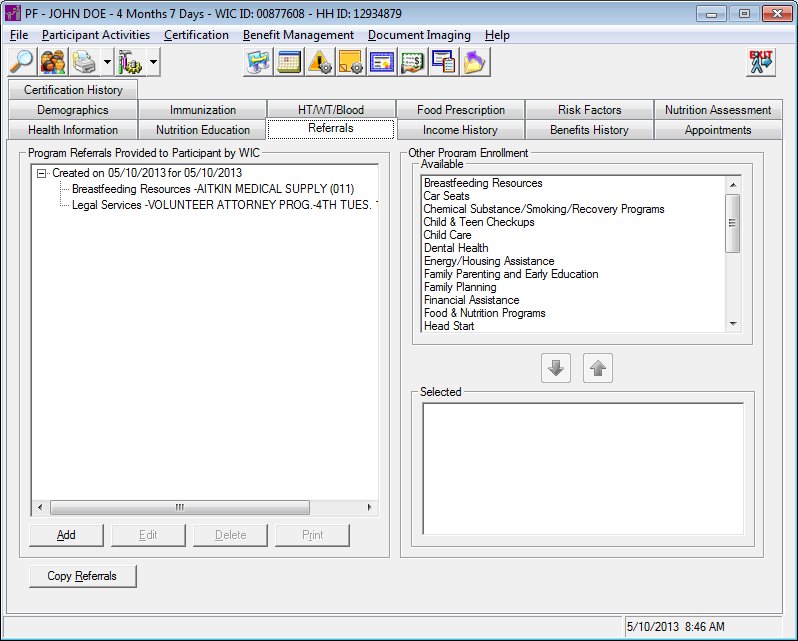
Referrals and Other Programs screen (Participant Folder)
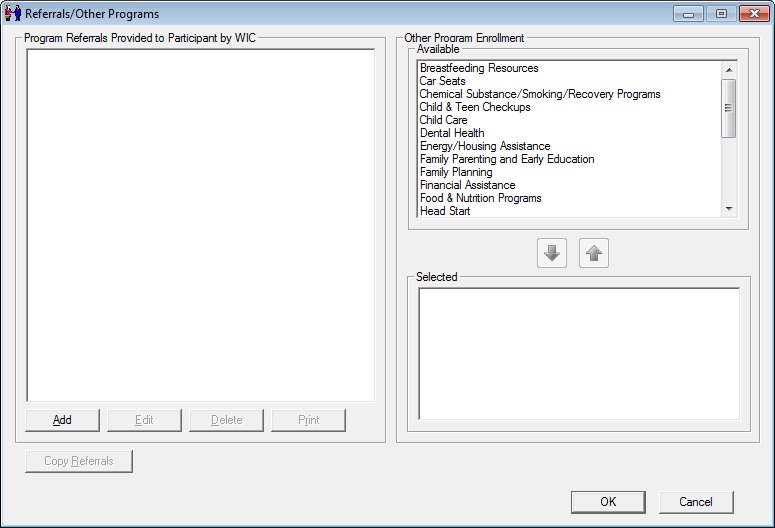
Referrals and Other Programs screen (Certification Guided Script and/or Mid-certification Assessment)
|
|
During a Certification attempt:
During a Mid-certification Assessment attempt:
In the Participant Folder:
|
Unless otherwise stated below, all controls on the Referrals and Other Programs screen are visible and enabled when:
The screen is active during a Certification Guided Script.
The screen is active in the Participant Folder when a Certification Guided Script is not currently being completed or the participant is in a current certification period.
Unless otherwise stated below, all controls on the Referrals and Other Programs screen are visible and disabled when:
The screen is active in the Participant Folder and a Certification Guided Script is currently being completed.
If one or more special conditions exist that affect a control on the Referrals and Other Programs screen, the condition(s) are documented for that specific control below.
Complete the information in the Program Referrals Provided to Participant by WIC group box.
This group box includes a tree list of the program referrals that have been provided to the client. The title text of the group box is set to "Program Referrals Provided to Participant by WIC". The following controls are included in the group box:
Program Referrals Provided to Participant by WIC tree list
This tree list displays all referrals contact records for the client.
Click an item in the tree list to select it. The tree list is single select. Click the plus sign  next to an item to expand the tree list and view information specific to the item. Click the minus sign
next to an item to expand the tree list and view information specific to the item. Click the minus sign  next to an item to collapse the tree list and hide information specific to the item. The data values in the tree list are read-only. The tree list is enabled when the screen is active. It has the following hierarchical structure of nodes:
next to an item to collapse the tree list and hide information specific to the item. The data values in the tree list are read-only. The tree list is enabled when the screen is active. It has the following hierarchical structure of nodes:
|_Referral node
| |
| |__ Referral Reason node
Referral node
This node displays the date on which the program was referred for the participant by WIC. The node displays text in the format of "Created on {MM/DD/CCYY} for {MM/DD/CCYY}".
Referral Reason node
This node displays the name of the program referred to the participant by WIC. The node displays text in the format of "Referral Program Name - {organization name or location (if applicable)} ({internal system ID})".
Add button
Click this button to add an item to the tree list.
It has a mnemonic of "A".
When the button is clicked, a check is performed to determine whether the logged-on user has the appropriate permissions to view the screen. When the user does not have the appropriate permissions, a standard error message (E0006) displays.
When this button is clicked, a check is performed to determine whether a referral contact exists for the current date for this participant. If one does exist, the system displays a standard error message (E0101).
The Referral Contact Information screen displays in Add mode when the button is clicked.
Click this button to edit the record currently selected in the tree list.
The control is enabled when:
In the Participant Folder, when the participant does not currently have an incomplete certification attempt and the following requirements are met:
A record that was created on today's date is selected in the tree list.
During certification, when the following requirements are met:
A record that was created on today's date is selected in the tree list.
It has a mnemonic of "E".
When the button is clicked, a check is performed to determine whether the logged-on user has the appropriate permissions to view the screen. When the user does not have the appropriate permissions, a standard error message (E0006) displays.
The Referral Contact Information screen displays in Edit mode when the button is clicked.
Delete button
Click this button to delete the record currently selected in the tree list.
The control is enabled when:
A record that was created on today's date is selected in the tree list.
The screen is active in the Participant Folder when a record is selected in the tree list that was created on today's date and is not linked to the current certification period.
It has a mnemonic of "D".
When the button is clicked, a check is performed to determine whether the logged-on user has the appropriate permissions to view the screen. When the user does not have the appropriate permissions, a standard error message (E0006) displays.
A standard confirmation message (C0004) displays when the button is clicked. The options of Yes and No are available. If the user clicks Yes, the system deletes the record from the database. The contents on the Referrals and Other Programs screen are refreshed. If the user clicks No, the system returns to the Referrals and Other Programs screen without deleting the selected record.
Print button
Click this button to print a Referral report for the client.
The control is enabled when:
A record is selected in the tree list.
It has a mnemonic of "R".
Complete the information in the Other Program Enrollment group box.
This group box includes controls that allow you to select programs available to your state and add or remove them from the selected programs for the client. The title text of the group box is set to "Other Program Enrollment". The following controls are included in the group box:
Available list box
This list box contains all programs that are available to your state but have not already been selected for the client. Click a program in this list box to highlight it. The list box contains all programs where the Active column = "Y" in the ClinicProgram, AgencyProgram, and StateProgram tables that are linked to the agency and/or clinic that the user is logged into based on the ClinicProgramID and AgencyProgramID in the ClinicProgramLocation and AgencyProgramLocation tables. All StatePrograms available display since they are at the state level. The items are sorted in alphabetical order. The programs that are displayed in the Selected list box are not available in this list box. Multiple selections are allowed.
Select button
Click the Select button (pictured below) to move the record(s) highlighted in the Available data grid to the Selected data grid.

The record(s) is added to the Selected data grid and removed from the Available data grid when clicked.
The control is enabled when:
A selection is made in the available list box.
When the button is clicked, a check is performed to determine whether the logged-on user has the appropriate permissions to view the screen. When the user does not have the appropriate permissions, a standard error message (E0006) displays.
Remove button
Click the Remove button (pictured below) to move the record(s) highlighted in the Selected data grid to the Available data grid.

The records(s) is added to Available data grid and removed from the Selected data grid when clicked.
The control is enabled when:
A selection is made in the selected list box.
When the button is clicked, a check is performed to determine whether the logged-on user has the appropriate permissions to view the screen. When the user does not have the appropriate permissions, a standard error message (E0006) displays.
Selected list box
This list box contains all programs that have been selected for the client. Click a program in this list box to highlight it. It contains the programs that are presently selected for the participant from the ReferralContactItem table. The items are sorted in alphabetical order The programs that are displayed in the Available list box are not available in this list box. Multiple selections are allowed.
Click the Copy Referrals button to copy referrals added for other household members on the current date to this participant.
The Copy Referrals from Household Members screen displays when the button is clicked.
It has a mnemonic of "R".
When the button is clicked, a check is performed to determine whether the logged-on user has the appropriate permissions to view the screen. When the user does not have the appropriate permissions, a standard error message (E0006) displays.
When the button is clicked, a check is performed to determine whether a referral contact exists for the current date for another member of the participant's household. If one does not exist, the system displays a standard information message (I0068).
Click the OK button to process the screen.
It is the default button for the screen, unless otherwise noted.
The control is visible and enabled when:
Displayed during a Certification Guided Script.
It does not have a mnemonic. Its keyboard shortcut is the Enter key.
The Certification Guided Script screen displays when the button is clicked.
The system will set the GSControl RererralOthProgEntered value to "Y".
The Certification Guided Script screen updates and displays a check mark icon to the left of the Referrals/Other Programs link.
The control is visible and enabled when:
Displayed during a Certification Guided Script.
It does not have a mnemonic. Its keyboard shortcut is the Esc (escape) key.
The Certification Guided Script screen displays when the button is clicked.
If data can be validated and saved on the screen, the following processes occur when the screen is processed:
A process to check for required controls as identified in the Data Map below is performed.
A process to check for valid entries as identified individually for each applicable control in Screen Elements above is performed.
A process to check for edits and cross edits as identified for each applicable control in Screen Elements above is performed.
If any checks or processes fail, a standard error message displays.
If no data can be validated and saved on the screen:
No cross edits are performed.
All values are considered legitimate.
No data is written to the database.
The Data Map defines the values saved for all controls on the screen. If available, any additional notes or comments are displayed in the Notes column.
|
Control Label |
Required |
Table |
Column |
Notes |
|
· |
· |
· |
· |
· |
|
· |
· |
· |
· |
· |
|
· |
· |
· |
· |
· |
|
· |
· |
· |
· |
· |
|
· |
· |
· |
· |
· |
|
Software Version: 2.40.00